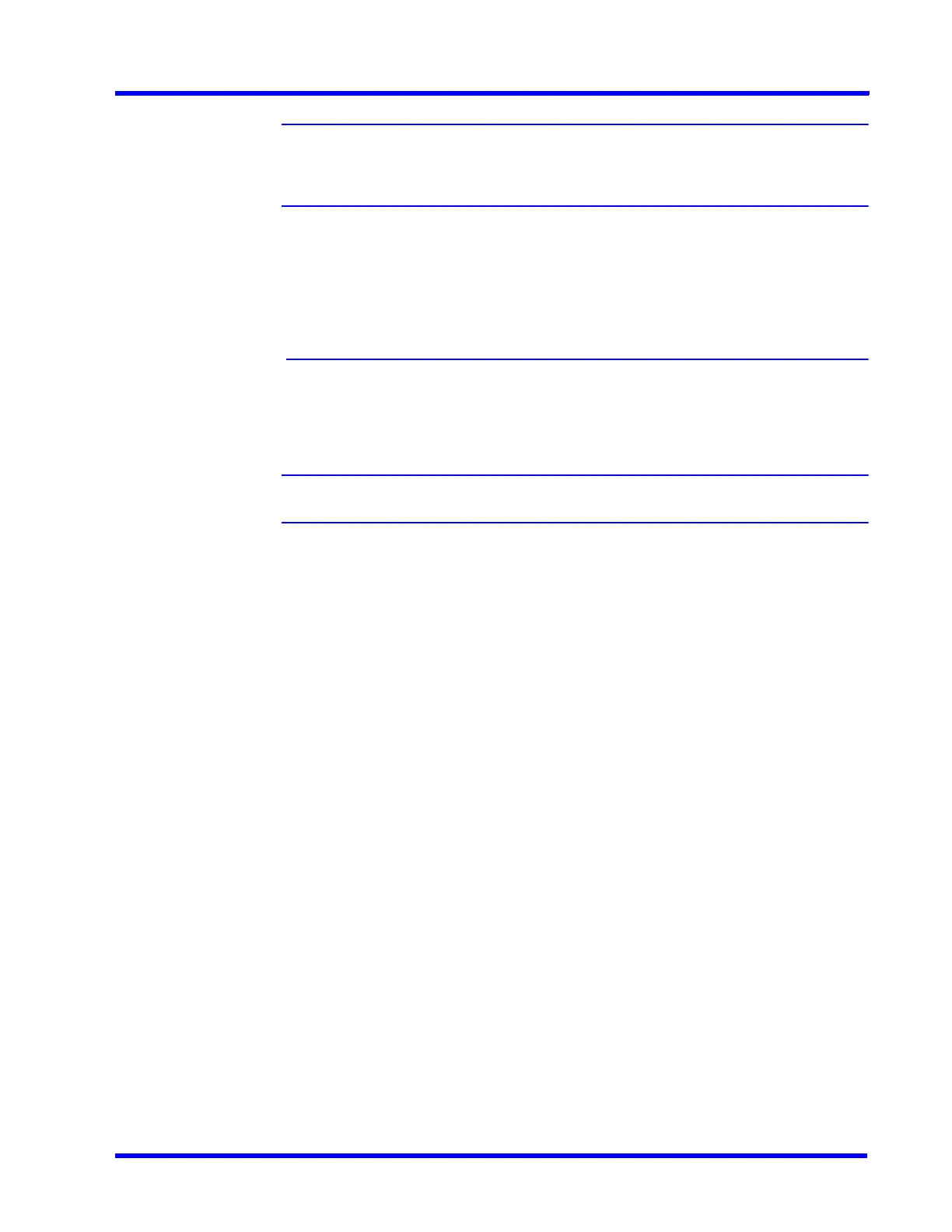. . . . .
SECURING MAXPRO NVR
Step 8: Copy MAXPRO NVR Desktop Shortcuts from Administrator to NVRTestUser
MAXPRO NVR 5.0 Installation and Configuration Guide 261
Note When you logon as a new user, all the MAXPRO NVR shortcuts will not be
displayed and you need to copy the shortcuts from Administrator account to new
user account (NVRTestUser).
Step 8: Copy MAXPRO NVR Desktop
Shortcuts from Administrator to
NVRTestUser
After you logon as a new user the following shortcuts will not be available on the desktop. You
need to manually copy all the desktop shortcuts from Administrator account to new user
account (NVRTestUser).
Note These shortcuts are applicable only for Server machines.
•MAXPRO NVR
• MAXPRO NVR Web Client
• MAXPRO NVR Wizard
• MAXPROClipPlayer.exe (Applicable only in 4.0 Release version)
• MAXPRONVRStatusMonitor.exe (Applicable only in 4.0 Release version)
• Honeywell Device Search Utility
• Honeywell IP Utility
• Web Configurator Utility
• Ultrakey Configurator Utility
To Copy the MAXPRO NVR Desktop Shortcuts from Administrator to NVRTestUser:
1. In Server machine, navigate to C:\User\Public\Desktop and
C:\User\Administrator\Desktop and then copy the following shortcuts.
•MAXPRO NVR
• MAXPRO NVR Web Client
• MAXPRO NVR Wizard
• MAXPROClipPlayer.exe (Applicable only in 4.0 Release version)
• MAXPRONVRStatusMonitor.exe (Applicable only in 4.0 Release version)
• Honeywell Device Search Utility
• Honeywell IP Utility
• Web Configurator Utility
• Ultrakey Configurator Utility
2. Paste the above copied shortcuts to C:\User\NVRTestUser\Desktop.
