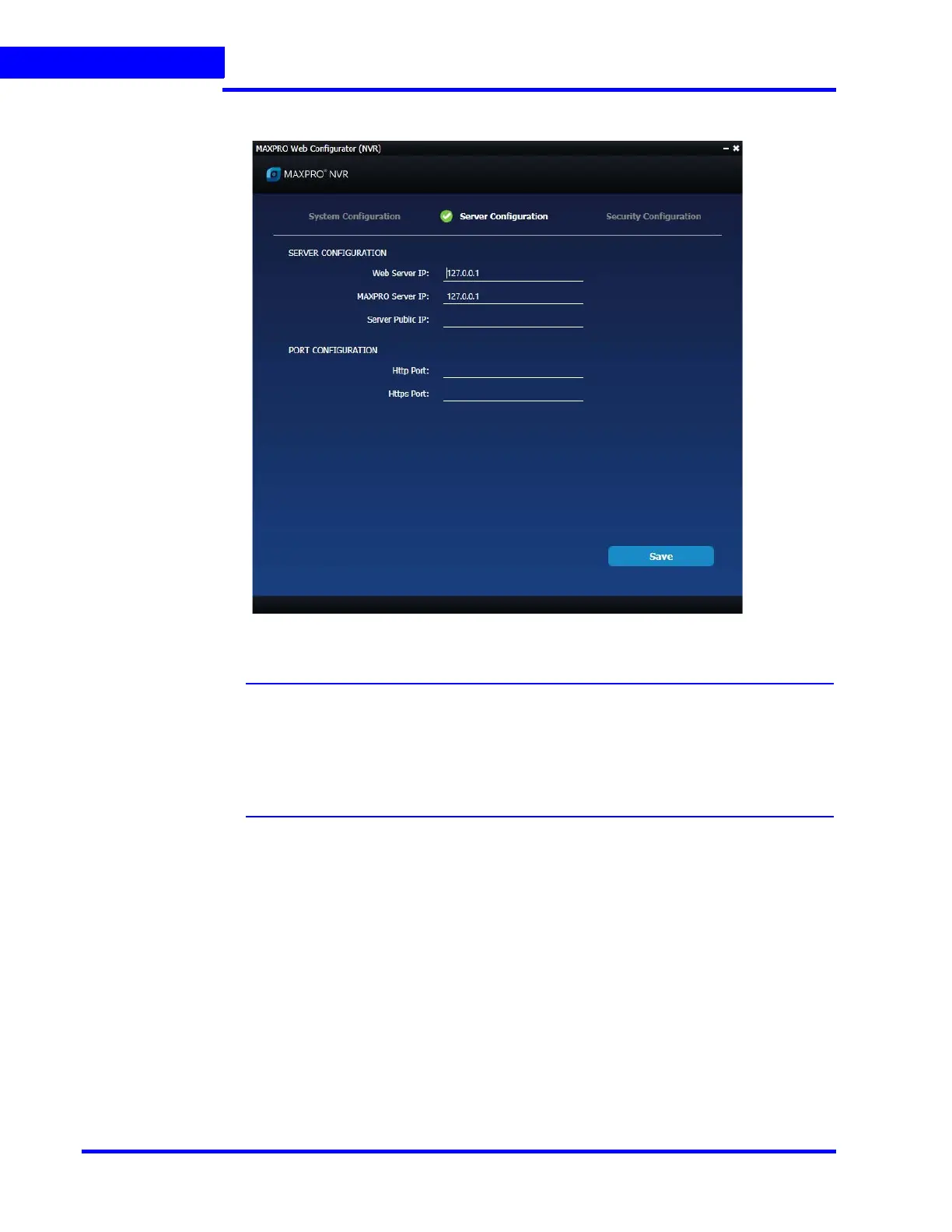MAXPRO NVR WEB CLIENT
222 MAXPRO NVR 5.0 Installation and Configuration Guide
9
7. Click the Server Configuration tab. The Server Configuration screen (Figure 9-2)
appears.
Figure 9-2 MAXPROWebConfigurator-Server Configuration
Note: By default the Web Server and the MAXPRO Server is installed on the NVR server
machine and the IPs are set by default to local IP or computer/machine name. If it
is not set by default in your system then it is recommended to change these
settings to NVR Server (local) computer/machine name. For Honeywell supplied
NVR boxes, default computer/machine name is MAXPRO-NVR and can be
updated in the configuration from the tool.
8. Under Server Configuration:
• Web Server IP: If the MAXPRO NVR server computer/machine name or IP (as
applicable) is changed then you should change the Web Server IP. Type the new
computer/machine name or IP (as applicable) in this box and then click Update.
• MAXPRO Server IP: If the MAXPRO NVR server computer/machine name or IP (as
applicable) is changed then you should change the MAXPRO Server IP. Type the
new computer/machine name or IP (as applicable) in this box and then click Update.
Both Web Server IP and MAXPRO Server IP should be same.
• Server Public IP: If you want to host the MAXPRO Web client via internet (or Public)
then you need to provide the Public Server IP.Type the new Public IP (as applicable)
in this box and then click Update.
