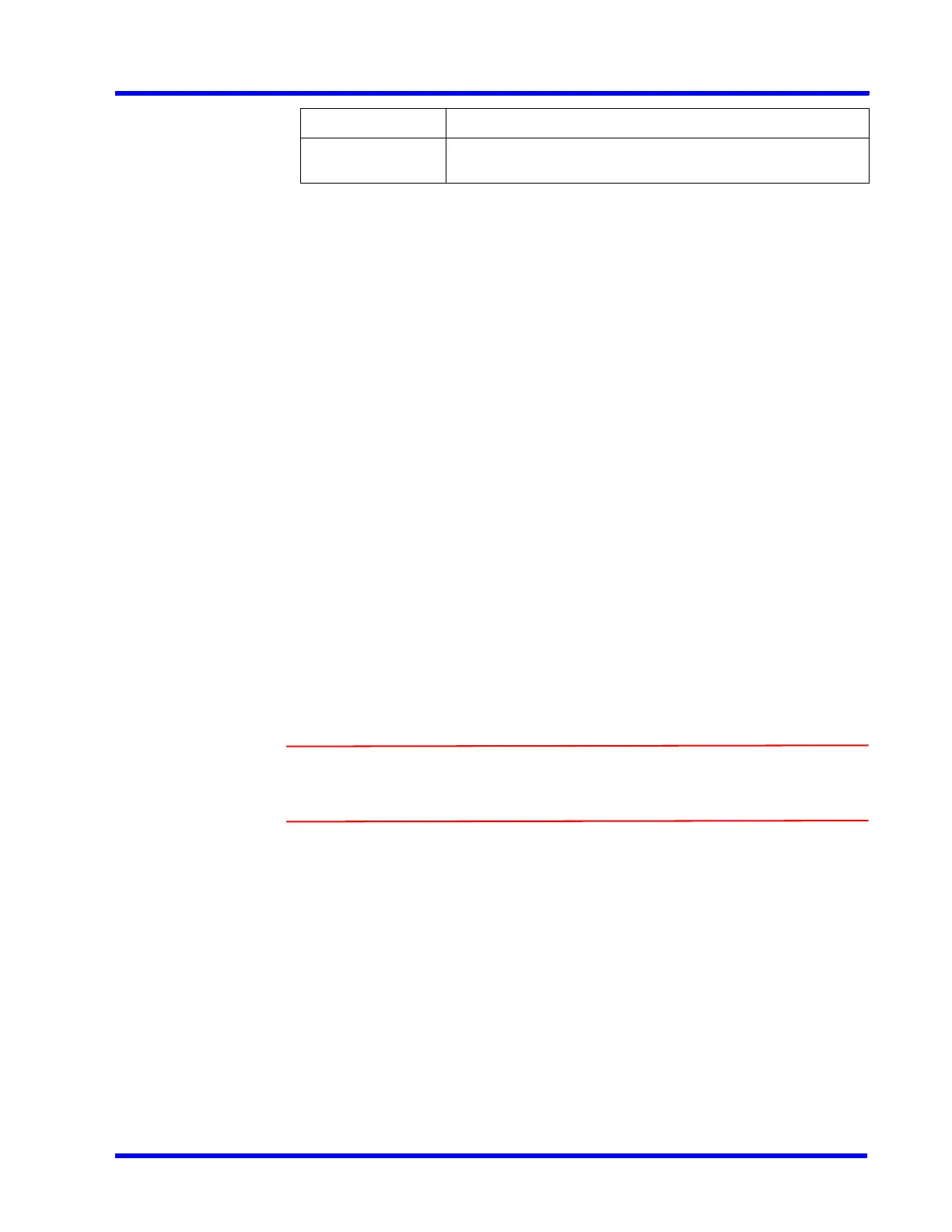. . . . .
CONFIGURING MAXPRO NVR
Configuring the Cameras
MAXPRO NVR 5.0 Installation and Configuration Guide 147
5. In the Output(s) pane, select an output and then click On to turn on the relay manually or
Click Off to turn off the relay manually.
6. Click Save or click Reset to undo the changes.
To trigger the output from viewer screen:
1. Click the Viewer tab.
2. On the left pane, click Outputs tab, the list of camera outputs are displayed in Sites.
3. Right-click the required camera output and then set ON or OFF.
Configuring 360/180 Cameras
Configuring the Panomorph Settings for the Cameras with
Immervision Support
ImmerVision’s Panomorph lens enables 360 degree Field of View (FOV). This lens is
compatible with industry standard analog and IP cameras.
By using the Panomorph lens with your IP/ Analog camera, you can:
• View live, record and playback the complete 360x180 FOV.
• Eliminate blind spots in the FOV.
• Increase the video surveillance coverage.
• Detect, track and analyze throughout the entire area.
• Playback the recorded video with digital watermark for evidence purposes.
Caution: Only Immervision certified camera models can support this feature
enabled. Before configuring this feature, please check whether your
camera has the Panomorph lens.
ON/OFF Manual control of the output. Click ON to close the relay
contacts. Click OFF to open the relay contacts.
Field Description
