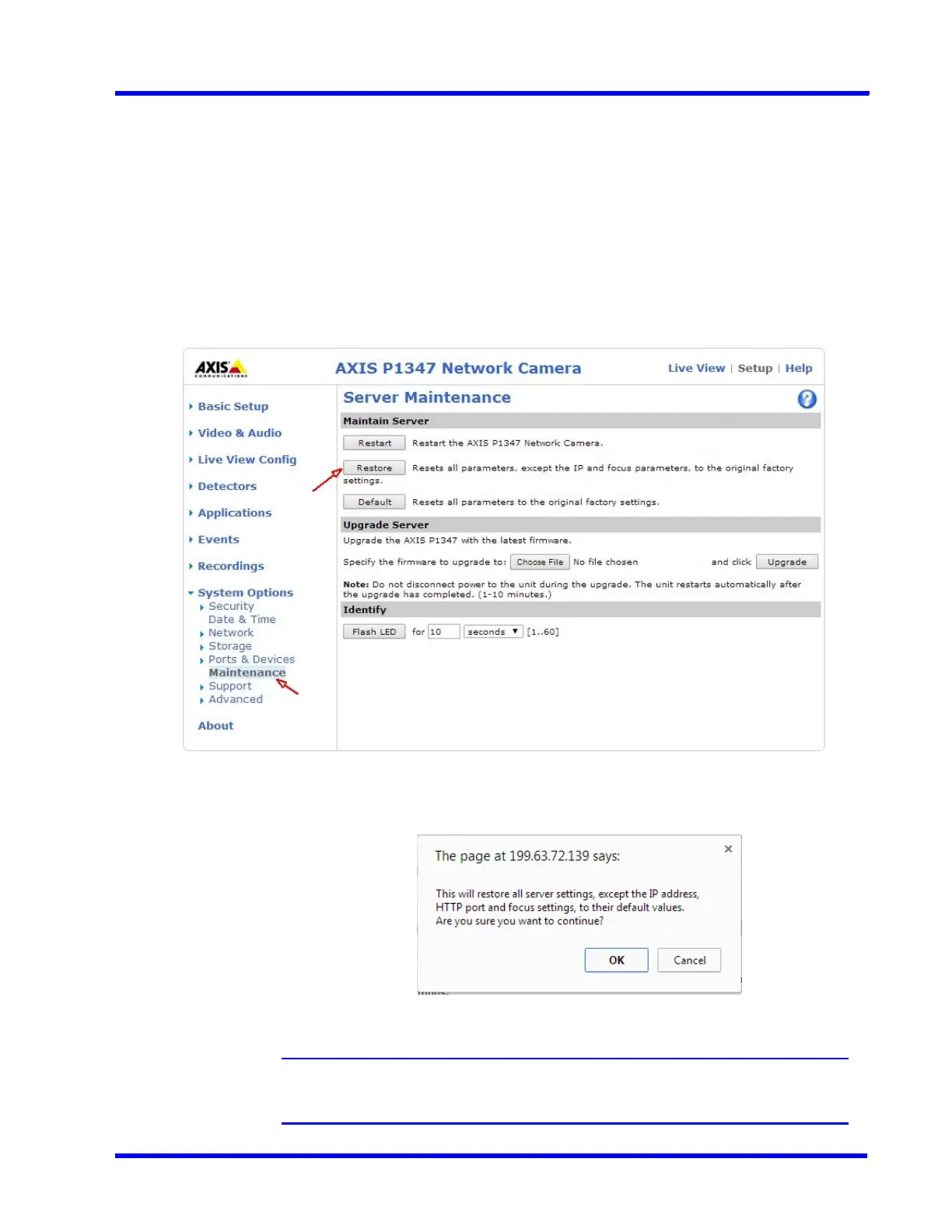. . . . .
APPENDIX B
MAXPRO®NVRs - AXIS Camera/Encoders Discovery and Configuration (using ONVIF)
MAXPRO NVR 5.0 Installation and Configuration Guide 345
5. Confirm the password and then click OK. The newly added user is displayed in the User
List box. Ensure that you enter the same User name and Password in MAXPRO® NVR
Discovery (Advance Settings) dialog box.
Option 2: Reset to factory default settings
1. Log on to the AXIS camera web page. The AXIS camera home page appears with live
video.
2. Click Setup and then navigate to System Options > Maintenance. The Server
Maintenance page appears (see Figure B-18).
Figure B-18 Server Maintenance
3. In the Maintain Server area, click Restore. A confirmation box appears.
4. Click OK.
Note: Restore operation resets all the parameters, except the IP and focus parameters,
to the original factory settings.
