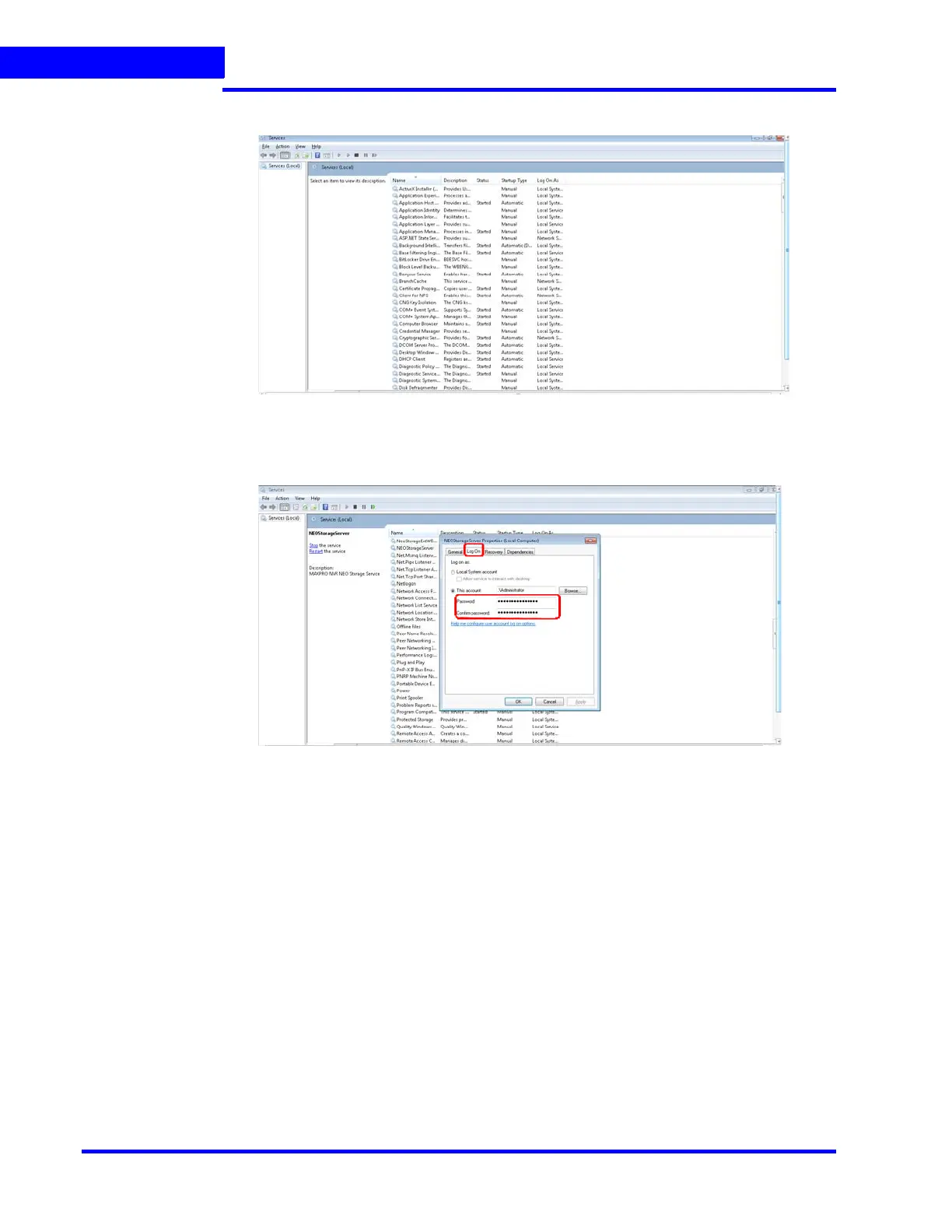SECURING MAXPRO NVR
Changing the default Windows Password for Windows Logon user on MAXPRO NVR
270 MAXPRO NVR 5.0 Installation and Configuration Guide
11
2. Double-click Services. The Services window appears Figure 11-4
Figure 11-4 Services
3. Right-click the NEOStorageServer service and click Properties. The NEOStorage
Server Properties dialog box appears Figure 11-5.
Figure 11-5 NEOStorage Engine Properties
4. Click the Log On tab.
5. Type the new password in Password. The new password should contain Minimum 12
character length, one number, one uppercase letter and one special character.
6. Type the new password again in Confirm Password.
7. Click OK. Follow the similar procedure to change the password for the
NeoStorageServer2, Trinity Smart VMD Service, TrinityServer, TrinityController and
TrinityArchival services.
8. Restart all the services manually one by one in order to apply the new changes.
9. Launch the MAXPRO NVR desktop client, and verify if the system is running after
changing the password.
Step 3: Resetting the Cache Credentials for MAXPRO Web in
Internet Information Services (IIS) Manager
1. Click Start>Control Panel>Administrative Tools> Internet Information Services (IIS)
Manager. The Internet Information Services (IIS) Manager window is displayed.
