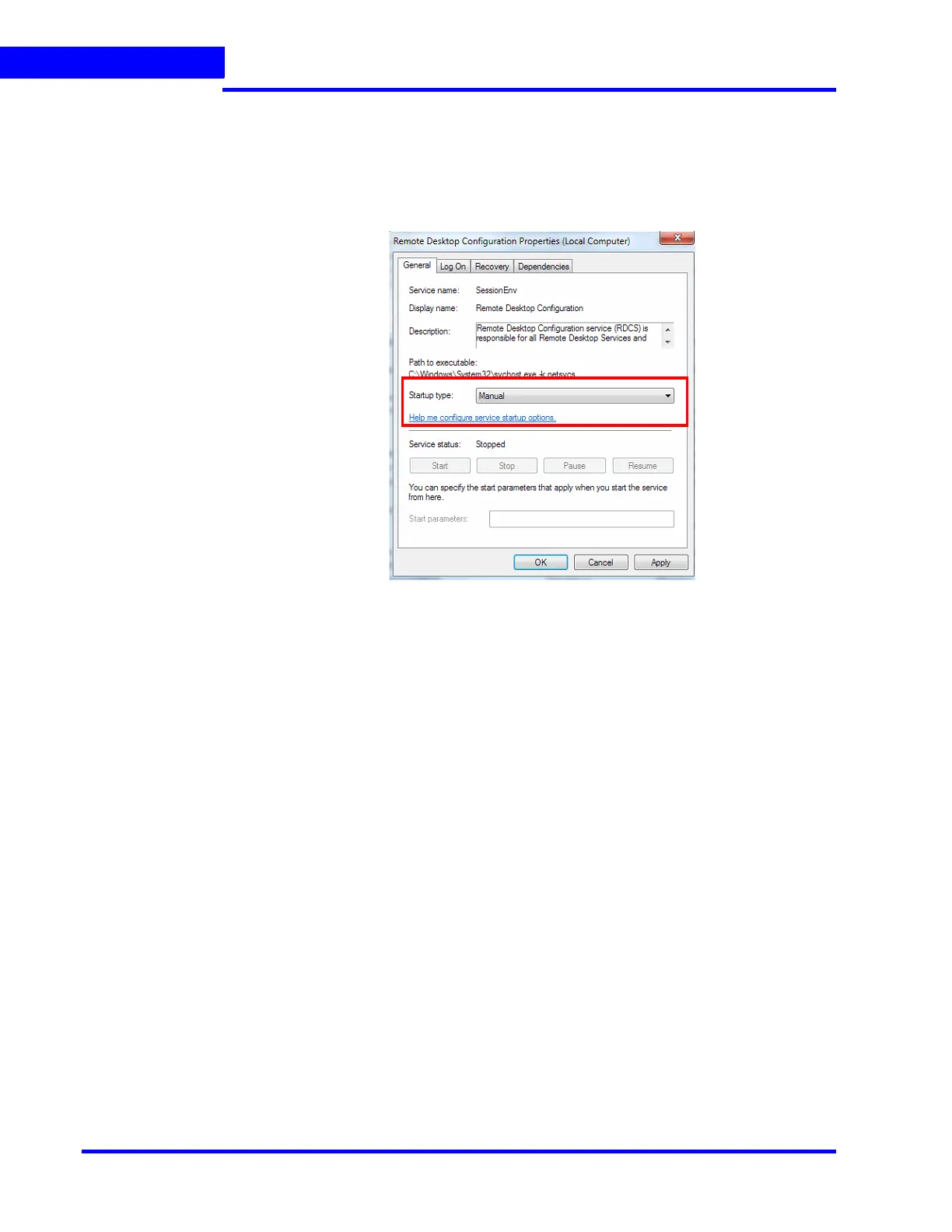SECURING MAXPRO NVR
Enabling Remote Desktop
266 MAXPRO NVR 5.0 Installation and Configuration Guide
11
2. From the list of services, locate Remote Desktop Configuration (SessionEnv).
3. Right-click Remote Desktop Configuration (SessionEnv) and then click Properties.
The Properties dialog box is displayed.By default the General tab is selected.
4. Select Manual from the Start type drop-down list as shown below and then click OK.
Figure 11-1 Properties Dialog
5. Similarly from the list of services, locate Remote Desktop Services (TermService)
service and Remote Desktop Services UserMode Port Redirector (UmRdpService)
service.
6. Repeat the step 3 and step 4 to enable remote desktop.
To enable remote desktop option
1. Click Start > Computer. Right click on Computer and then select Properties. The
Control Panel Home screen appears.
2. Click Remote settings on the left pane. The System Properties dialog box appears as
shown below.
