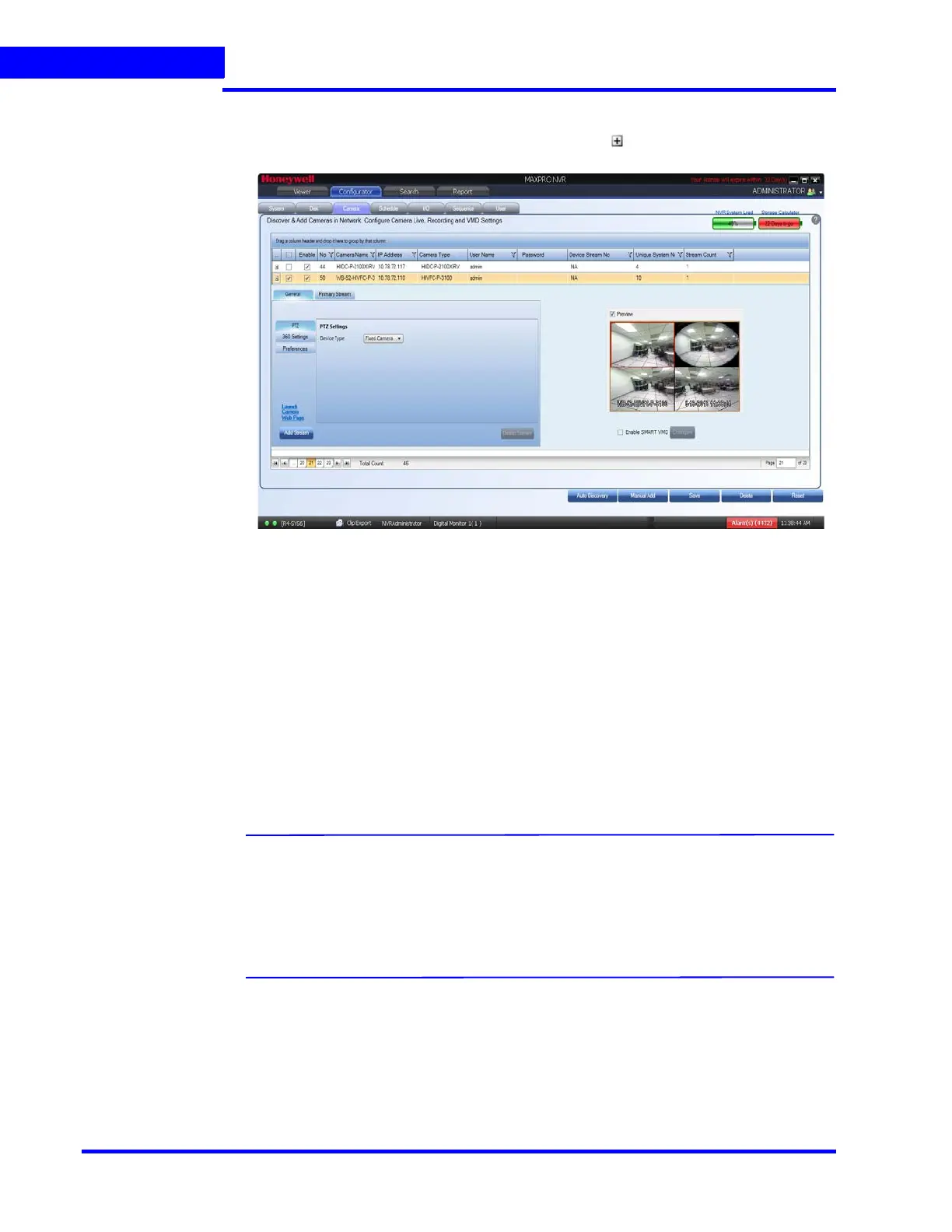CONFIGURING MAXPRO NVR
Configuring the Cameras
148 MAXPRO NVR 5.0 Installation and Configuration Guide
6
To configure Panomorph settings
1. On the Camera page, for the required camera, click on the left corner to open the
camera properties pane see Figure 6-12.
Figure 6-23 Panomorph Settings
2. Under General > 360 Settings
• Select the Enable Panomorph check box to enable the Panomorph feature.
• Select the Mounting Position. You have three options to choose from: Wall, Ceiling,
and Ground.
• Select the Mode for the camera. The available modes are PTZ Mode, Quad Mode,
and Perimeter Mode. The default mode is PTZ Mode.
• Select the Lens ID for the camera. The supported lens ids in v3.5 or later are A0**V,
A0IFV, A0NKV, A1UST, A8TRT, B0QQV, B4QQV, B5SST, B6SST and B8QQT. By
default AO**V Lens ID is selected. For Sony 360 camera the A8TRT lens ID is
selected automatically.
3. Click Save.
Note:
• To view live video from Immervision certified cameras, Refer Video Viewing
Options from Immervision Enabled Cameras section in MAXPRO NVR
Operator’s Guide.
• The recommended Aspect Ratio for Immervision Certified cameras is 4:3.
Configuring Oncam Grandeye Cameras
The integration of the unique 360-degree Oncam Grandeye H.264 IP cameras in MAXPRO
NVR enables video surveillance, acquisition and tracking that identifies suspicious behavior
enabling the interrogation and verification of a potential threat. This in-turn provides the
necessary intelligence needed to make a measured response to any critical situation.
