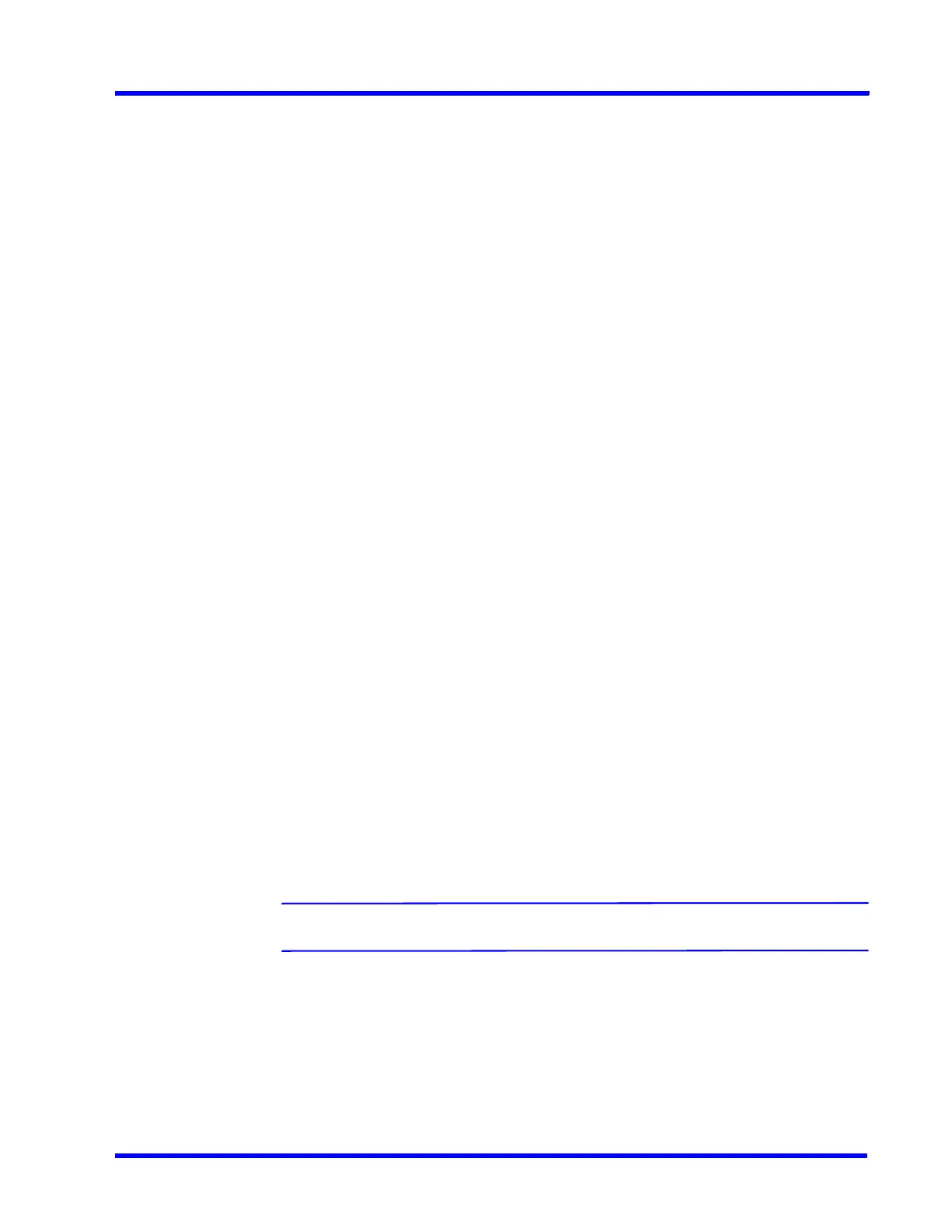. . . . .
CONFIGURING MAXPRO NVR
Performing User Administration
MAXPRO NVR 5.0 Installation and Configuration Guide 181
10. Under the Email Address column, type the user's email address.
11. Click the Camera Association tab to associate cameras to the user.
• To associate one camera at a time, under the Available List, select a camera and
then click >. The selected camera appears under the Associated List.
•Click >> to associate all cameras to the Associated List.
• To remove an associated camera, under the Associated List, select a camera and
then click <. The selected camera appears under the Available List.
•Click << to disassociate all the cameras to the Available List.
12. Click the Recorder Event Association tab to associate recorder events to the user.
• To associate one particular event, under the Available List, select the check box
corresponding to the event and then click >. The select recorder event appears
under the Associated List.
•Click >> to associate all events to the Associated List.
• To remove an event, under the Associated List, select a check box corresponding
to the event and then click <. The selected event appears under the Available List.
•Click << to disassociate all the events to the Available List.
13. Click the Input Event Association tab to associate input events to the user.
• To associate one particular input event, under the Available List, select the check
box corresponding to the input event and then click >. The selected input event
appears under the Associated List.
•Click >> to associate all the input events to the Associated List.
• To remove an input event, under the Associated List, select a check box
corresponding to the input event and then click <. The selected input event appears
under the Available List.
•Click << to disassociate all the input events to the Available List.
14. Click the Camera Event Association
tab to associate camera events to the user.
• To associate one particular event, under the Available List, select the check box
corresponding to the event and then click >. The select camera event appears under
the Associated List.
•Click >> to associate all the camera events to the Associated List.
• To remove an event, under Associated List, select a check box corresponding to
the event and then click <. The selected camera event appears under the Available
List.
•Click << to disassociate all the camera events to the Available List.
15. Click Save to save the information.
Note: You can add a maximum of 1024 users in MAXPRO NVR.
Updating a User
You can modify the settings of a user to change the user ID, password, role, description,
IsWindowsUser flag, and email address. You can update user settings only if you have admin
rights.
