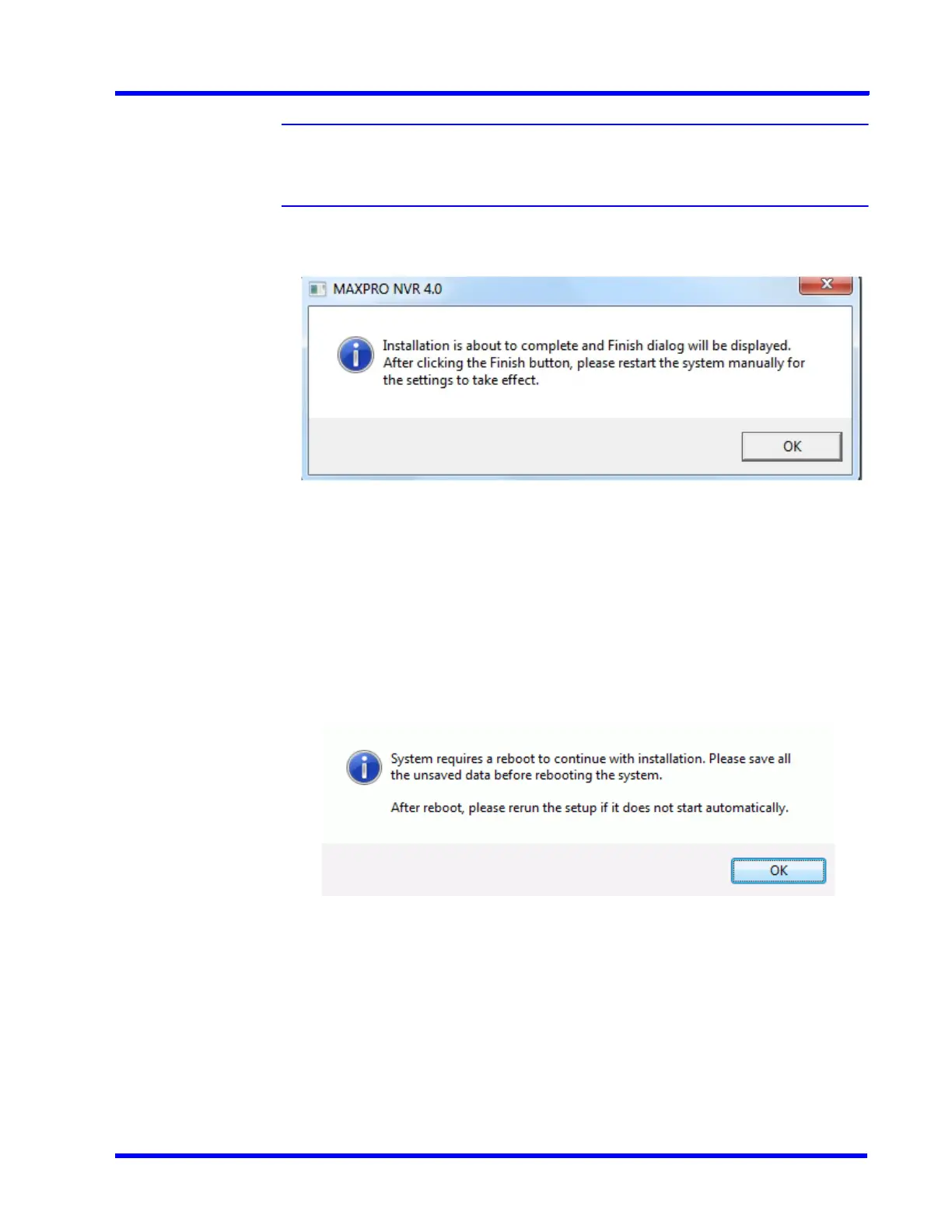. . . . .
UPGRADE MAXPRO NVR SOFTWARE
Overview
MAXPRO NVR 5.0 Installation and Configuration Guide 215
Note: During upgrade, SQL Server 2008 Express is not upgraded to SQL Server 2012
Express to reduce upgrade time and only the Trinity database is updated with
changes required for v4.0.
10. When the upgrade is about to complete, the following message is displayed.
11. Click OK. The Finish dialog appears with the options to Validate and to Finish the
installation.
•Click Validate to verify the installed files on your NVR. If there are no errors then a
message appears - Setup has been validated successfully without any error.
Click here to view report. If there are errors, the message shows there are errors
and the report can be reviewed to identify the error and contact Honeywell technical
support if required to correct them on reinstall.
•Click Finish. The installation wizard starts all the services which may take a few
minutes. After the wizard closes, as mentioned in step 10 it is recommended to
Restart the system manually for the changes to take effect. If you are prompted to
reboot the system then the following message is displayed.
Figure 8-18 Reboot prompt
12. Click OK to complete the MAXPRO NVR upgrade.
