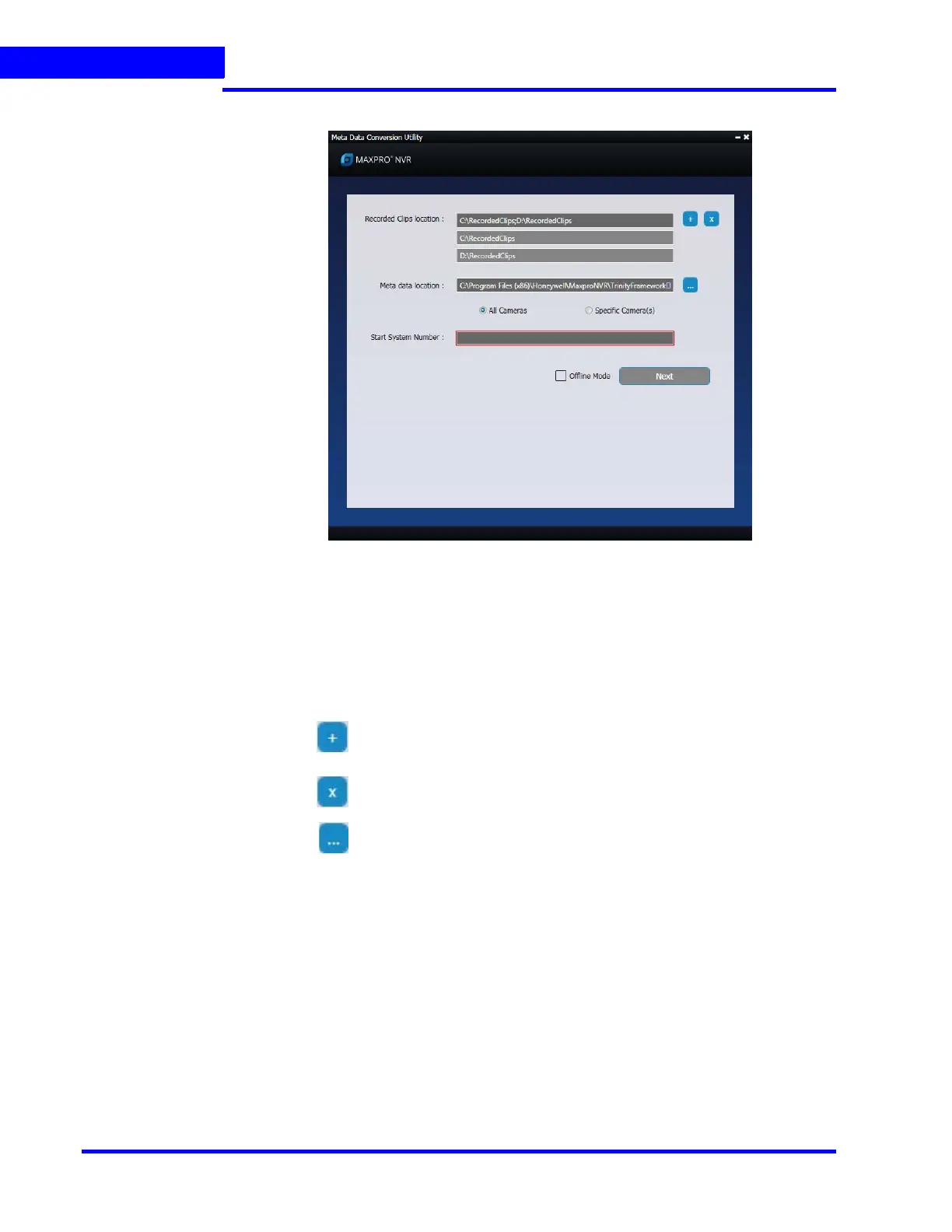APPENDIX A
Scheduled Metadata and Database Backup
322 MAXPRO NVR 5.0 Installation and Configuration Guide
A
3. Click Login. The Meta Data Conversion Utility home screen appears a shown below.
Figure A-9 Meta Data Conversion Utility
Updating the Unique system ID for all Cameras
To update the Unique system ID for all cameras
1. Access and launch the Meta Data Conversion Utility as explained in How to access the
Meta Data Conversion Utility section on page 321. By default the Recorded Clips Location
and Meta data location is updated with your default path.
2. Click to add additional location for Recorded Clips Location.
Or
Click to delete any Recorded Clips Location.
3. Click to browse and update the existing Meta data path.
4. Click All Cameras option.
5. In the Start System Number box, type the starting number for all the cameras.
6. Click Next. The next screen for the utility is displayed and the New Unique ID for all the
cameras is updated automatically from the start number defined as shown below.
