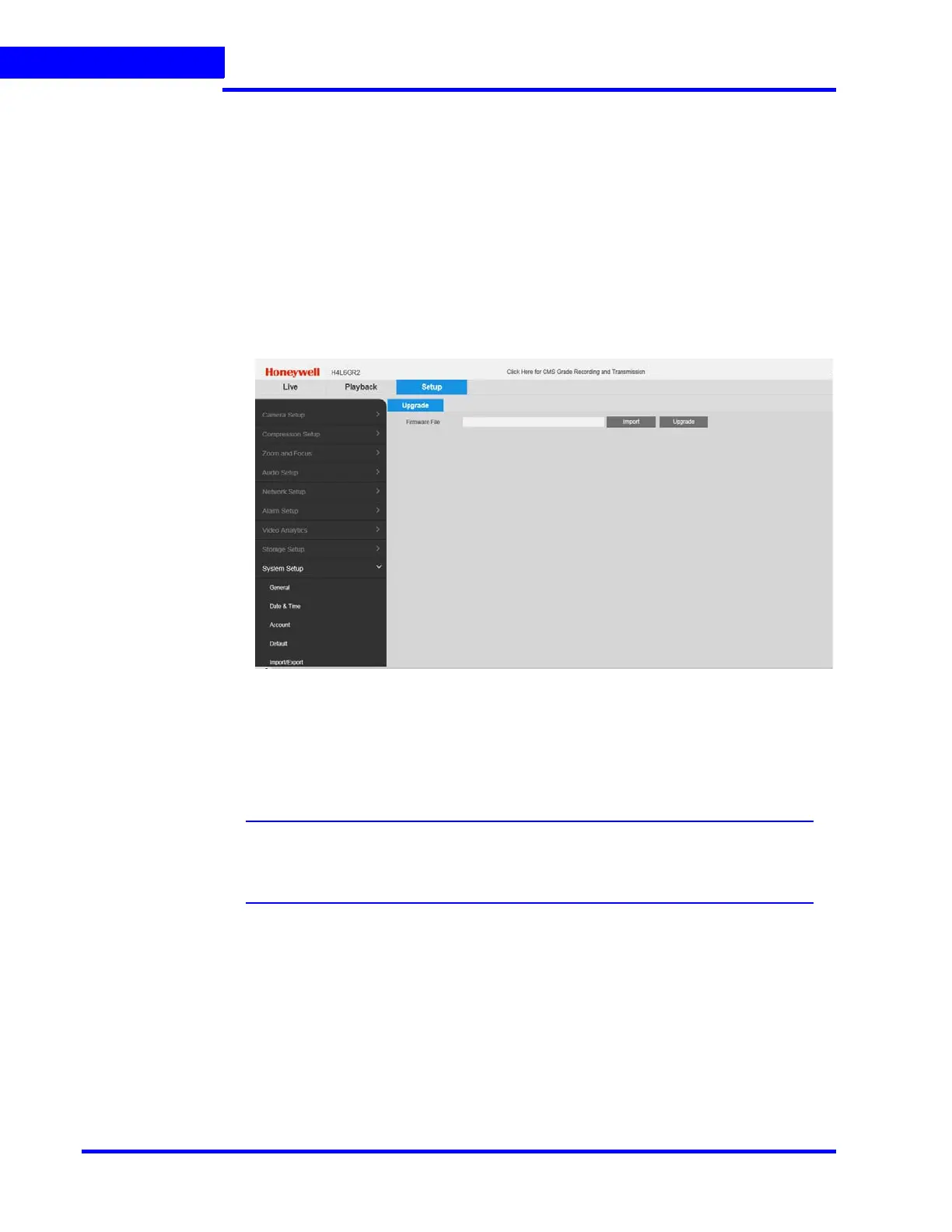APPENDIX B
Event and Alarm Types
338 MAXPRO NVR 5.0 Installation and Configuration Guide
B
Configuring Loitering & Intrusion Trace Alarms
H4L6GR2 and HBL6GR2 camera models support both Intrusion Trace and Loitering Trace
Alarms. User needs to configure these alarms in specific camera web page. You need to first
upgrade the firmware of the camera and then configure the alarms.
How to upgrade the Firmware of a camera
1. Launch the required camera web page.
2. Click the Setup tab.
3. On the left pane, navigate to System Setup > Upgrade. The Upgrade page is displayed
as shown below.
Figure B-6 Upgrade Firmware - Setup Page
4. Click Import to import the Latest Firmware file and then click Upgrade.
How to configure Loitering Trace Alarm
Note: You can configure and use only one alarm license at once. If you want to view
another type of alarm then uninstall the previous firmware, install the required
firmware and then configure the alarm.
Tip: The below procedure is also applicable to configure the Intrusion Trace Alarms.
1. After the camera firmware upgrade is done, in the camera web page navigate to Video
Analytics > Smart Plan. The Smart Plan page is displayed on the left side as shown
below.
