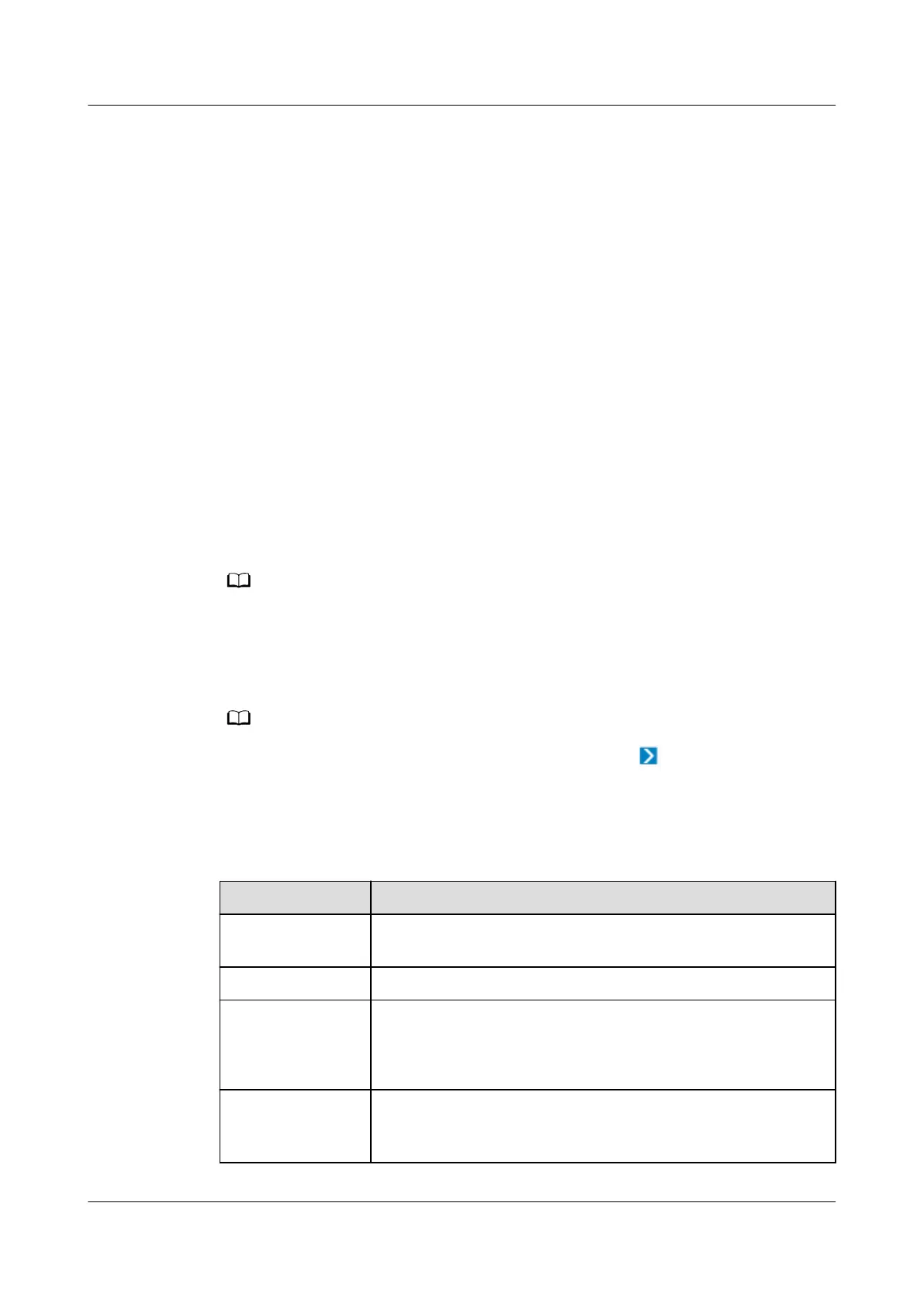● UPS_Huawei_UPS2000G_V1R1C38_MODBUSTCP
● UPS_Huawei_UPS5000E_V1R1C39_MODBUSTCP
● UPS_Huawei_UPS5000_MODBUSTCP
● UPS_Huawei_UPS5000E_V3R1C00_MODBUSTCP
● UPS_Huawei_UPS5000S-V3R2C30_MODBUSTCP
● UPS_Huawei_UPS5000S-1.2MW_V3R2C10_MODBUSTCP
Procedure
Step 1 Log in to the NetEco client.
Step 2 On the main menu, choose Device Management >
Conguration > Planning
Conguration.
Step 3 Choose the management domain where you want to create a device from the
navigation tree on the left.
Step 4 In the lower-left corner of the page, click the Device tab.
Step 5 In the Device area, select BMU from the drop-down list box.
If the UPS is created in "Context", after UPS is added, the BMU will be automatically
synchronized.
Step 6 Select the Device to be added and drag the icon to the management domain
area.
To delete a device, click the device and choose Delete under .
Step 7 Click the device. In the device parameter area on the right, set device parameters
according to the following table.
Table 6-3 Modbus-TCP device parameter description
Parameter
Description
Managed Object
Name
Device name
IP Set this parameter to the device IP address.
Port Set this parameter to the port number of the device.
NOTE
The port number is 502 by default. You can modify the port number
based on requirements.
Device Address Fixed value: 2.
NOTE
This parameter does not need to be congured.
iMaster NetEco
Device Installation and Commissioning Guide (Data
Center) 6 Adding Devices
Issue 02 (2021-05-12) Copyright © Huawei Technologies Co., Ltd. 164