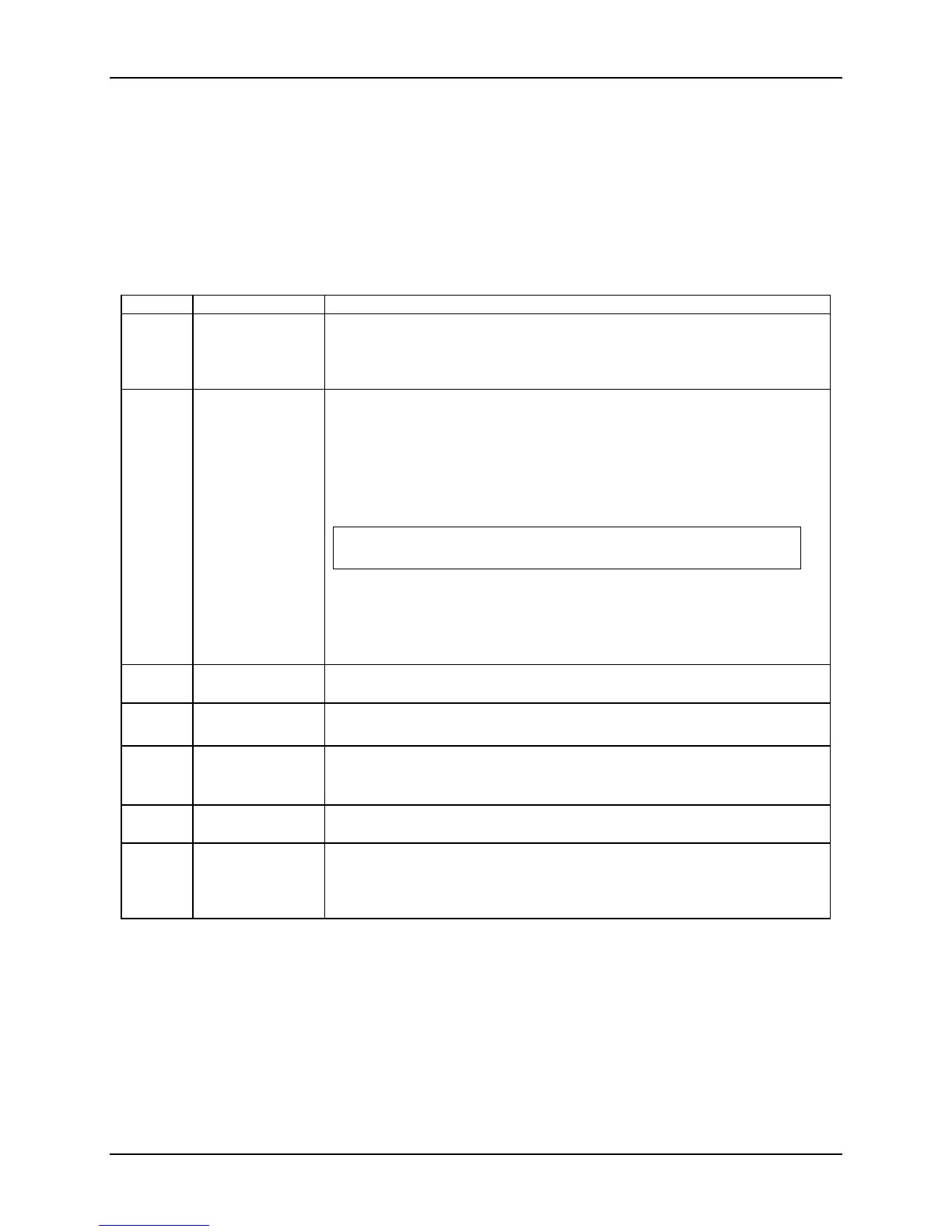Intel® Server System S7000FC4UR TPS BIOS User Interface
Revision 1.0
153
15.2.2.2 Keyboard Commands
The bottom right portion of the Setup screen provides a list of commands that are used to
navigate through the Setup utility. These commands are displayed at all times.
The Keyboard Command Bar supports the following:
Table 42. BIOS Setup — Keyboard Command Bar
Key Option Description
<Enter> Execute
Command
The <Enter> key allows the user to display sub-menus and drop down lists as
well as to select sub-fields for multi-valued features like time and date.
Pressing the <Enter> key while a drop down list is displayed selects the
currently highlighted option. The user is then returned to the parent menu.
<Esc> Exit The <Esc> key provides a mechanism for backing out of any field.
Pressing <Esc> while a drop down list is displayed returns the user to the
parent menu without making any changes.
Pressing <Esc> while a sub-menu is displayed exits the sub-menu and returns
the user to the parent menu.
Pressing <Esc> in any major menu displays the following dialog box:
Quit Without Saving?
Yes No
Selecting Yes and pressing <Enter> exits Setup without affecting any existing
settings and continues booting the system.
Selecting No and pressing <Enter> or pressing <Esc> clears the dialog box
and returns to the major menu previously displayed.
Select Item The up and down arrow keys allow the user to scroll through menu items or
drop down list items.
Select Menu The left and right arrow keys allow the user to scroll through top-level menus.
These keys have no effect when a sub-menu or drop down list is displayed.
<Tab> Select Field The <Tab> key move between fields.
For example, <Tab> can be used to move from hours to minutes in the time
item in the main menu.
- Change Value The minus key allows the user to scroll through drop down list values in
descending order without displaying the full list.
+ Change Value The plus key allows the user to scroll through drop down list values in
ascending order without displaying the full list.
On 106-key Japanese keyboards, the plus key has a different scan code than
the plus key on the other keyboard. However, it has the same effect.