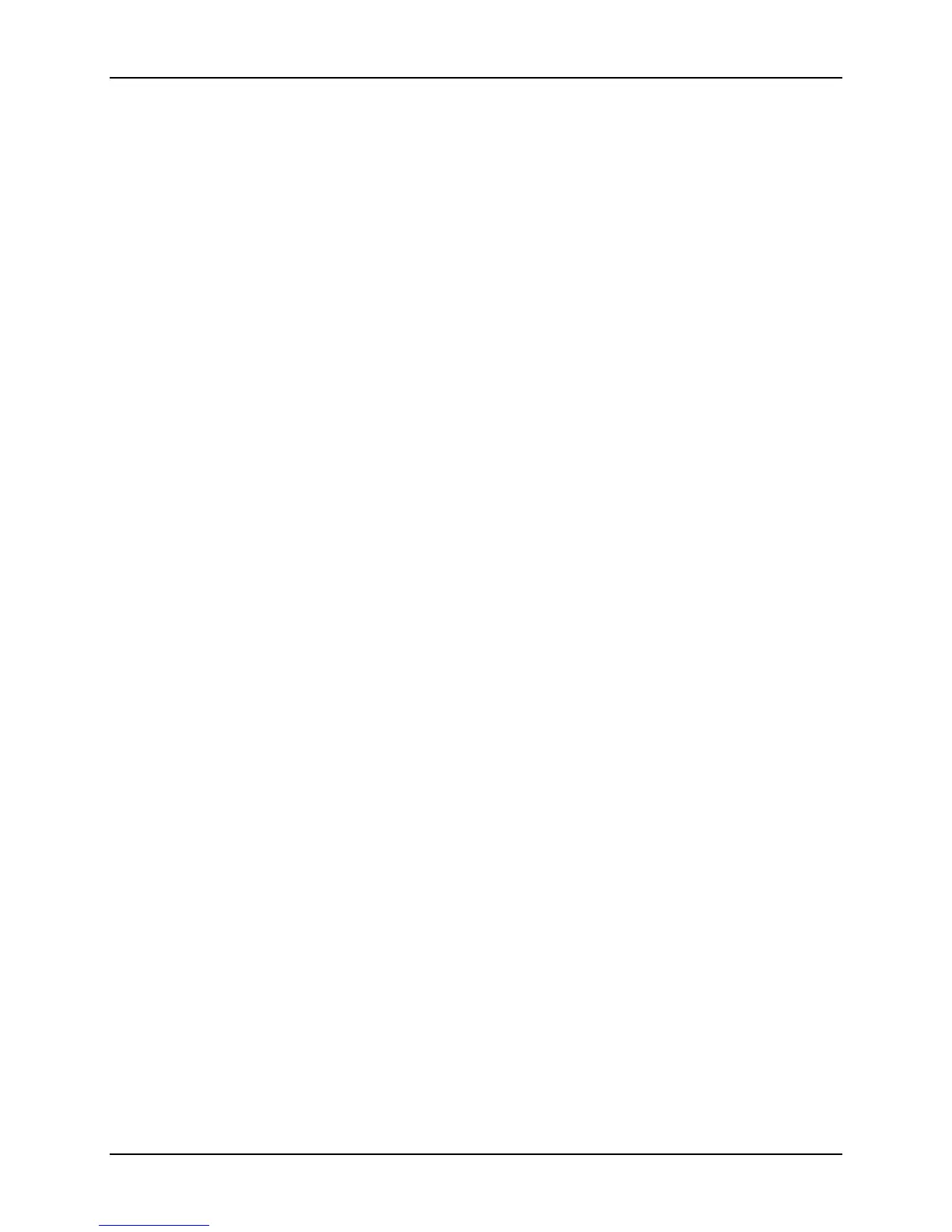Intel® Server System S7000FC4UR TPS BIOS Update Support
Revision 1.0
195
6. If the new image flashed successfully then the BIOS automatically resets the system
and boots the new BIOS image.
7. If the new BIOS image failed to boot, the Rolling BIOS feature automatically restores
the system to a known-good state by booting the old (known good) BIOS image.
16.1.3 Rolling BIOS Jumper Behavior (Force Other Bank)
There are several possible scenarios where the user may need to manually rollback a BIOS
flash update to boot from the old (known good) BIOS image:
The user has successfully updated the BIOS. The user subsequently learns the new
BIOS image does not provide the desired functionality.
The user has previously updated the BIOS successfully. The user subsequently changes
the system configuration in some manner and the new BIOS stops working in response.
A power failure occurs during the flash update. The user has reset the system and
attempted to boot the new BIOS unsuccessfully.
This can be accomplished with the steps below:
1. Configure the Rolling BIOS Jumper to Force Other Bank mode (Pin 1 and 2).
2. Boot the system.
3. The system boots from the BIOS image stored on the Secondary Flash Bank.
16.2 OEM Binary
The BIOS supports an OEM Firmware Volume (OEM FV). The size of the OEM FV is 192 KB
and the OEM FV can be updated independently of other firmware volumes. The OEM FV hosts
a firmware file system.
The OEM FV is used to contain the OEM Splash Logo as well as optional OEM strings.
16.2.1 OEM Splash Logo
The OEM FV may contain an optional OEM Splash Logo for display during POST.
The Change Logo utility allows users to replace the standard Intel Splash Logo with a
customized OEM Splash Logo. This utility supports BMP files at resolutions up to 800x600 in
any color depth.
