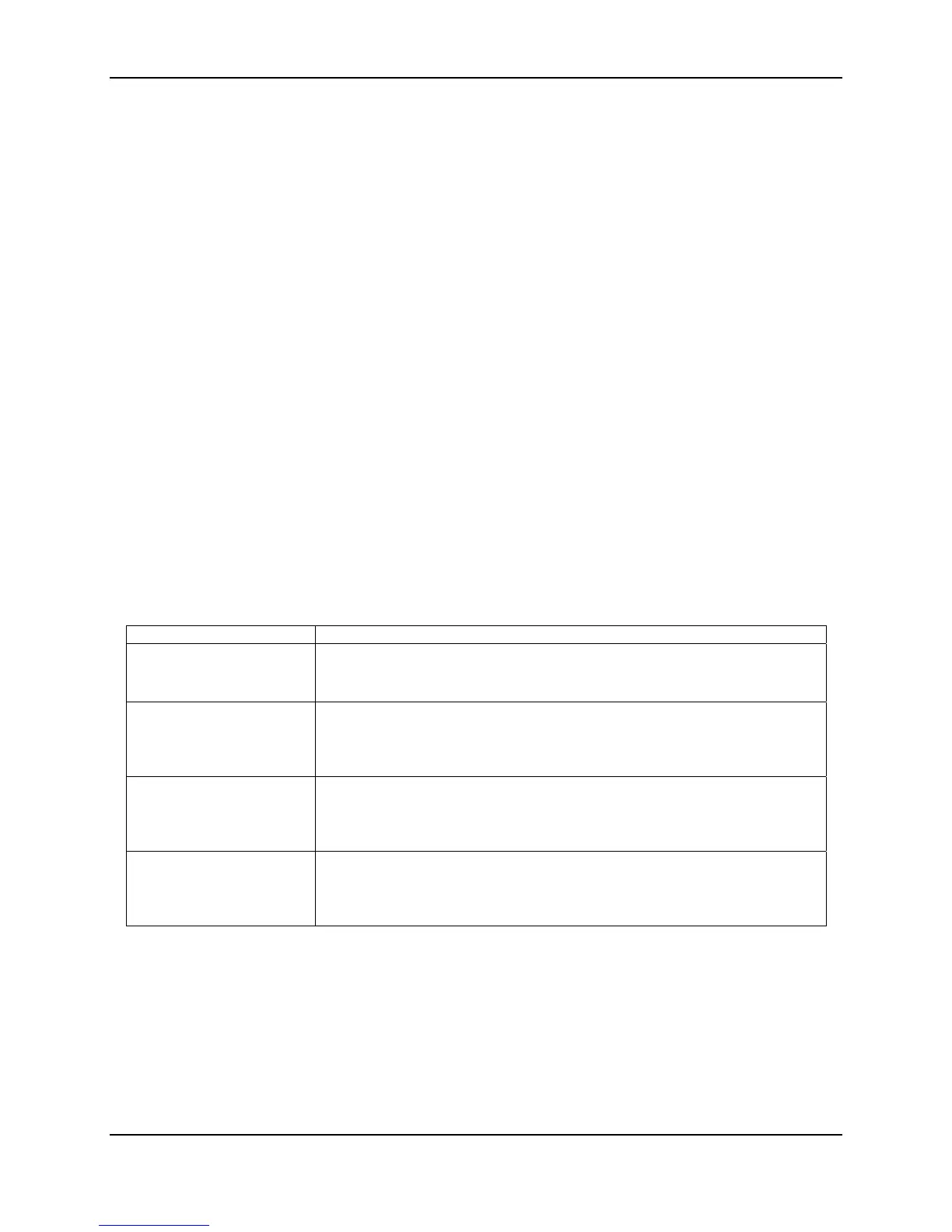BIOS User Interface ESB2 BMC Core TPS
Revision 1.0
Intel order number E18291-001
152
15.2 BIOS Setup Utility
The BIOS Setup utility is a text-based utility that allows the user to configure the system and
view current settings and environment information for the platform devices. The Setup utility
controls the platform's built-in devices, the Boot Manager, and the Error Manager.
The BIOS Setup utility interface consists of a number of pages or screens. Each page contains
information or links to other pages. The Setup Advanced screen displays a list of general
categories as links. These links lead to pages containing a specific category’s configuration.
15.2.1 Features
Localization: English only.
BIOS Setup is functional via console redirection over various terminal emulation
standards. This may limit some functionality for compatibility (e.g. usage of colors,
certain keys or key sequences, or support of pointing devices).
15.2.2 Page Layout
The BIOS Setup page layout is divided into functional areas. Each occupies a specific area of
the screen and supports a dedicated function. The following table lists and describes each
functional area.
Table 41. BIOS Setup — Page Layout
Functional Area Description
Title Bar The title bar is located at the top of the screen and displays the title of the form
(page) the user is currently viewing.
It may also display navigational information.
Setup Item List The Setup Item List is a set of controllable and informational items. Each item in
the list occupies the left column of the screen.
A Setup item may also open a new window with more options for that
functionality on the board.
Item Specific Help Area The Item Specific Help area is located on the right side of the screen and
contains help text for the highlighted Setup Item.
Help information may include the meaning and usage of the item, allowable
values, effects of the options, etcetera.
Keyboard Command Bar The Keyboard Command Bar is located at the bottom right of the screen and
continuously displays help for keyboard special keys and navigation keys.
The keyboard command bar is context-sensitive. It displays keys relevant to
current page and mode.
15.2.2.1 Entering BIOS Setup
The BIOS displays a “Press <F2> to enter setup” message during POST. The message is
displayed on the POST diagnostic screen if Quiet Boot is disabled or under the Splash Screen if
Quiet Boot is enabled.
