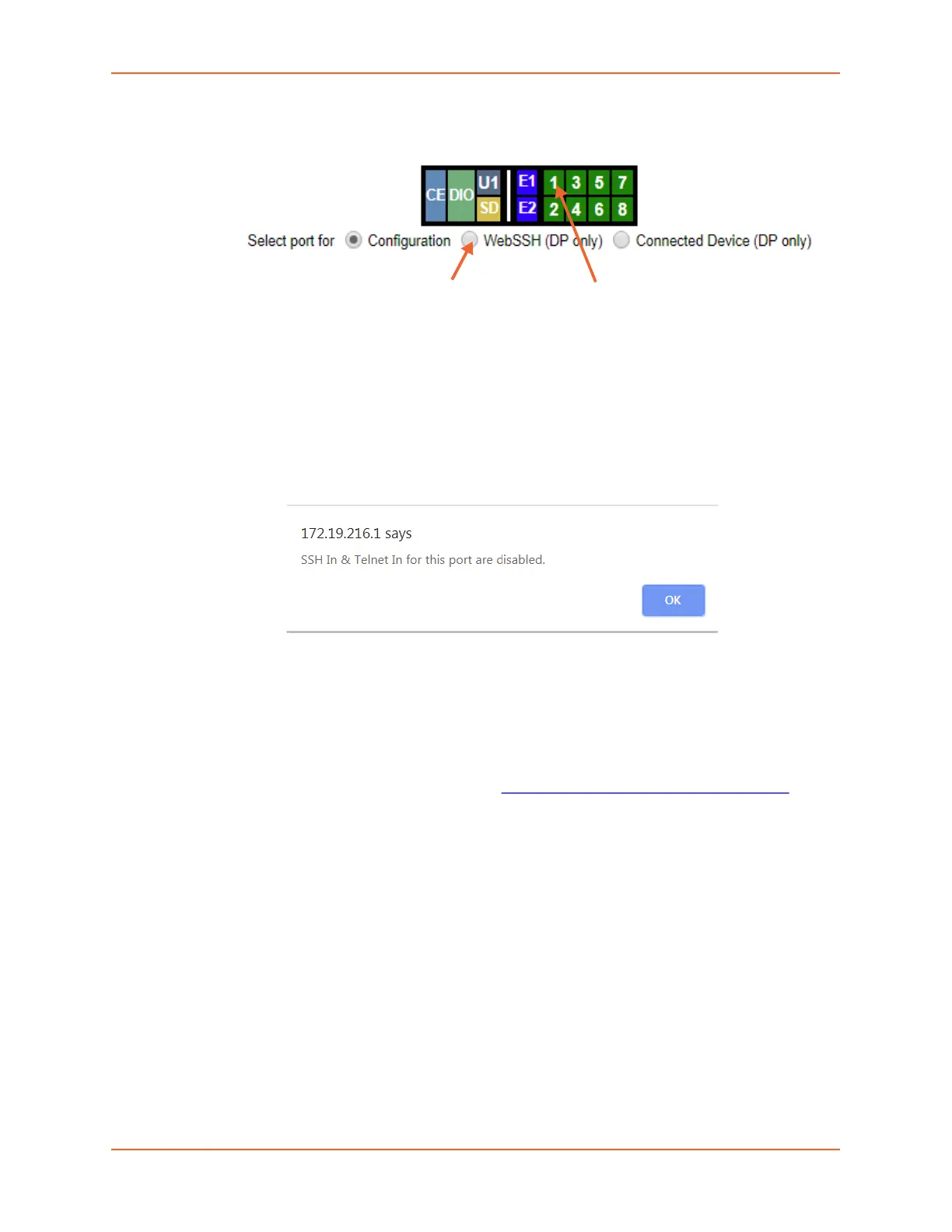8: Services
EMG™ Edge Management Gateway User Guide 160
Note: WebTelnet is not available from the Dashboard. See Dashboard as the
dashboard may vary in appearance.
- Secure Lantronix Page
Click the Services tab, then click the Secure Lantronix Network link (see Figure 8-4.)
Select the port you want to configure. Enabled port numbers are in bright green boxes and
will allow you to select either a WebSSH or a WebTelnet session. The SSH or Telnet
popup window appears depending on what is clicked.
Note: Port numbers that are disabled are in dark green boxes; clicking a
disabled port number generates a popup window indicating the port is disabled
(see Figure 8-7 below.)
Figure 8-7 Disabled Port Number Popup Window
2. Click your mouse into the CLI login interface that appears (see Figure 8-6) and login. The CLI
interface will indicate when your connection is established.
3. To terminate the session, use either the host's logoff command, or use ^] to terminate a
Telnet session or ~. to terminate an SSH session.
Browser Issues
Please review the Lantronix Knowledge Base at http://ltxfaq.custhelp.com/app/answers/list to
research any browser errors.
To configure how secure Lantronix devices are searched for on the network:
1. Click the Search Options link on the top right of the Services > Secure Lantronix Network
page. The following web page displays:
