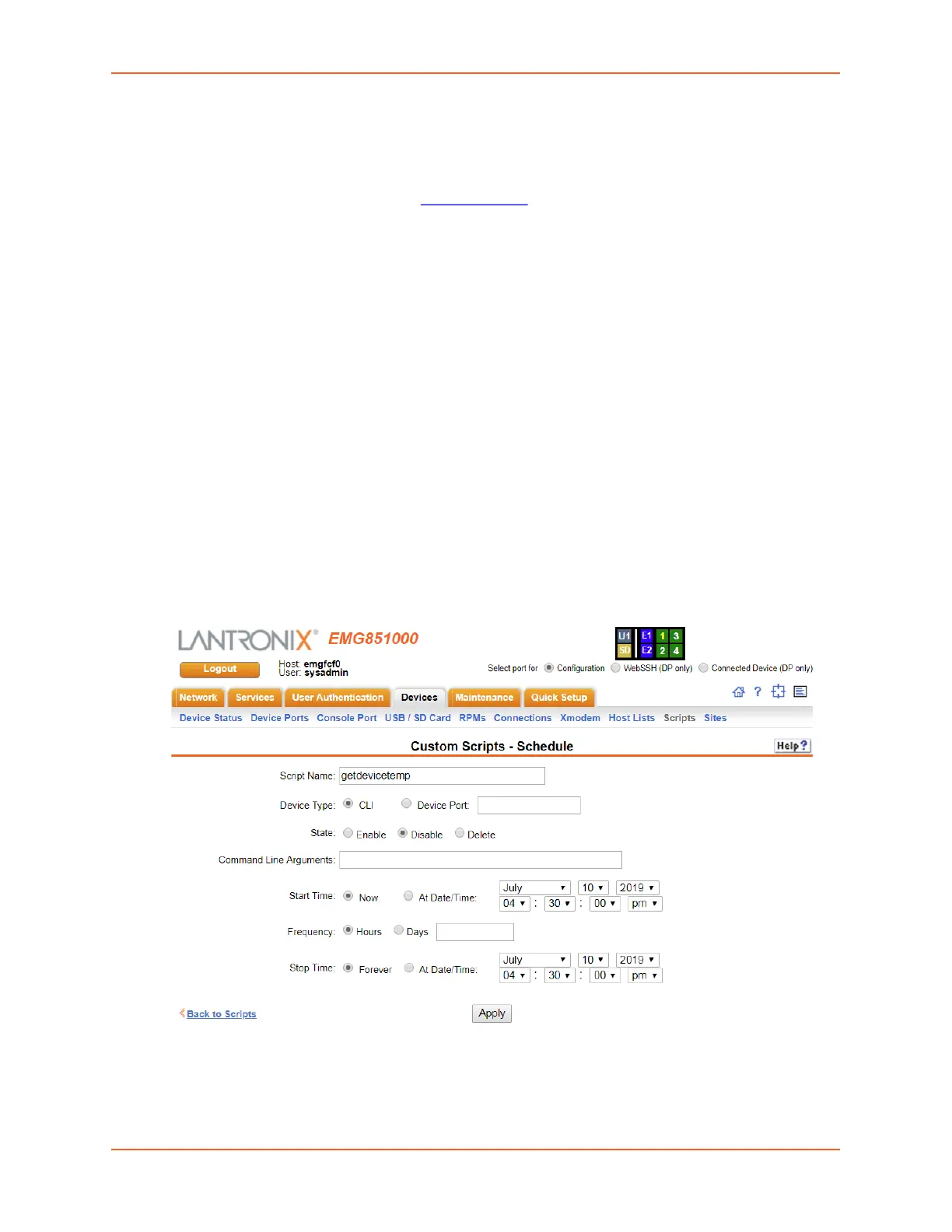12: Scripts
EMG™ Edge Management Gateway User Guide 249
To view or update a script:
1. In the Scripts table, select the script and click the Edit Script button. The page for editing
script attributes displays (see Figure 12-2).
2. Update the script attributes (see To add a script:
above).
3. To save, click the Apply button.
To rename a script:
1. In the Scripts table, select the script and enter a new script name in the New Name field.
2. Click the Rename Script button. The script will be renamed and the Devices > Scripts page
redisplays.
To delete a script:
1. In the Scripts table, select the script to delete.
2. Click the Delete Script button. After a confirmation, the script will be deleted and the
Devices > Scripts page redisplays.
To schedule a custom script:
1. In the Scripts table, select the script and click the Schedule button. The Custom Scripts -
Schedule page displays.
Figure 12-3 Scripts > Custom Scripts - Scheduler
2. Enter the following (each Custom Script can be run against one device - CLI or Device Port -
