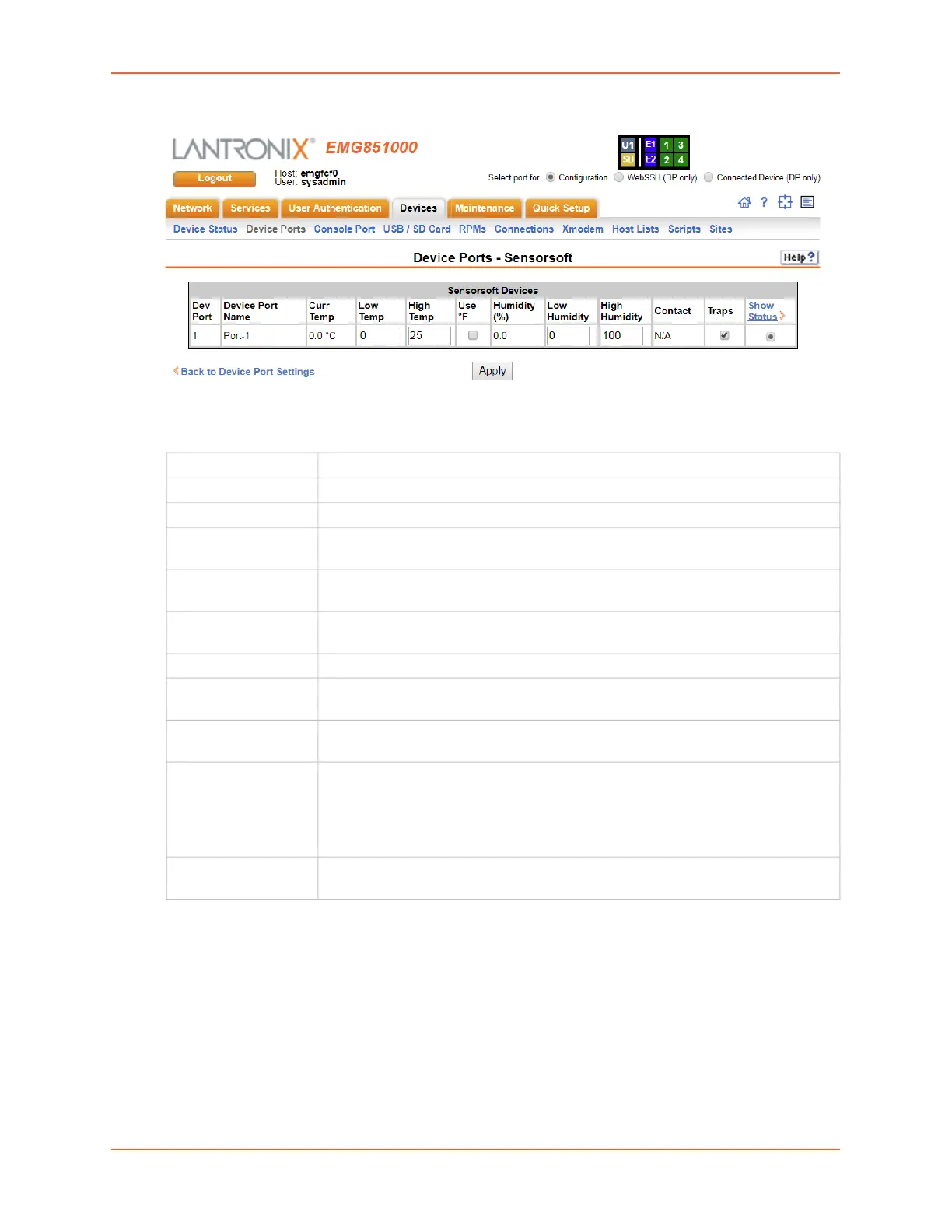10: Device Ports
EMG™ Edge Management Gateway User Guide 201
Figure 10-8 Devices > Device Ports - Sensorsoft
4. Select a port and enter or view the following information:
5. Click the Apply button.
6. To view the status detected by the Sensorsoft, click the Show Status link in the far right
column of the table.
Dev Port Displays the number of the EMG port.
Device Port Name Displays the name of the EMG port.
Curr Temp Current temperature (degrees Celsius) on the device the sensor is monitoring.
Low Temp Enter the temperature (degrees Celsius) permitted on the monitored device below
which the EMG sends a trap.
High Temp Enter the temperature (degrees Celsius) permitted on the monitored device above
which the EMG unit sends a trap.
Use °F Display and set the temperature for this device in degrees Fahrenheit, instead of
Celsius, which is the default.
Humidity (%) Current relative humidity on the device the sensor is monitoring.
Low Humidity Enter the relative humidity permitted on the device the sensor is monitoring below
which the sensor sends a trap to the EMG.
High Humidity Enter the highest relative acceptable humidity permitted on the device above which
the sensor sends a trap to the EMG unit.
Contact Displays the current contact closure status of the sensor, if supported by the
connected Sensorsoft device. If the Sensorsoft device does not report a contact
status, N/A will be displayed. If Traps are enabled for the Sensorsoft device, an
slcEventDevicePortDeviceContactChanged trap will be sent when
the contact state changes from Open to Closed and from Closed to Open.
Traps Select to indicate whether the EMG unit should send a trap or configured Event
Alert when the sensor detects an out-of-range configured threshold.
