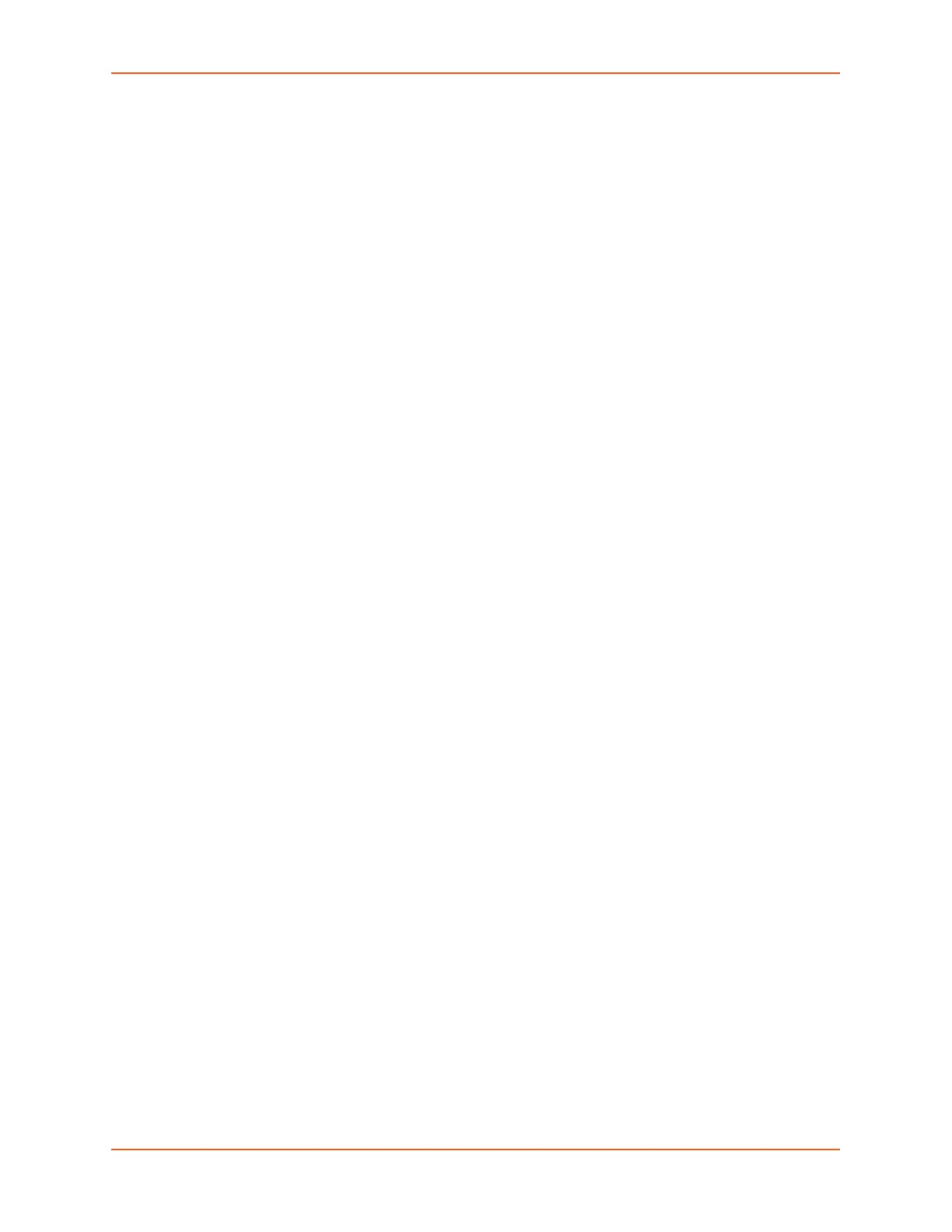4: EMG 7500 Installation
EMG™ Edge Management Gateway User Guide 60
Connecting to Network Ports
The EMG network ports, 10/100/1000 Base-T Ethernet, allow remote access to the attached
devices and the system administrative functions. Use a standard RJ45-terminated Category 5
cable to connect to the network port. A CAT5e or better cable is recommended for use with a 1000
Base-T Ethernet connection.
Note: One possible use for the two Ethernet ports is to have one port on a private,
secure network, and the other on an unsecured network.
Connecting Terminals
The console port is for local access to the EMG and the attached devices. You may attach a dumb
terminal or a computer with terminal emulation to the console port. The EMG console port uses
RS-232C protocol and supports VT100 emulation. The default serial settings are:
9600 baud
8 bit data
No parity
1 stop bit
No flow control
To connect the console port to a terminal or computer with terminal emulation, Lantronix offers
optional adapters that provide a connection between an RJ45 jack and a DB9 or DB25 connector.
The console port is configured as DTE (non-reversed RJ45). See Appendix C: Adapters and
Pinouts for more information.
To connect a terminal:
1. Attach the Lantronix adapter to your terminal (typically a PN 200.2066A adapter - see
Figure C-1) or your PC's serial port (use PN 200. adapter - see Figure C-4).
2. Connect the Cat 5 cable to the adapter, and connect the other end to the EMG console port.
3. Turn on the terminal or start your computer's communication program (e.g., PuTTY or
TeraTerm Pro).
4. Once the EMG is running, press Enter to establish connection. You should see the model
name and a login prompt on your terminal.
5. On a factory default EMG log in with the default user name sysadmin and the last 8
characters of the Device ID as the password.
Note: For security purposes, we recommend that you change the default password and
choose a strong password.
