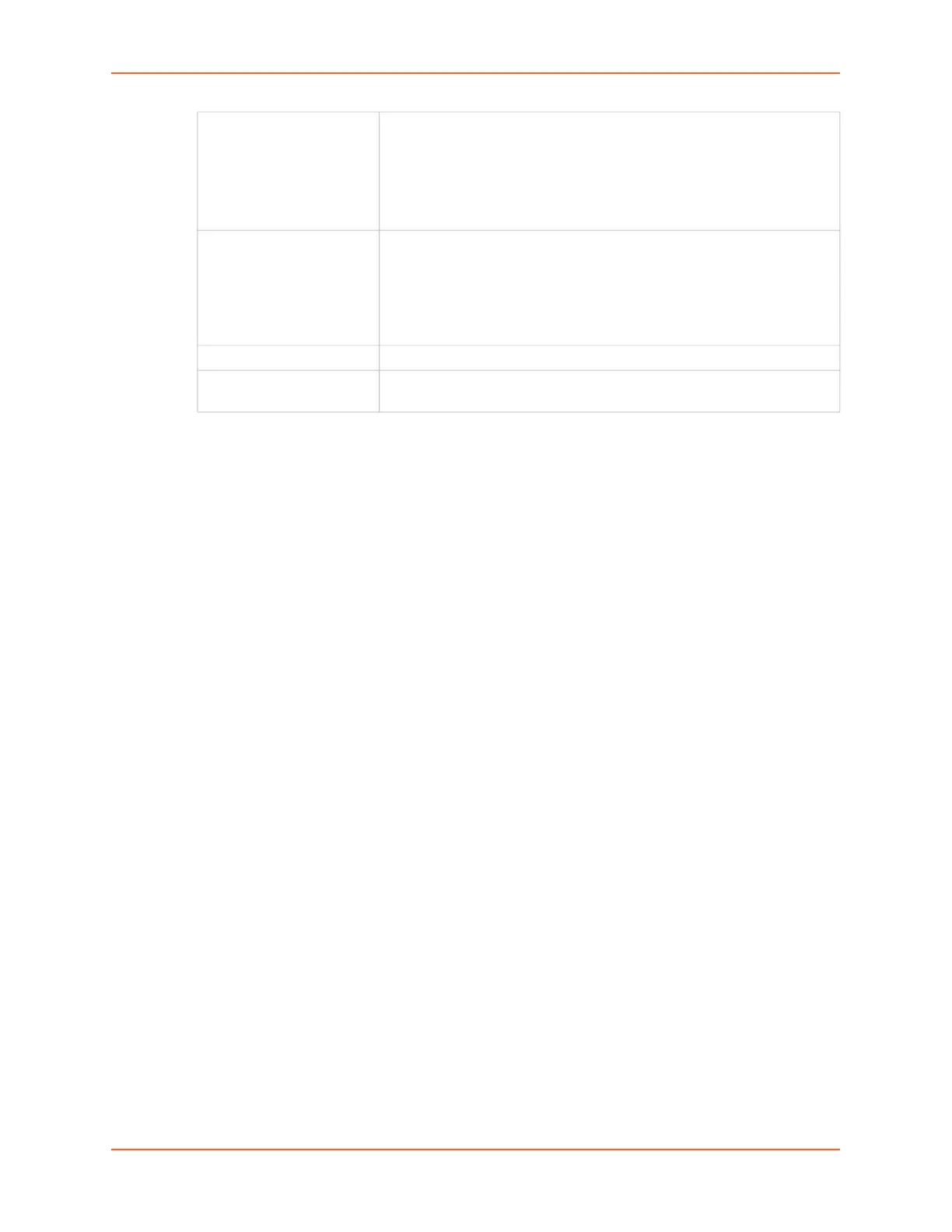9: USB/SD Card Port
EMG™ Edge Management Gateway User Guide 180
6. Click Apply.
7. Click the Manage Files on Storage Device link to view and manage files on the selected USB
thumb drive or SD Card. Files on the storage device may then be deleted, downloaded or
renamed. See Manage Files on page 180 for more information.
Manage Files
To manage files, perform the following steps.
1. Click the Manage Files on the Storage Device link on the Devices > SD Card > Configure
page.
Unmount To eject the USB thumb drive or SD card from the EMG unit , first
unmount the thumb drive or SD card . Select the checkbox to unmount it.
Warning: If you eject a thumb drive or SD card from the EMG unit
without unmounting it, subsequent mounts of a USB thumb drive or
SD card in may fail, and you will need to reboot the device to restore
thumb drive or SD card functionality.
Format Format will do the following:
Unmount the USB/SD card device (if it is mounted),
Remove all existing partitions,
Create one partition,
Format it with the selected filesystem
Mount the device
Filesystem Select Ext2, FAT16, FAT32 or NTFS, the filesystems the EMG supports.
Filesystem Check Select to run a filesystem integrity check on the thumb drive. This is
recommended if the filesystem does not mount or if the filesystem has errors.
