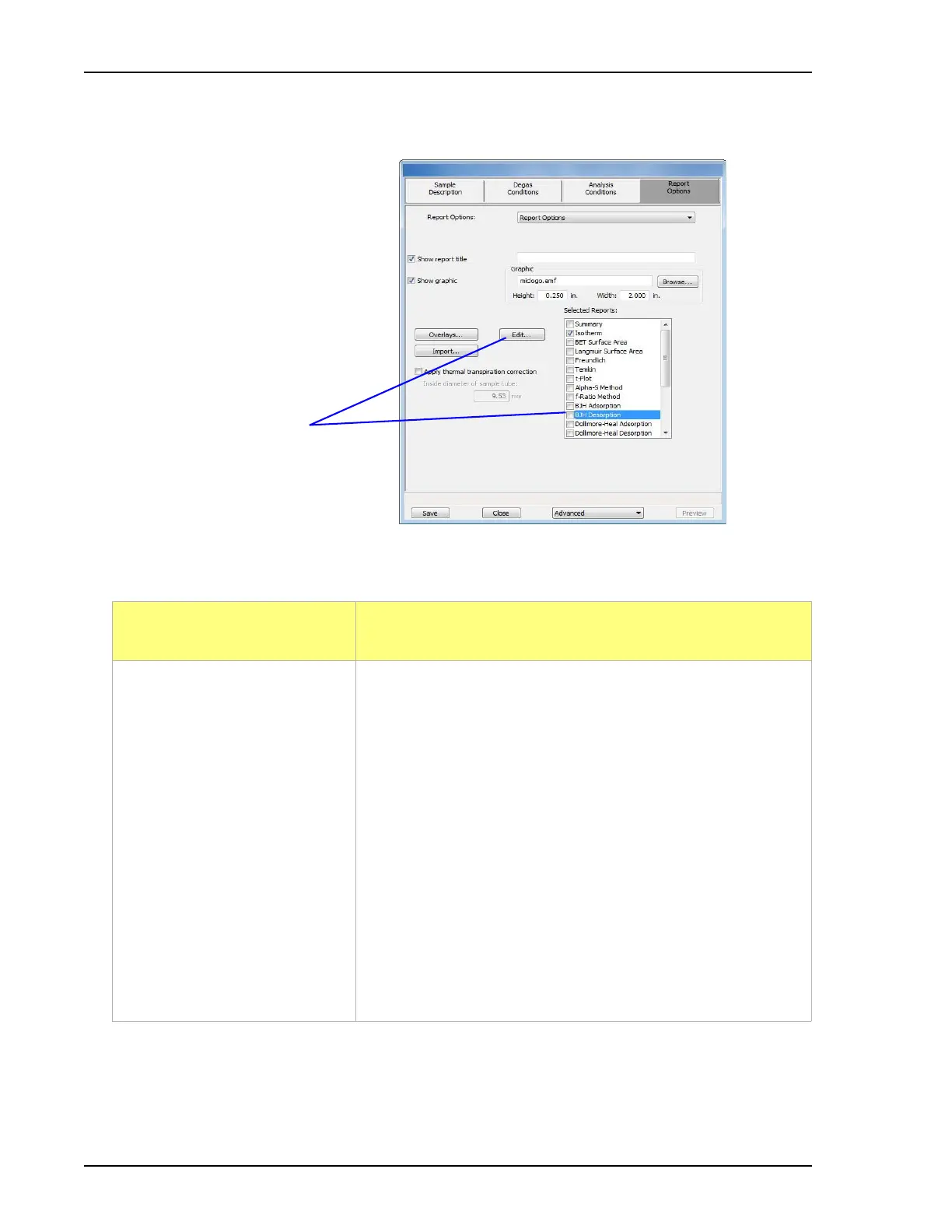Generating Graph Overlays ASAP 2460 Operator’s Manual
2-54 246-42800-01 - Aug 2013
3. Click the Report Options tab at the top of the window. Refer to the following table for
instructions for the selected report.
If overlaying this type of
report...
Then...
•Isotherm
a.) In the Selected Reports list box, highlight Isotherm and
click Edit.
b.) On the Isotherm Report Options window, select a plot in
the Selected Reports group box then click the Options
button to the right of the selected plot.
c.) On the Plot Options window, select Plot curve and/or Plot
points if they are to be included in the overlay. If the x-
and/or y-axes are to be autoscaled, select the Autoscale
checkbox, otherwise, enter the From and To points for the
axes. Click OK to save and close the window.
d.) On the Report Options window, in the Plot Options group
box, select Plot overlays. Click OK.
e.) Continue with Step 4.
Highlight the report to
overlay, then click Edit.