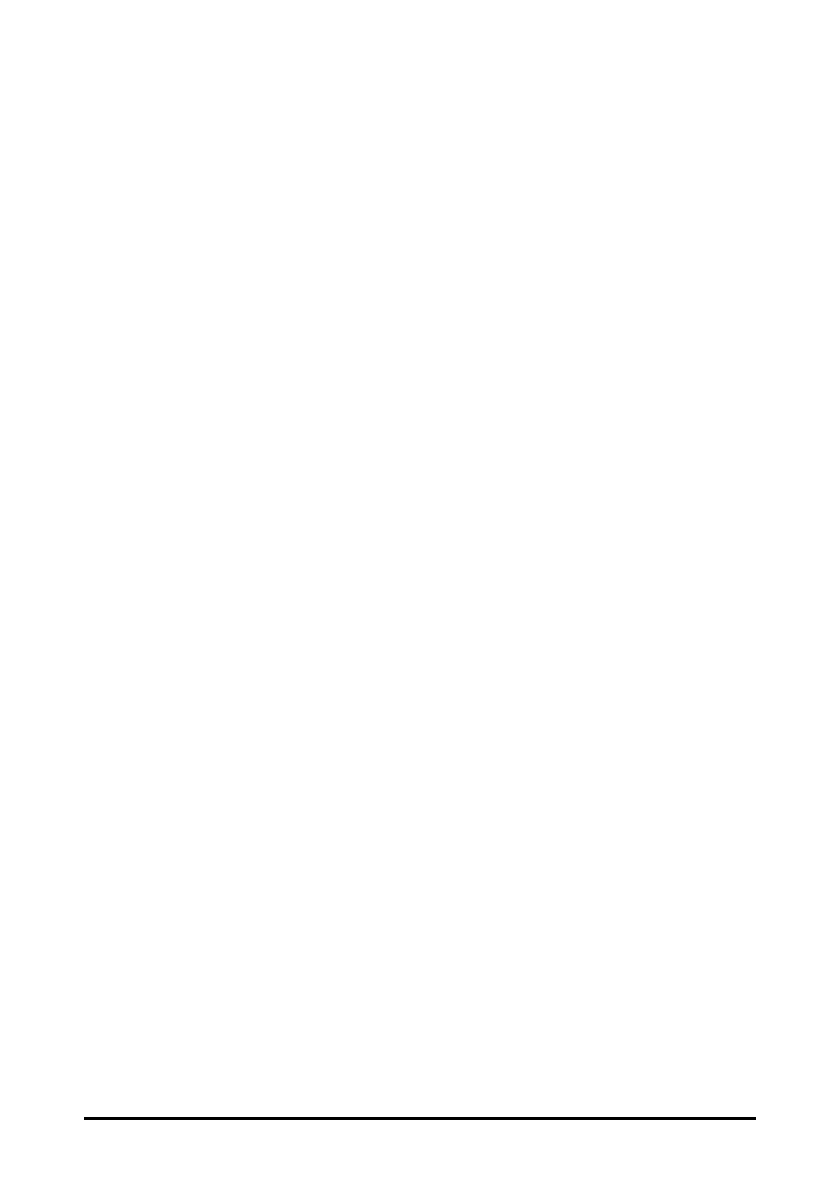11 - 9
7. Set Start Mode to Interval.
8. Select Start NIBP.
11.8 Changing NIBP Settings
11.8.1 Setting the NIBP Alarm Properties
In Continuous Monitoring mode, you can set the NIBP alarm properties. Follow this
procedure:
1. Select the NIBP numeric area to enter the NIBP menu.
2. Select the Alarm tab.
3. Enter the password if required.
4. Set alarm properties as desired.
11.8.2 Setting the NIBP Interval
For auto NIBP measurement, you need to set the interval between two times of NIBP
measurement. In Continuous Monitoring mode, you can set the NIBP interval. Follow
this procedure:
1. Select the NIBP numeric area to enter the NIBP menu → Setup tab.
2. Set Interval. Selecting Manual switches to manual mode.
11.8.3 Enabling the NIBP End Tone
The monitor can issue a reminder tone at the completion of NIBP measurement. The
NIBP End Tone is off by default. You can switch on the NIBP tone in workflow setup
menu. After setting, every time you switch to the workflow, NIBP End Tone is switched
on.
You can also switch on the NIBP end tone in the NIBP menu, follow this procedure:
1. In Continuous Monitoring mode, select the NIBP numeric area to enter the NIBP
menu. In Spot Check mode, select the Main Menu quick key → from the
Parameters column select Setup → select NIBP.
2. Switch on NIBP End Tone.
11.8.4 Setting NIBP Sequence
NIBP sequence measurement can have up to five phases: A, B, C, D, and E. You can
individually set the duration and interval of each phase.
In Continuous Monitoring mode, you can set NIBP sequence. Follow this procedure:
1. Select the NIBP numeric area to enter the NIBP menu.
2. Select the Sequence tab.
3. Set Duration and Interval of each phase.