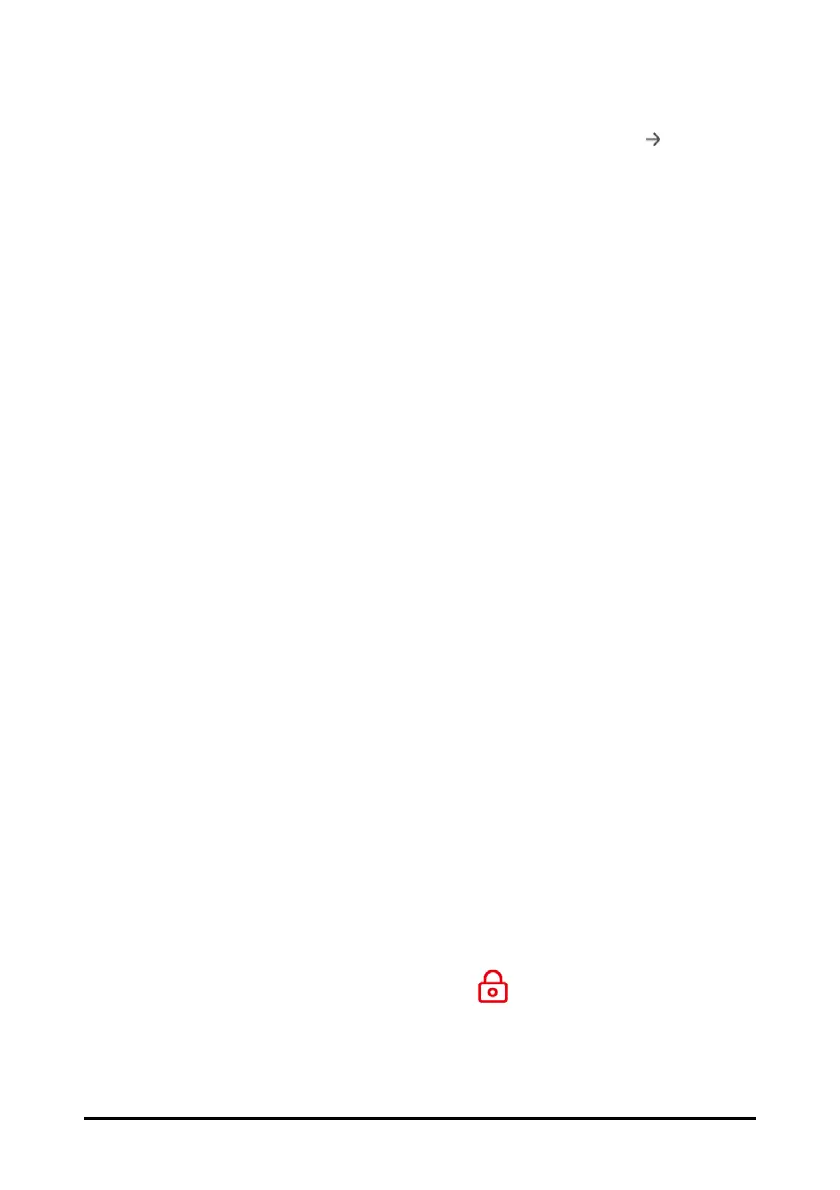3 - 6
◆ Set the department of your monitor: the default configurations are
department-oriented. Select a department and then select .
After completing the above settings, you can select:
■ Restart to use: the monitor restarts and enters normal working mode.
■ Advanced Settings: you can continue to set the network and workflow. For more
information about workflow setting, refer to 3.9.2 Setting the Workflow.
■ Export Configuration: you can export the current configuration to a USB drive.
Before selecting this option, connect a USB drive to the USB connector first. For
details, refer to 5.5.1 Exporting a Configuration.
3.7 Operation and Navigation
Everything you need to operate the monitor is on its screen. Almost every element on
the screen is interactive. Screen elements include parameter values, waveforms, quick
keys, information fields, alarms fields and menus. Often you can access the same
element in different ways. For example, you can access a parameter menu by selecting
corresponding numeric area or waveform area, or by selecting the Main Menu quick key
→ from the Parameters column select Setup.
3.7.1 Using the Touchscreen
For monitors configured with touchscreen, you can touch the screen or swipe across the
screen with your fingers to operate the monitor.
3.7.1.1 Tapping the screen or Swiping across the Screen
■ Tapping the screen
◆ To select an item from menus or lists, or select a quick key, tap on it with your
finger.
◆ To enter a parameter menu, tap corresponding numeric area or waveform
area. For example, select the NIBP area to enter the NIBP menu.
■ Swiping across the screen with a single finger:
◆ To scroll through a list and a menu, swipe up and down.
◆ To show more pages of a screen, such as the Main Menu screen, swipe left
or right to switch between the two setup pages.
3.7.1.2 Locking the Touchscreen
To avoid misuse, you can temporarily disable the touchscreen. To do so, hold and press
the Main Menu quick key and slide as directed by the arrow. When the touchscreen is
locked, the Main Menu quick key changes to .
The touchscreen lock period is configurable. To do so, follow this procedure:
1. Select the Main Menu quick key → from the Display column select Display.