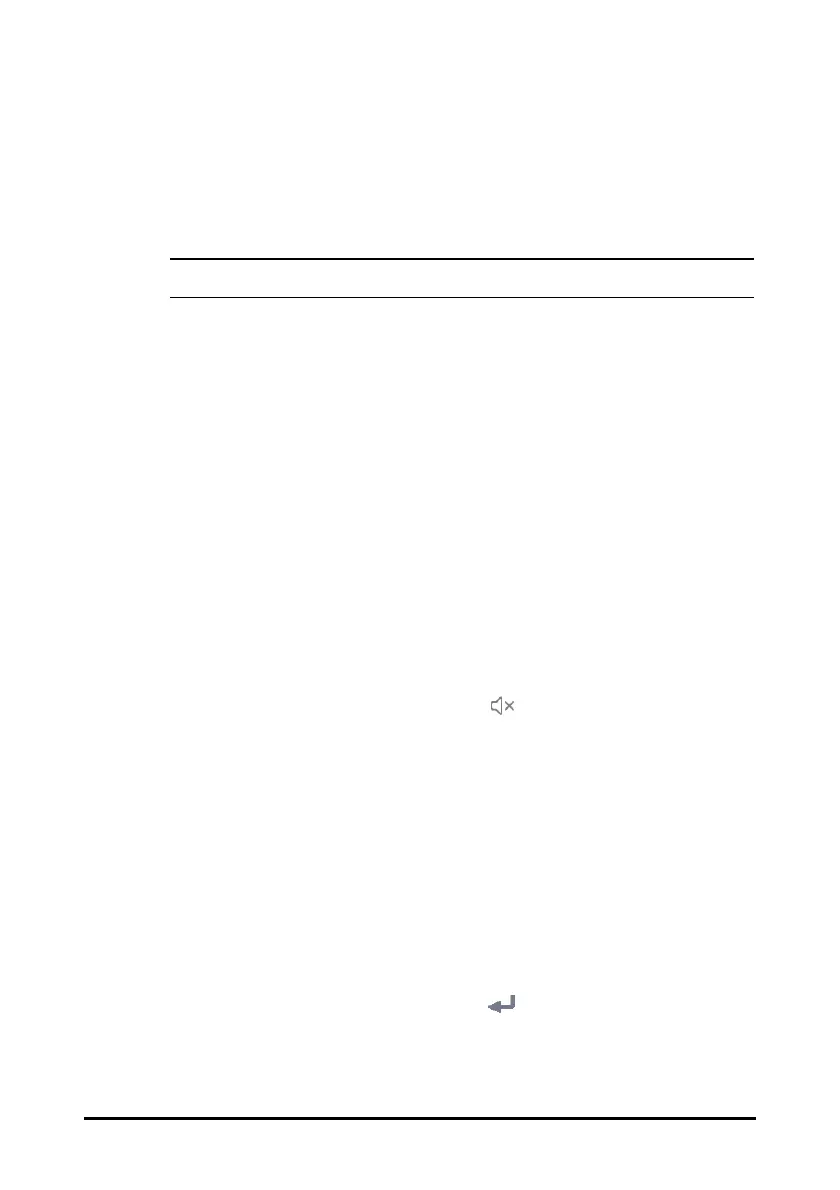3 - 18
Follow this procedure:
1. After setting the screen layout, in the Edit Workflow menu, select Alarm Setup.
2. Select Adult, Ped, and Neo tabs to set the alarms for adult, pediatric and neonatal
patients.
• SpO2 Desat and Apnea alarms cannot be disabled by default.
3.9.3 Adjusting Screen Brightness
To adjust the screen brightness, follow this procedure:
1. Select the Main Menu quick key → from the Device column select Display.
2. If you are using the AC power, set Brightness. If you are using the battery to run
the monitor, set Brightness On Battery. You can set the brightness to 1 to 10, in
which 10 is the brightest, and 1 is the least bright.
If the monitor operates on battery power, you can set a less bright screen to prolong the
operating time of the battery. When the monitor enters Standby mode, the screen will
change to the least brightness automatically.
3.9.4 Adjusting the Volume
To adjust the volume, follow this procedure:
1. Select the Main Menu quick key → from the Device column select Volume.
2. You can set Alarm Volume, Pulse Volume, and Key Volume. Select -/+ to
decrease or increase the volume or select to turn it off.
3.9.5 Changing Measurement Colors
You can set the color of measurement values and waveforms for each parameter. To do
so, follow this procedure:
1. Select Main Menu quick key → from the Parameters column select Parameter
Color. The Current tab is displayed.
2. Set the colors of the currently monitoring measurement values and waveforms.
3.9.6 Setting System Language
To change the language setting, follow this procedure:
1. Select the Main Menu quick key → from the System column select Maintenance
→ input the required password → select → Other.
2. Select Language, and from the popup list, select the target language.
