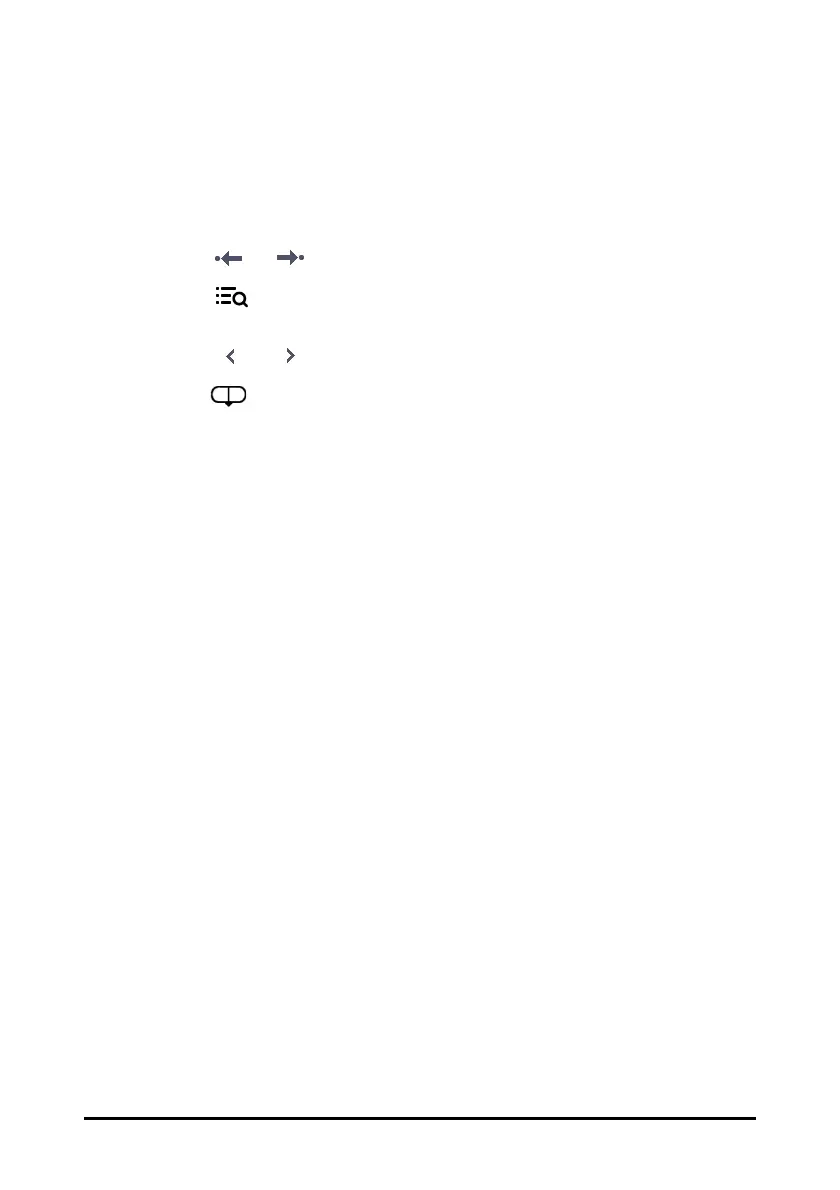17 - 2
1. Record button: select it to output patient information and data through the recorder.
2. Current window time line: indicates the time length of the current window.
3. Waveform area: displays trend curves. The color of trend curves is consistent with
the color of parameter labels.
4. Zoom: select the time duration of data to be viewed on one screen.
5. or : goes to the previous or next event.
6. : displays events in a chronological order. The most recent event is displayed
at the top.The number of asterisk symbols before an event matches alarm priority.
7. or : moves the cursor backward or forward
8. : indicates the position of current window time in the entire time length.
Dragging the slider left or right enables you to locate the trend data at a specific
time and also refreshes data in current window accordingly.
9. Cursor
10. Numeric area: displays numeric values at the cursor indicated time. The back-
ground color of numeric values matches the alarm priority.
11. Event area: displays the event of the cursor time. Selecting the event access the
event list. If there is no event at the cursor time, the cursor time is displayed.
12. Event type indicator: different color blocks match different types of events:
◆ Red: high priority alarm event
◆ Yellow: medium priority alarm event
◆ Cyan: low priority alarm event
◆ White: operation-related event
17.2.3 Reviewing the Tabular Trends
The Tabular Trends review page displays trend data in a tabular form. You can select a
patient and trends of a certain period or type to be viewed. Follow this procedure:
1. Select the Review quick key → select Tabular Trends tab.
2. Set the filtering condition to PID, Name, or Visit No.. Then select the information
of the patient to be viewed.
3. Set Filter to a period of time (30 seconds to 3 hours selectable), a parameter
(Temp, Scoring etc.) or type of data (Manually Saved for example).
4. Select a record to be viewed and select Detail to check more information.
17.2.4 Reviewing Scores
The Scoring Review page displays scores in a tabular form. You can select a patient and a
certain scoring protocol to be viewed. Follow this procedure: