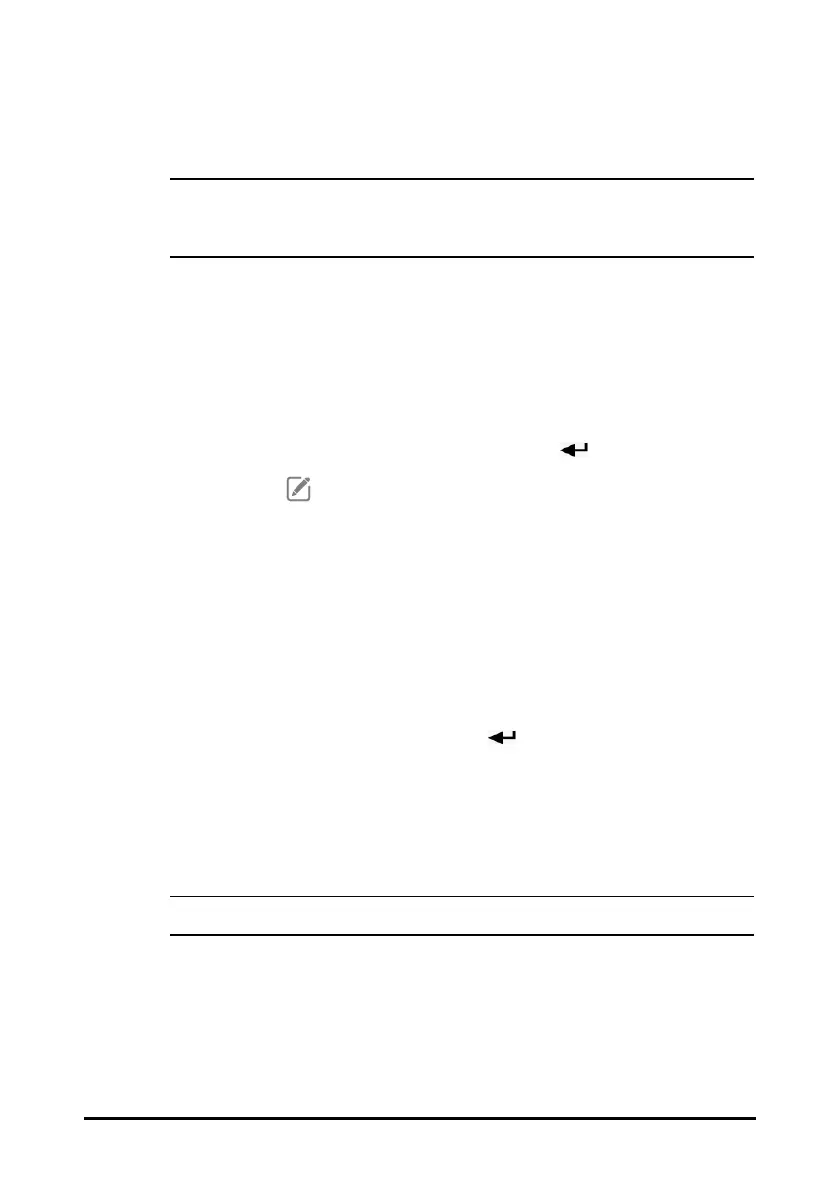14 - 3
2. Select the Save quick key to save the data.
• The input information can be reviewed, printed or sent to other devices only
after being saved. If not saved, the information may be lost after a patient is
discharged or workflow is switched.
14.4 Changing Manual Input Settings
14.4.1 Changing the Display of Manual Parameters
To change the parameters to be displayed or their sequence in the list, follow this
procedure:
1. Select the Main Menu quick key → from the Configuration column select
Workflow → input the required password → select .
2. Select the on the right of the workflow to be set. Select an area and from the
popup list, select Manual Param.
3. Select Parameters Setup → Manual Input tab. Then select an item and from the
popup list, select the parameter to be displayed.
4. Return to the main screen and switch workflows for the setting to take effect.
14.4.2 Adding a New Parameter
If you need to add other manual parameters to the Manual Input list, follow this
procedure:
1. Select the Main Menu quick key → from the System column select Maintenance
→ input the required password → select .
2. Select Module → Manual Input tab, and then select Add.
3. Select Name and input the name of the new parameter with the on-screen key-
board.
4. Set Type to Numeric or Te xt.
• The type of a parameter cannot be changed after saving.
5. For Numeric type, continue to set the Unit and Resolution of the parameter. For
Text type, you need to set the options to be selected. At least 2 options need to be
set. If needed, you can select Add to set more options.
6. Select Save.
