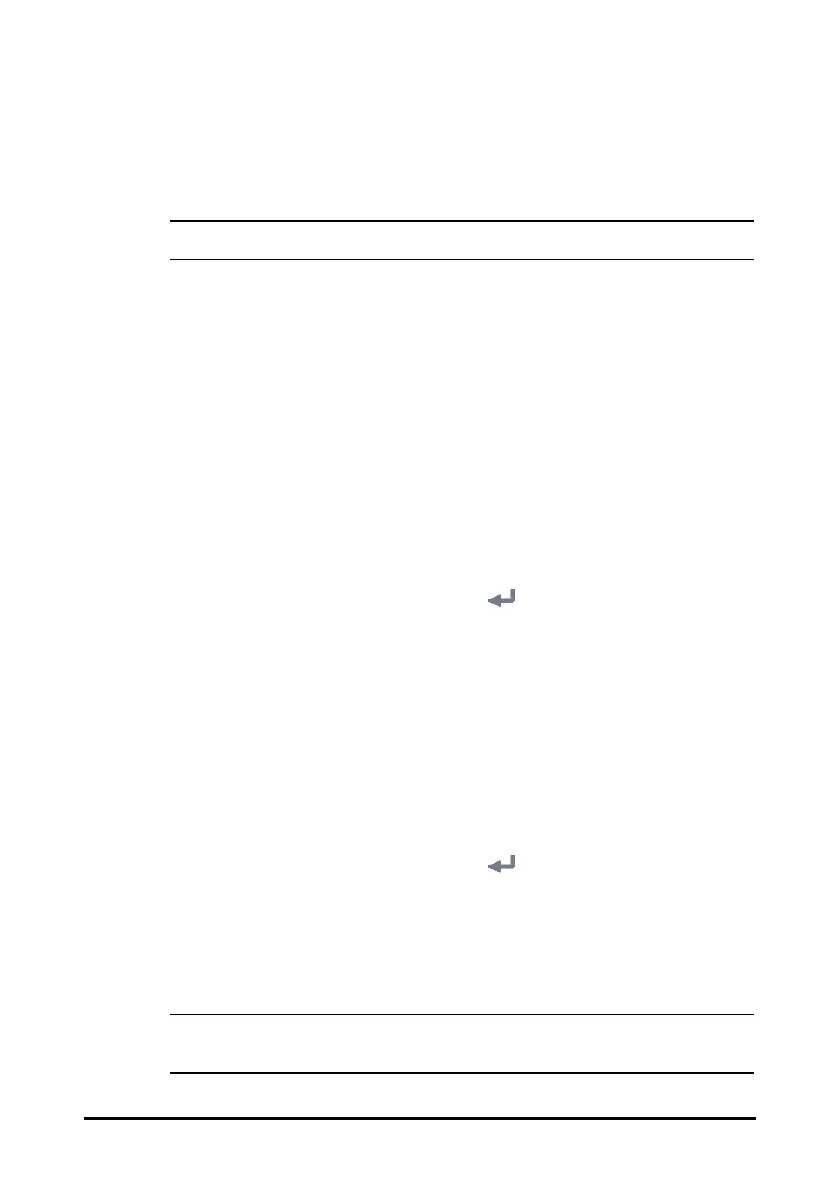4 - 3
When a patient is discharged, all patient data, including patient information, trend data,
and physiological alarm information is deleted from the monitor. The technical alarms is
reset, and monitor settings returns to their defaults.
• Discharging a patient deletes all history data from the monitor.
4.3.1 Manually Discharging a Patient
Patients under Continuous Monitoring mode can be discharged manually. Follow this
procedure:
1. Make sure all the patient data needed is properly saved.
2. Select the patient information area at the top left corner of the screen.
3. Select Discharge Patient.
4.3.2 Auto Discharging a Patient after Monitor Power Off
For patients under Continuous Monitoring mode, you can set the monitor to
automatically discharge a patient upon startup after being switched off for a period of
time. Follow this procedure:
1. Select the Main Menu quick key → from the System column select Maintenance
→ input the required password → select .
2. Select the Patient Management tab→ select the Discharge tab.
3. Select a time for Auto Discharge When Power Off. The monitor will automatically
discharge the patient at next startup after being switched off for the selected
period of time. The default is Never. That is to say the monitor will not discharge a
patient upon startup no matter for how long the monitor has been switched off.
4.3.3 Changing Patient Management Settings
You can define which items can be displayed and edited from the Patient Management
menu. To do so, follow this procedure:
1. Select the Main Menu quick key → from the System column select Maintenance
→ input the required password → select .
2. Select the Patient Management tab.
3. Select the fields you want to display in the Patient Management menu.
4. If necessary, select the customized fields and input names for these fields.
• If the monitor is connected with the CMS, the patient information items and
customized fields are loaded from the CMS.
