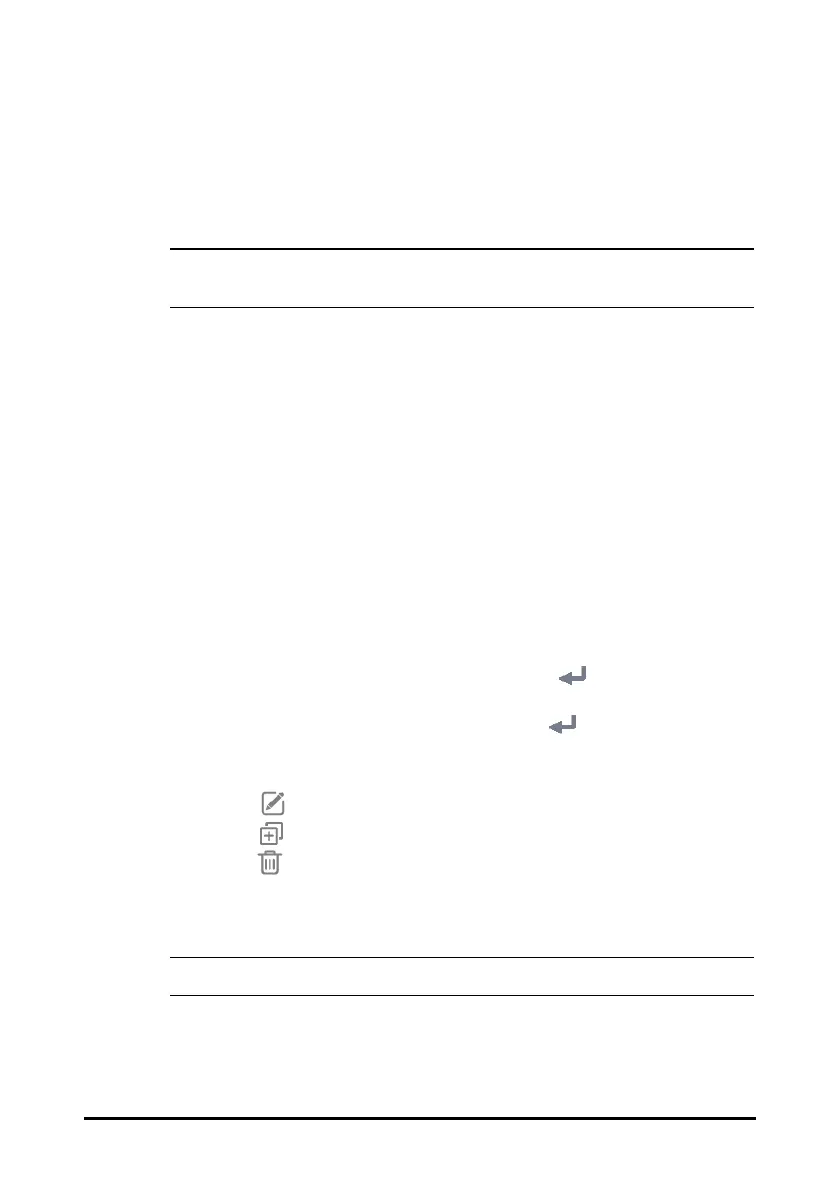3 - 12
you do not need to frequently change the room number and bed number,
set Location to Fixed.
◆ Unfixed: you can change Bed No and Room No from the Patient
Management menu.
• If Location is set to Unfixed, Bed No and Room No are cleared each time you
discharge a patient.
3. Input the Monitor Name, Facility, Department, Room No, Bed No.
3.9.2 Setting the Workflow
Workflow is a configuration user-definable basing on daily tasks to simplify the use of
the monitor.
You can set the screen layout to select parameters displayed on the main screen and
their positions.
You can also make preferential settings for each parameter. For workflows under
Continuous Monitoring, you can change alarm settings.
Every time you switch to a workflow, the pre-defined settings are loaded.
3.9.2.1 Accessing the Workflow Setup Menu
Access the Workflow Setup menu in the following ways:
■ Select the Main Menu quick key → from the Configuration column select
Workflow → input the required password → select .
■ Select the Main Menu quick key → from the Configuration column select
Manage → input the required password → select → Workflow Setup.
In the Workflow Setup menu, the currently set workflows are listed under the work
modes. You can:
■ Select to change the current workflow settings.
■ Select to add a copy of the current workflow.
■ Select to delete a workflow.
■ Select Add Workflow to create a new workflow.
• You can save up to 10 workflows.
3.9.2.2 Setting the Screen Layout
To set the parameters and their positions to be displayed on the screen, follow this
procedure: