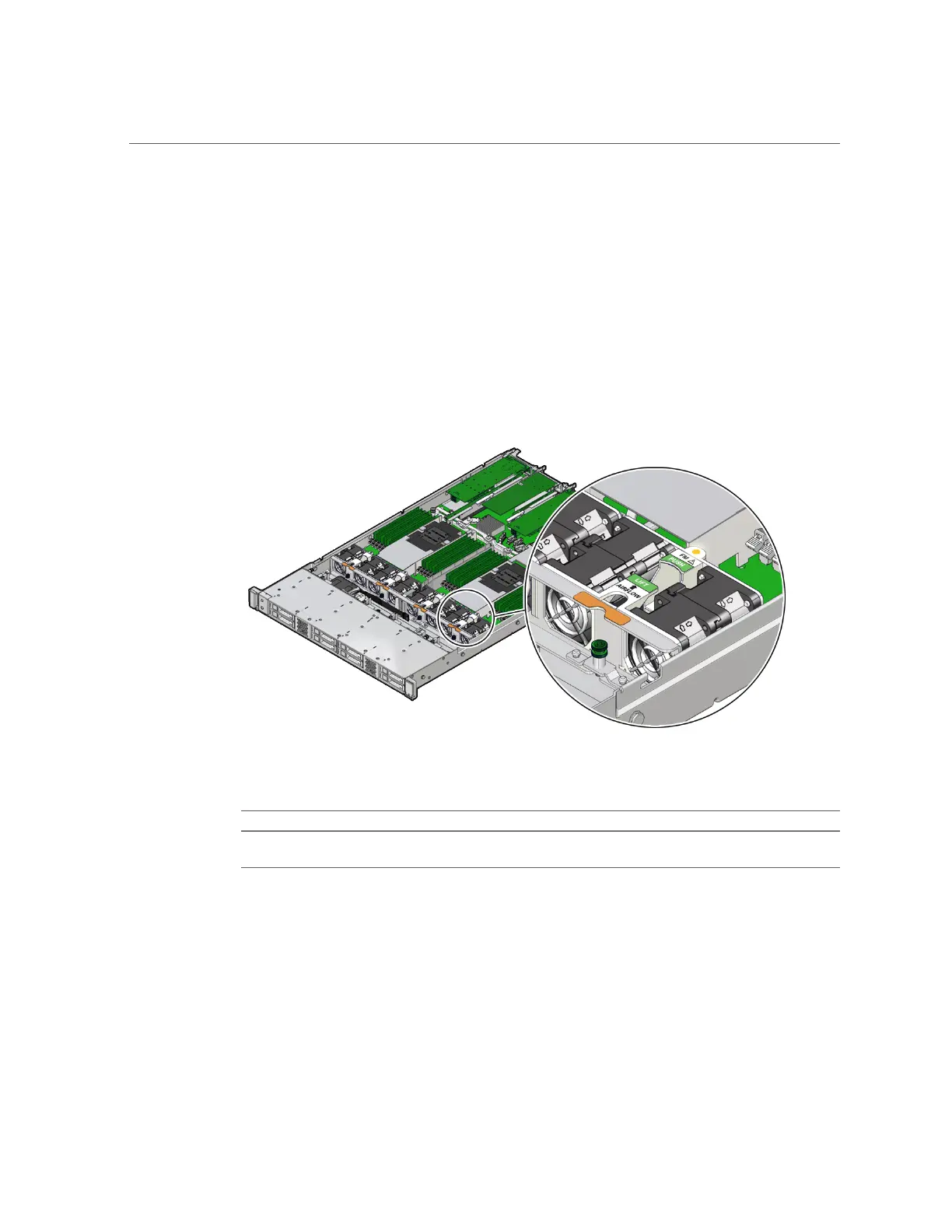Remove a Fan Module
1.
Extend the server to the maintenance position.
See “Extend the Server to the Maintenance Position” on page 59.
2.
To access the fan modules, remove the server top cover.
See “Remove the Server Top Cover” on page 62.
3.
Identify the faulty fan module.
Each fan module has a fan status indicator (LED) that is located next to the module. If the LED
is amber, the fan has failed. The location of the fan status LED is shown in the following figure.
LED Color and State Meaning
Amber – The fan module is faulty. The front Top Fan LED and the front and back panel Fault-Service Required
LEDs are also lit if the system detects a fan module fault.
4.
Remove the faulty fan module.
a.
Using your thumb and forefinger, grasp the fan module in the finger
recesses located in the plastic between the fans.
b.
Lift the fan module straight up and out of the chassis.
82 Oracle Server X7-2 Service Manual • October 2017