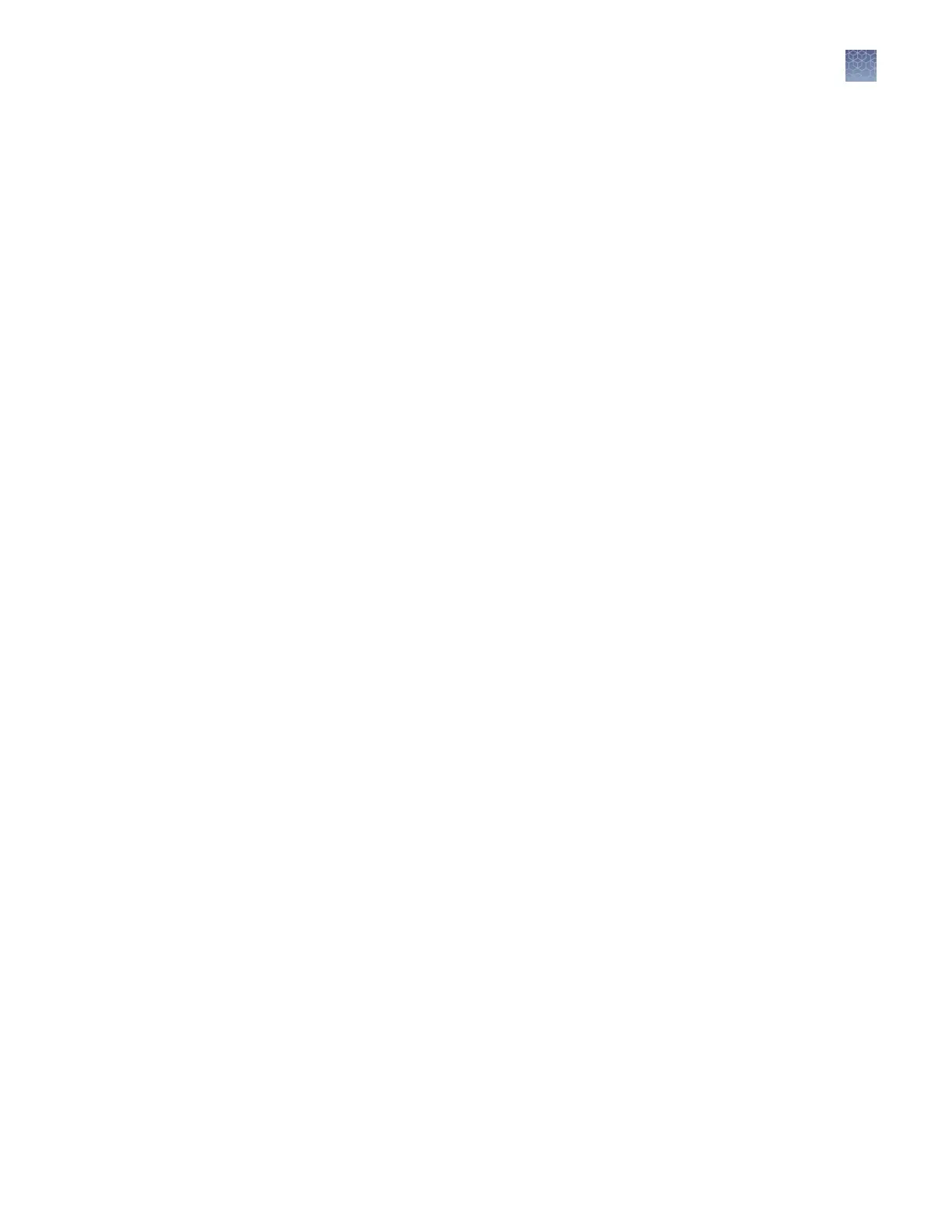2.
Click Seings.
3.
Select or deselect your email address.
Manage run modules
This function manages the list of run modules that you can select from when you
create a plate setup.
To assign a run module to a plate, see “Assign wells: Sample and run information“ on
page 71.
Factory-installed items cannot be edited or deleted. To create a new item from a
factory-installed item, copy, edit, then save the new item.
For more information, see “Run modules, read lengths, size ranges, and run times“ on
page 140.
1.
In the Plate tab, select Actions4Manage run modules.
2.
To create a new run module:
a.
Select a default run module or a user-created run module, then click Copy.
b.
Enter a run module name.
c.
Enter values, click Advanced to enter additional seings, then click Save.
See “Run module seings“ on page 140 for detailed information.
3.
As needed, select a run module of interest, then click Edit or Delete (user-created
run modules only).
Manage size standards
This function manages the list of size standard denitions that you can select from
during plate set up.
To assign a size standard denition to a plate, see “Assign wells: Sample and run
information“ on page 71.
A size standard denes the sizes in basepairs of known fragments. It is used to
generate a standard curve. The standard curve is used to determine the sizing of
fragments in unknown samples.
Factory-installed items cannot be edited or deleted. To create a new item from a
factory-installed item, copy, edit, then save the new item.
Size standard denitions are accessible to all users.
1.
In the Plate tab, select Actions4Manage size standards.
2.
To create a new size standard:
a.
Select a default size standard or a user-created size standard, then click
Copy.
Chapter 9
Manage the software (Plate Manager)
Manage run modules
9
SeqStudio
™
Genetic Analyzer Instrument and Software User Guide
125
