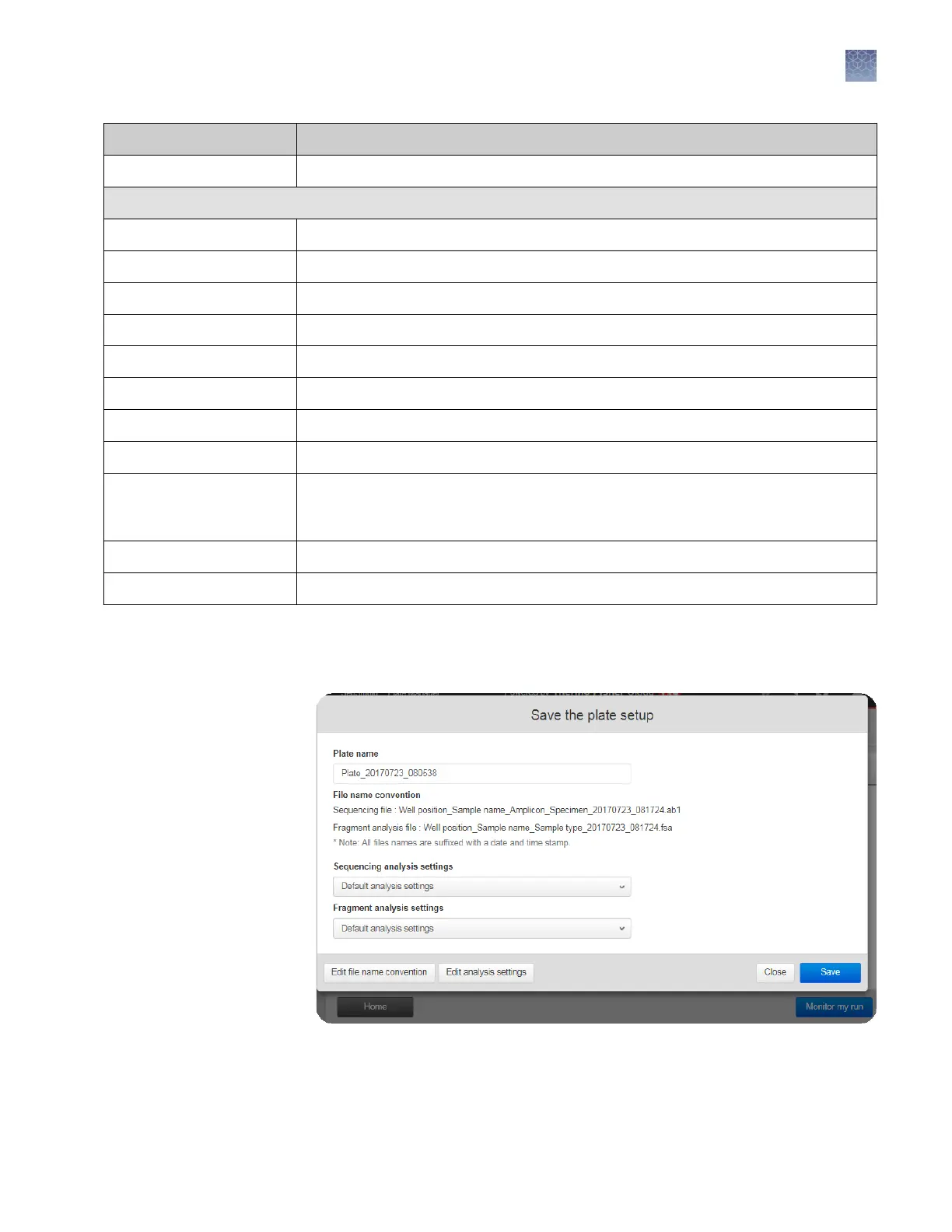Keys
Action
Ctrl+ Shift+End Select all cells in the column to the bottom cell including the current cell.
Editor
Enter Open and close the cell editor.
F2 Clear the cell contents and open the cell editor.
Esc Cancel editing and close the cell editor.
Backspace Delete.
Delete Clear the cell contents.
Ctrl+C Copy.
Ctrl+X Cut.
Ctrl+V Paste.
Ctrl+Enter Fill all selected cells with edited cell's value: Select a range of cells, then press F2 to
edit the first cell in the selection. Type a value, then press Ctrl+Enter to fill all selected
cells with the value.
Ctrl+Z Undo.
Ctrl+Y Redo.
After you assign wells to a plate setup:
1.
In the Save the plate setup dialog box, modify any seings as needed.
Save a plate setup
in the Plate
Manager
Chapter 5 Create or modify a plate setup from the Plate Manager
Set up a plate using default settings (Plate Manager)
5
SeqStudio
™
Genetic Analyzer Instrument and Software User Guide
73
