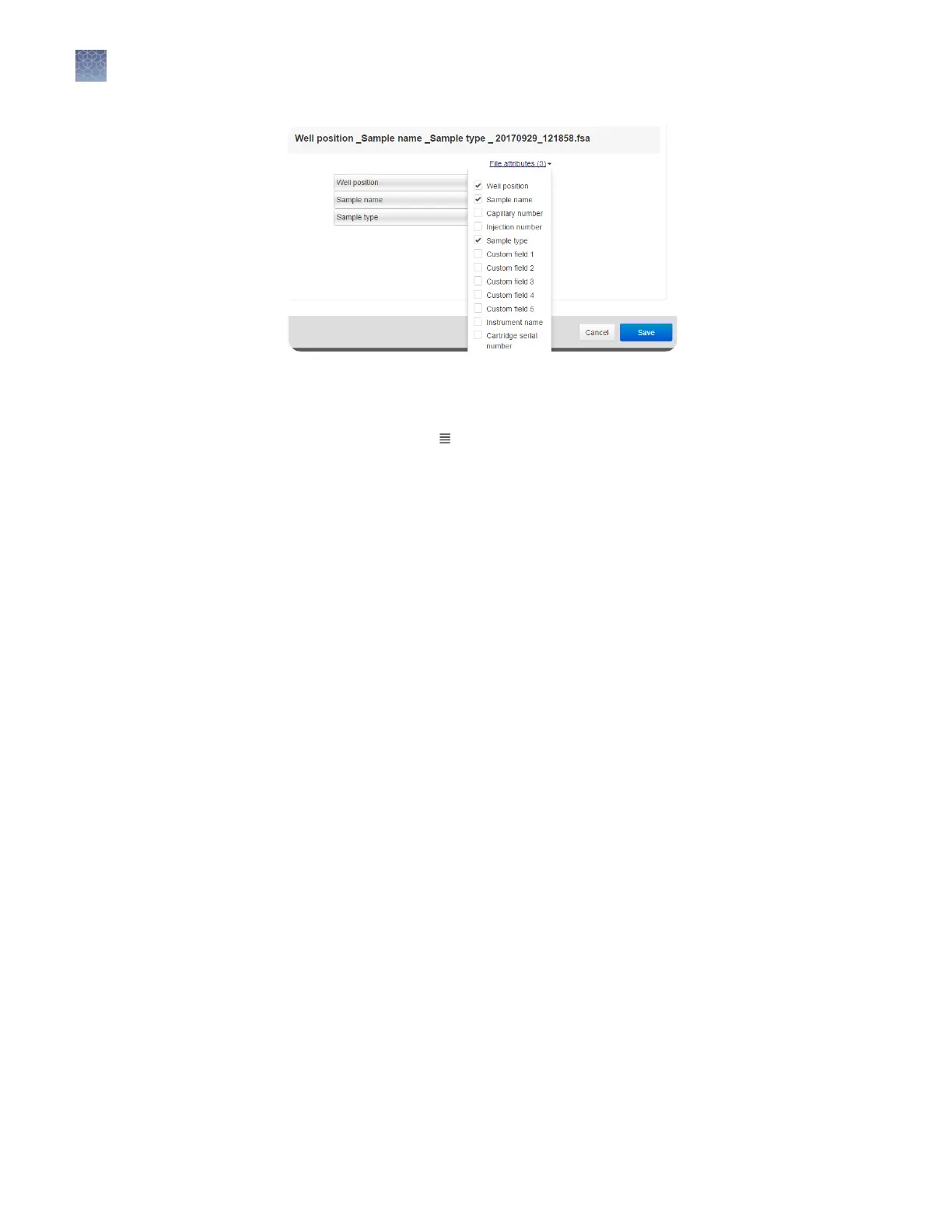For information on creating custom elds to include in le name conventions, see
“Dene custom elds“ on page 89.
3.
(Optional) Click-drag to move an aribute to another position.
4.
Click Save.
In the Properties screen:
Select:
• Hidden—Prevents other users from using or accessing the plate on the instrument.
Your analysis seings are saved with the plate setup, and are used the next time
that you open or create a hidden plate. However, the analysis seings will not be
available to other system users.
• Shared—Allows other users to access and edit the plate on the instrument. Your
analysis seings are saved with the plate setup, and are used the next time that
you open or create a shared plate. Your analysis seings will be available to other
system users.
Custom elds are text elds in which you can include additional sample aributes or
identiers. Custom elds can be used by some secondary analysis applications.
In the Plate tab:
1.
Select Action4Add custom eld.
You can add up to 5 custom elds.
2.
Enter information in the custom eld in the table at the right of the plate.
To remove a custom eld, select Actions4Remove custom eld.
Hide or share a
plate (Plate setup
security)
Define custom
fields
Chapter 5 Create or modify a plate setup from the Plate Manager
Additional plate settings (Plate Manager)
5
76
SeqStudio
™
Genetic Analyzer Instrument and Software User Guide
