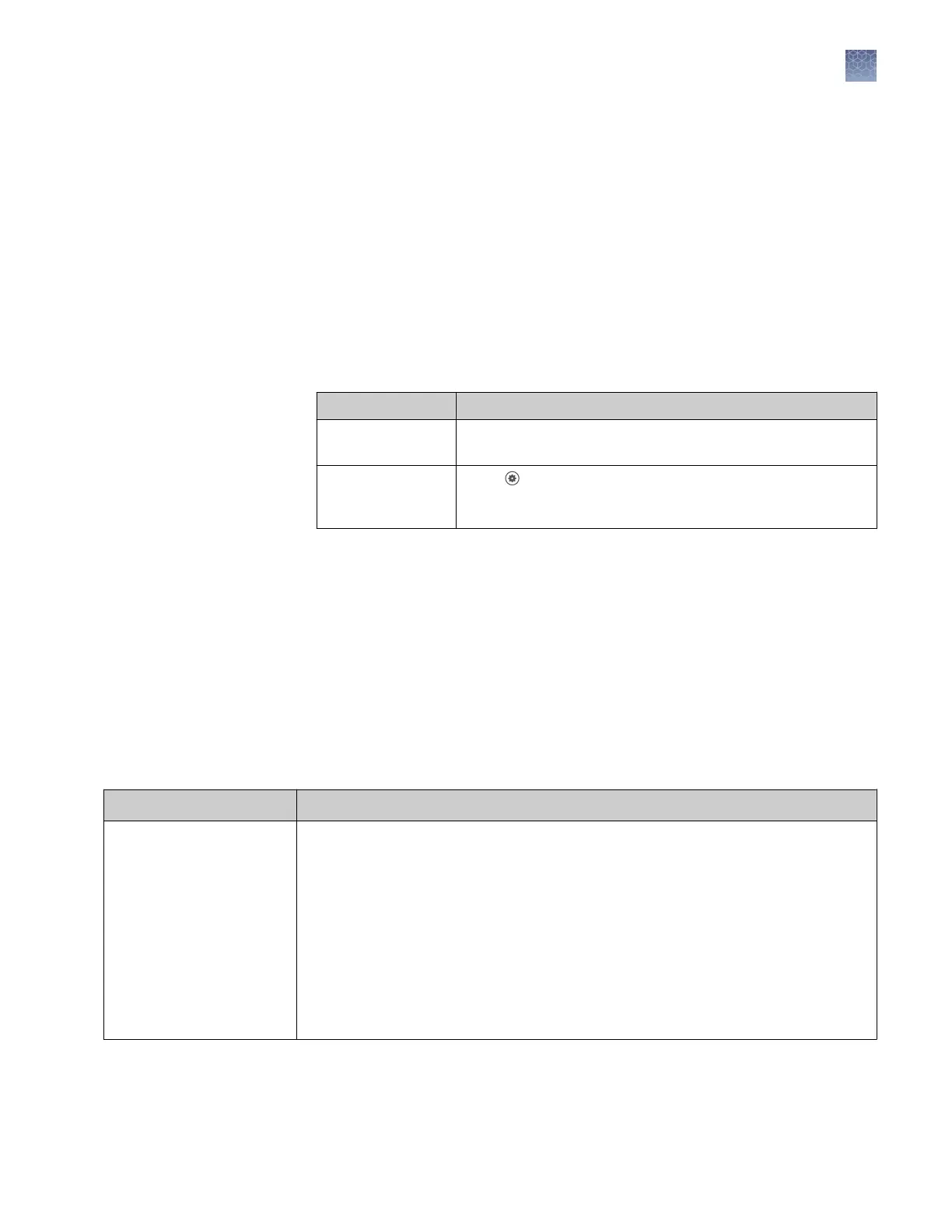b.
Enter a name and edit seings as needed (see “Fragment/HID analysis
seings (size calling)“ on page 126).
c.
As needed, touch View or Delete (user-created seings only).
3.
Touch Done.
Edit sequencing settings
Factory-installed items cannot be edited or deleted. To create a new item from a
factory-installed item, copy, edit, then save the new item.
Analysis seings are accessible only to the user who creates them.
1.
Access the Analysis seings screen:
From Action
Plate properties tab Touch More options4Analysis settings, then select the
settings to assign to the plate setup.
Home screen Touch Settings4Run settings 4Analysis settings, then
manage the list of settings that you can select from during
plate set up.
2.
To create new analysis seings:
a.
Touch the default analysis seings or user-created analysis seings, then
touch Copy.
b.
Enter a name and edit seings as needed (see “Sequencing seings (base
calling)“ on page 129).
c.
As needed, touch View or Delete (user-created seings only).
3.
Touch Done.
Fragment/HID analysis settings (size calling)
Setting
Description
Size calling method
• Local Southern—
(default)
Determines the fragment sizes using the reciprocal
relationship between fragment length and electrophoretic mobility.
• Global Southern—Compensates for standard fragments with anomalous
electrophoretic mobility (similar to least squares methods).
• 2nd LSQ (2nd Order Least Squares)—Uses regression analysis to build a bestfit
size calling curve.
• 3rd LSQ (3rd Order Least Squares)—Uses regression analysis to build a bestfit
size calling curve.
• Cubic Spline Interpolation—Forces the sizing curve through all the known points
of the selected size standard.
Chapter 10 Manage the software (instrument)
Manage run settings (instrument)
10
SeqStudio
™
Genetic Analyzer Instrument and Software User Guide
143
