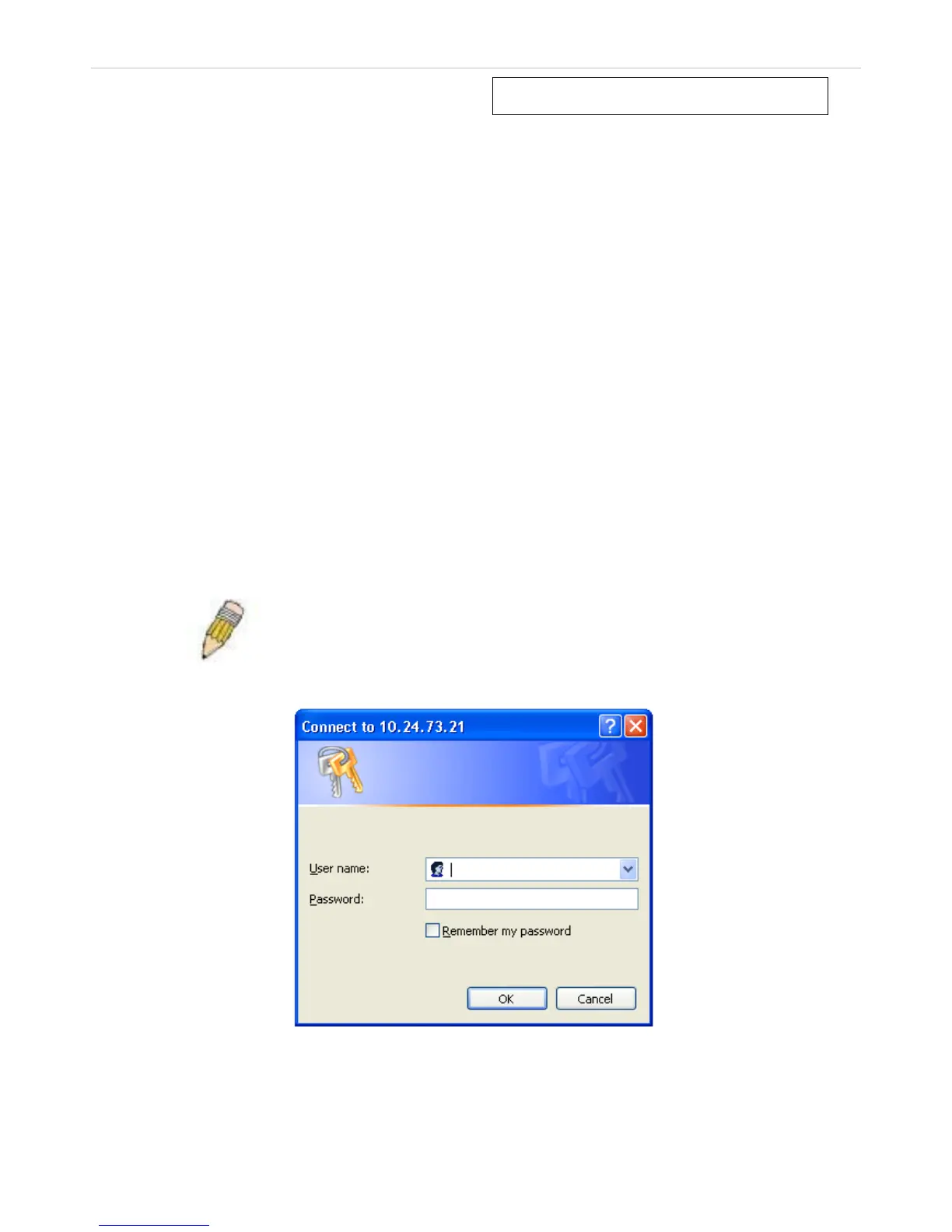Section 1
Web-based Switch Configuration
Introduction
Login to Web manager
Web-Based User Interface
Web Pages
Introduction
All software functions of the Switch can be managed, configured and monitored via the embedded web-based (HTML)
interface. The Switch can be managed from remote stations anywhere on the network through a standard browser
such as Firefox, Safari, or Microsoft Internet Explorer. The browser acts as a universal access tool and can
communicate directly with the Switch using the HTTP protocol.
The Web-based management module and the Console program (and Telnet) are different ways to access the same
internal switching software and configure it. Thus, all settings encountered in web-based management are the same
as those found in the console program.
Login to Web Manager
To begin managing the Switch, simply run the browser you have installed on your computer and point it to the IP
address you have defined for the device. The URL in the address bar should read something like:
http://123.123.123.123, where the numbers 123 represent the IP address of the Switch.
NOTE: The Factory default IP address for the Switch is 10.90.90.90.
This opens the management module's user authentication window, as seen below.
Figure 1 - 1 Enter Network Password dialog
Enter “admin” in both the User Name and Password fields and click OK. This will open the Web-based user interface.
The Switch management features available in the web-based manager are explained below.
