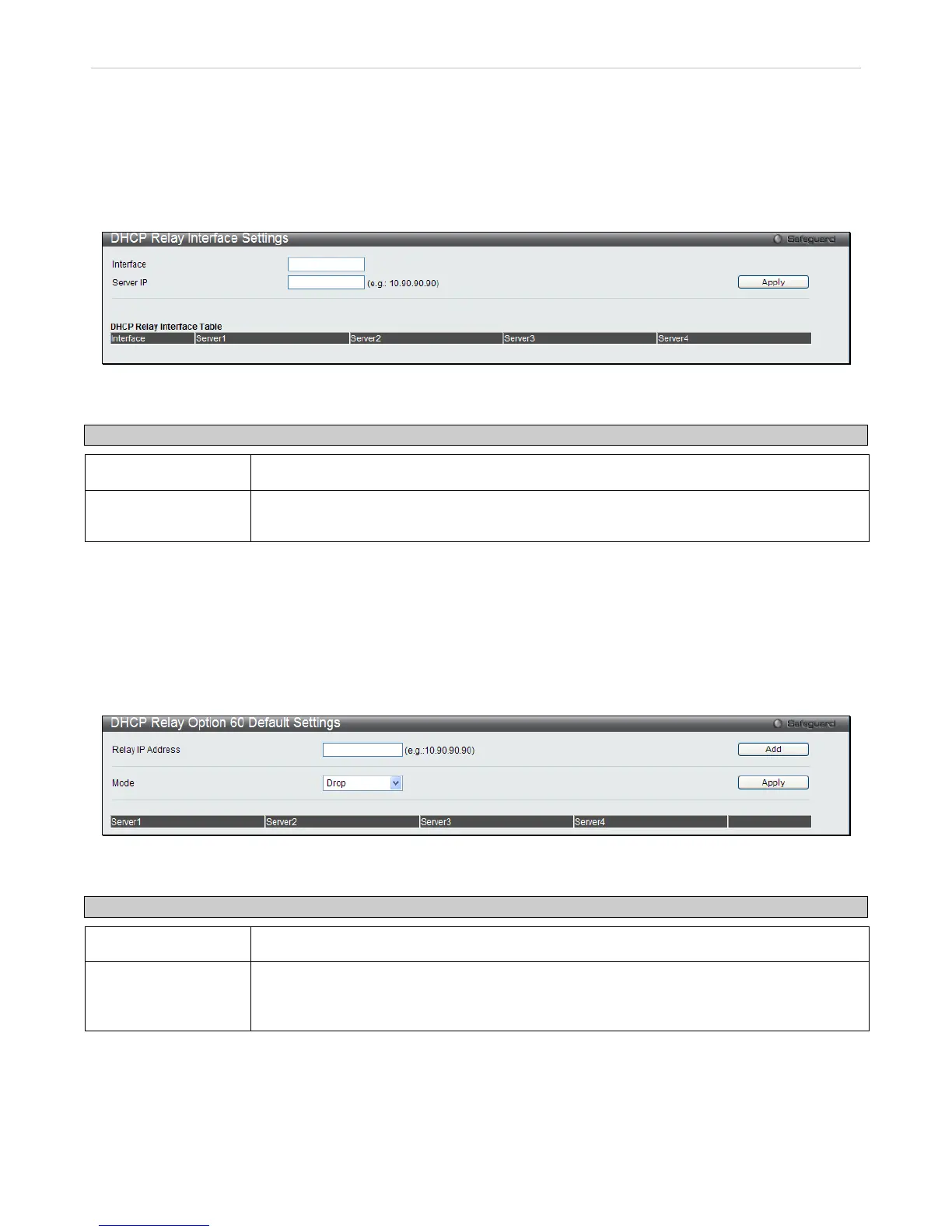DHCP Relay Interface Settings
This window allows the user to set up a server, by IP address, for relaying DHCP/ BOOTP information to the DHCP
server. The user may enter a previously configured IP interface on the Switch that will be connected directly to the
DHCP server using the following window. Properly configured settings will be displayed in the DHCP Relay Interface
Table at the bottom of the following window. The user may add up to four server IP’s per IP interface on the Switch.
To enable and configure DHCP Relay Global Settings on the Switch, click Configuration > DHCP Relay > DHCP
Relay Interface Settings
Figure 2 - 15 DHCP Relay Interface Settings and DHCP Relay Interface Table window
The following parameters may be configured or viewed.
Parameter Description
Interface
The IP interface on the Switch that will be connected directly to the Server.
Server IP
Enter the IP address of the DHCP server. Up to four server IPs can be configured per IP
Interface
DHCP Relay Option 60 Default Settings
This window allows the user to configure the DHCP Relay Option 60 Default servers. When there is no matching
server found for the packet based on option 60, the relay servers will be determined by the default relay server setting.
To view this window, click Configuration > D HCP Relay > DHCP R elay O ption 6 0 D efault Settings as shown
below:
Figure 2 - 16 DHCP Relay Option 60 Default Settings window
The following parameters may be configured.
Parameter Description
Relay IP Address
Enter the specified IP address of the default relay server.
Mode Use the pull down menu to choose either Relay or Drop. When drop is specified, the packet
with no matching rules found will be dropped without further process. When relay is selected
the packet will be relayed based on the relay rules.
Click Add to add a new Relay IP Address entry. Click Apply to implement changes made. To remove any entries click
the corresponding Delete button.
