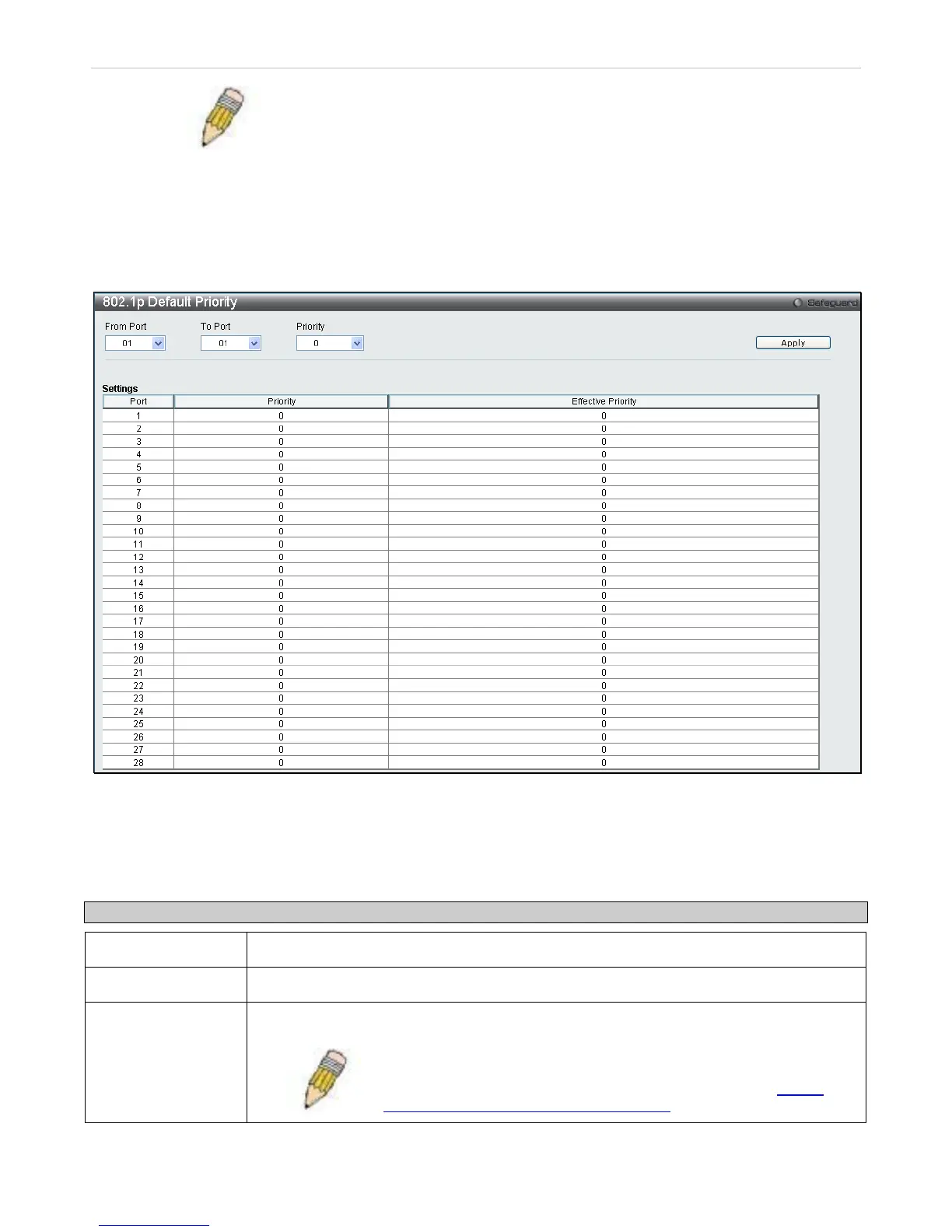NOTE: Ports that are in Shutdown Forever mode will be seen as link down
in all windows and screens until the user recovers these ports.
802.1p Default Priority
The Switch allows the assignment of a default 802.1p priority to each port on the Switch.
To view this window click QoS > 802.1p Default Priority.
Figure 5 - 5 802.1p Default Priority window
This window allows you to assign a default 802.1p priority to any given port on the Switch. The priority queues are
numbered from 0, the lowest priority, to 7, the highest priority. Click Apply to implement your settings.
The following information is displayed in the 802.1p Default Priority table:
Parameter Description
Port
Displays the ports of the Switch in sequential order.
Priority
Displays the Priority level the administrator configured for the port
Effective Priority
Displays the actual Priority level for the port.
NOTE: You can assign 802.1p priority through the RADIUS server.
When doing this, the Effective Priority will display the priority
assigned by the Radius server. For details, refer to the ‘
802.1X
Port-Based and MAC-Based Access Control’ chapter