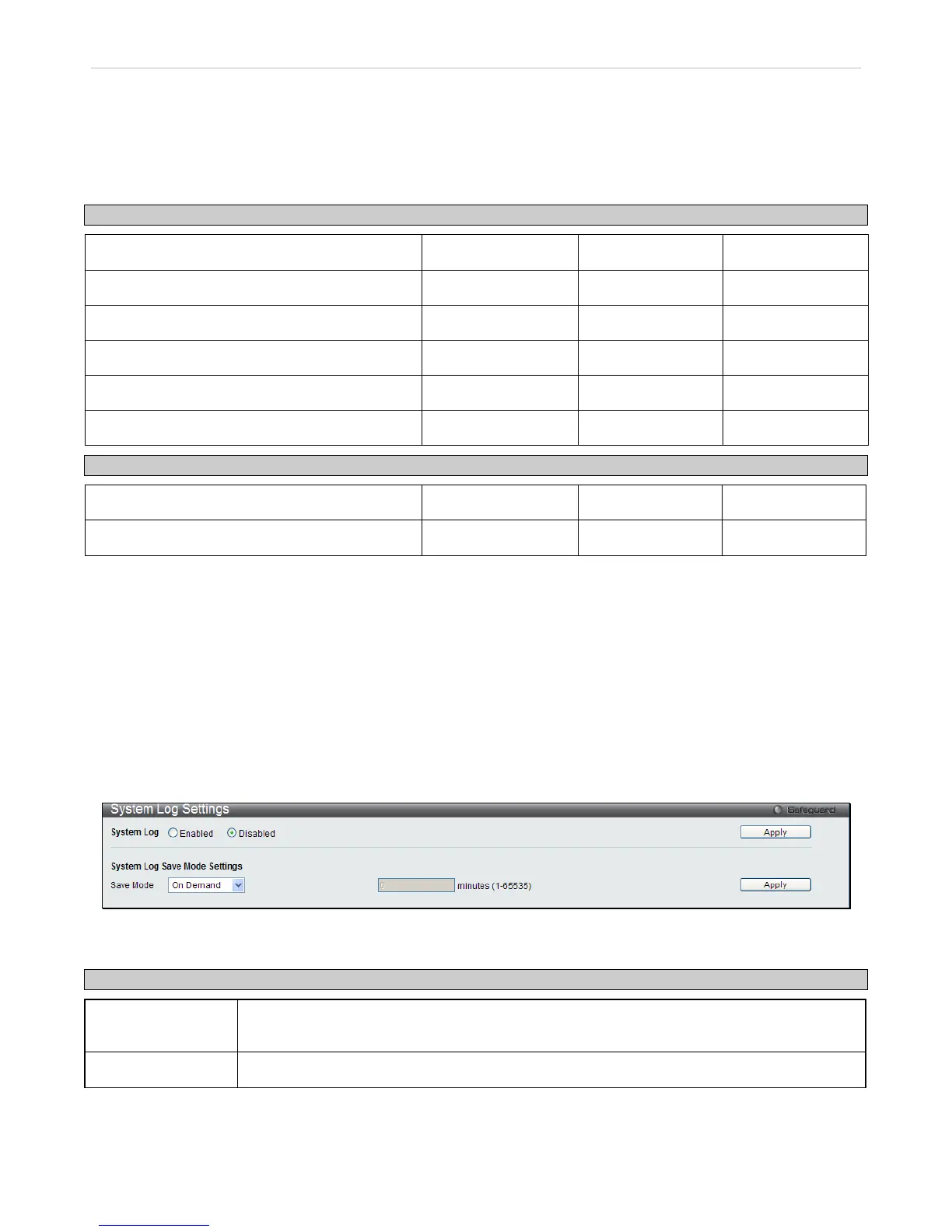the Access Authentication Control feature, discussed later in this document. Once the user has logged in to the Switch
in the Operator level, certain security screens and windows will not be made available to view, or to configure. Only
Admin level users have access to these features.
There are three levels of user privileges, Admin, Operator and User. Some menu selections available to users with
Admin privileges may not be available to those with User or Operator privileges.
The following table summarizes the Admin, Operator and User privileges:
Management Admin Operator User
Configuration Yes Yes Read-only
Network Monitoring Yes Yes Read-only
Community Strings and Trap Stations Yes Yes Read-only
Update Firmware and Configuration Files Yes No No
System Utilities Yes Yes No
Factory Reset Yes No No
User Account Management
Add/Update/Delete User Accounts Yes No No
View User Accounts Yes No No
Table 2 - 1 Admin, Operator and User Privileges
System Log Configuration
This section contains information for configuring various attributes and properties for System Log Configurations,
including System Log Settings and System Log Host.
System Log Settings
This window allows the user to enable or disable the System Log and specify the System Log Save Mode Settings. To
configure the system log settings click Configuration > System Log Configuration > System Log Settings
Figure 2 - 10 System Log Settings window
The following parameters can be set:
Parameter Description
Save Mode
Use this drop-down menu to choose the method that will trigger a log entry. You can choose
between On Demand, Time Interval, and Log Trigger.
Minutes (1-65535)
Enter a time interval, in seconds, for which you would like a log entry to be made.
To add a new entry, enter the appropriate information and click Apply. To save the current Log Settings, click Save
Log.
