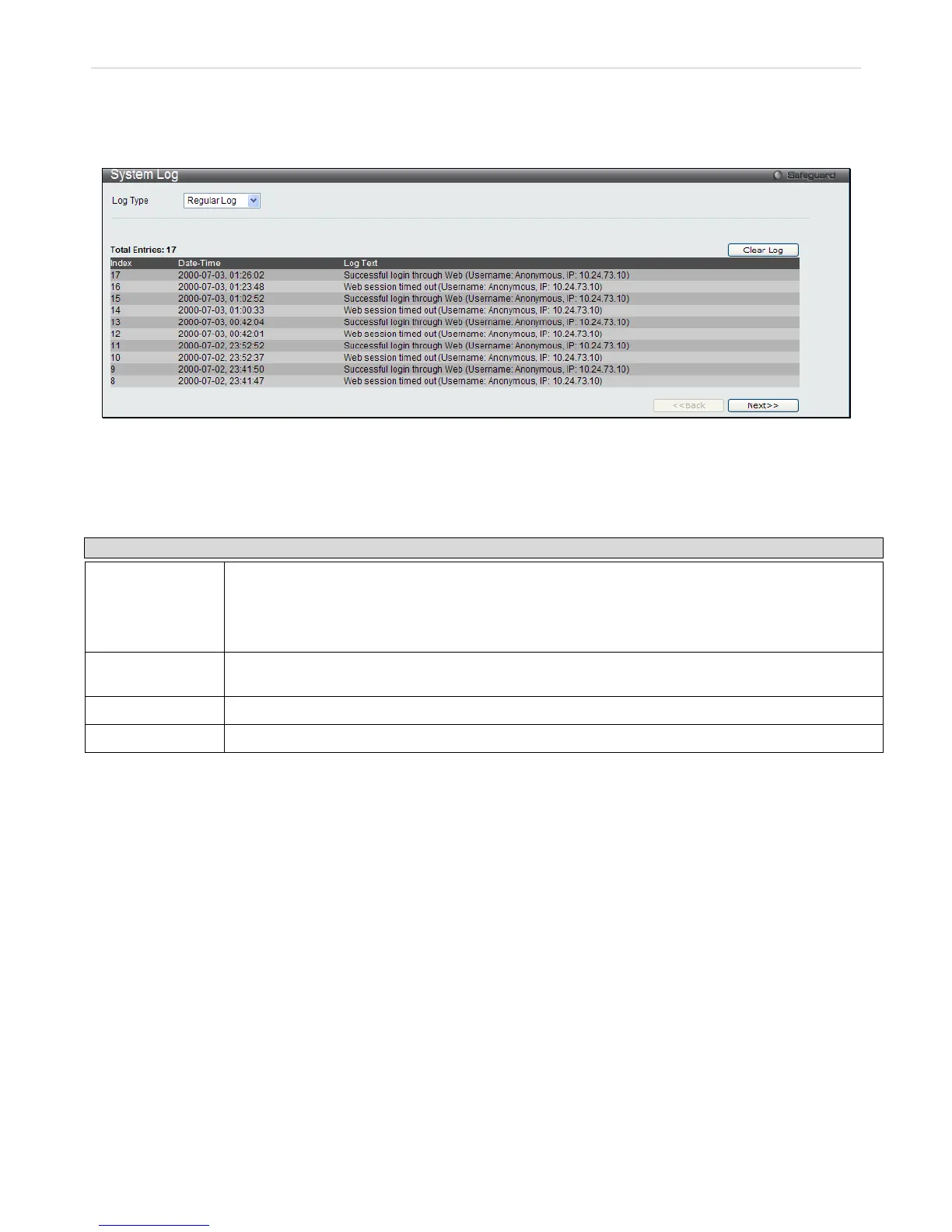System Log
The web manager allows the Switch's history log, as compiled by the Switch's management agent, to be viewed.
To view the Switch history log, Click Monitoring > System Log
Figure 8 - 46 System Log window
The Switch can record event information in its own logs, to designated SNMP trap receiving stations, and to the PC
connected to the console manager. Click Next to go to the next page of the System Log window. Clicking Clear will
allow the user to clear the Switch History Log.
The information in the table is categorized as:
Parameter Description
Type
Choose the type of log to view. There are two choices:
Regular Log – Choose this option to view regular switch log entries, such as logins or firmware
transfers.
Attack Log – Choose this option to view attack log files, such as spoofing attacks.
Index
A counter incremented whenever an entry to the Switch's history log is made. The table displays
the last entry (highest sequence number) first.
Date-Time
Displays the time in days, hours, minutes, and seconds since the Switch was last restarted.
Log Text
Displays text describing the event that triggered the history log entry.