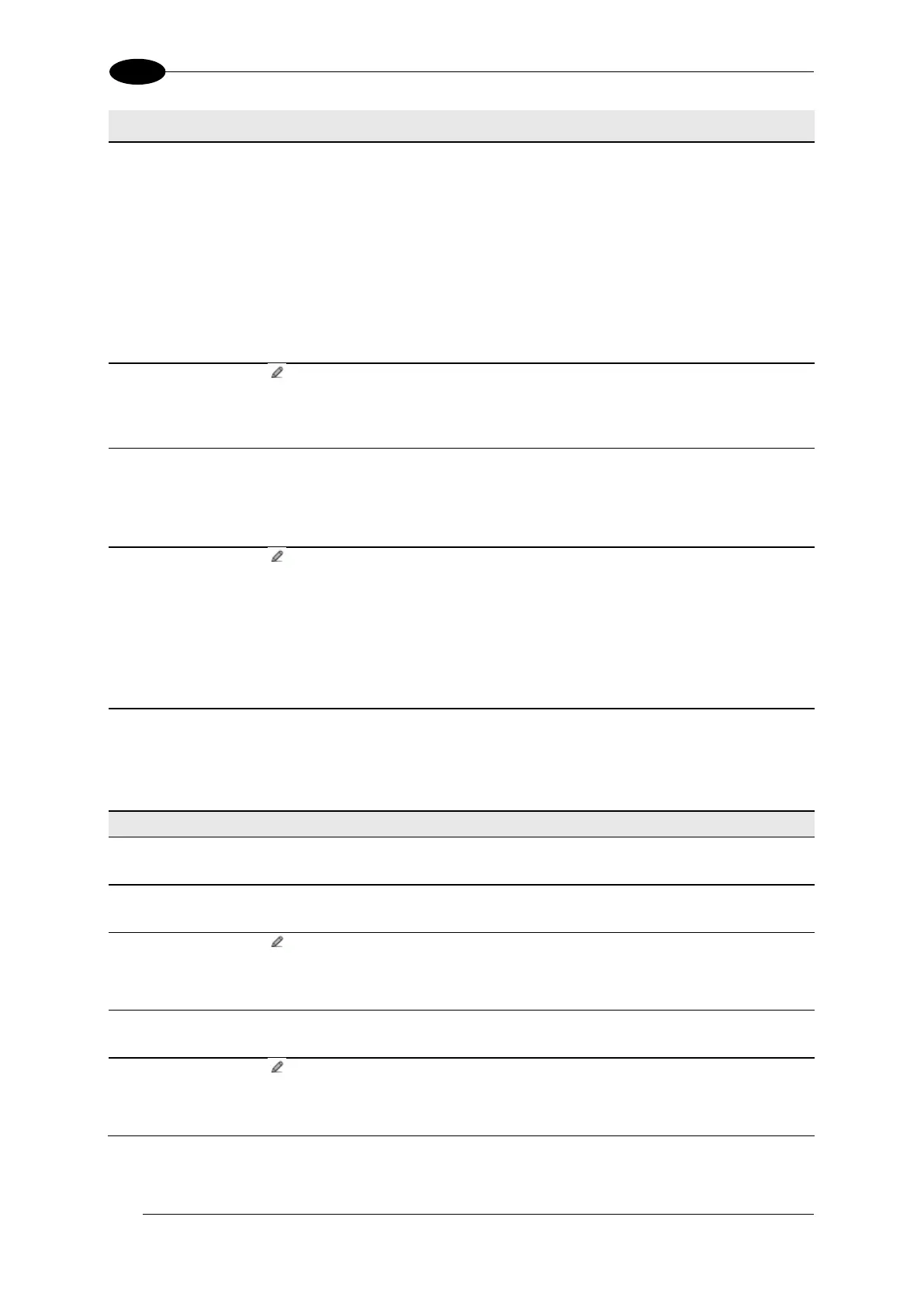AV7000 LINEAR CAMERA REFERENCE MANUAL
Select Disable No Read Message, Global No Read Message, or Local No
Read(s) Message from the drop-down list. The No Read condition occurs whenever
a code cannot be read or decoded.
Disable No Read Message: The No Read Message is not transmitted.
Global No Read Message: The No Read String will be sent if the barcode reader
is unable to decode one or more barcodes in the reading phase.
Local No Read(s) Message: This option is useful when one or more codes are
not read in the reading phase or when more codes than the expected number set
by the configuration parameters are read.
No Read String
(max. 128
chars)
Click to activate the Text Entry Tool and create a string to be displayed when
Global No Read Message is selected from the No Read Message drop-down list.
Click Submit to save your text to the origin window text field, or click Cancel to
return to origin window without transferring text.
Select Disable or Enable from the drop-down list. This string will be sent if, during
the reading phase, the barcode reader reads more than the number of the expected
barcodes set by the configuration parameters. Click Submit to save your text to the
origin window text field, or click Cancel to return to origin window without transferring
text.
Multiple Read
String (max.
128 chars)
Click to activate the Text Entry Tool and create a string to be displayed in case of
Multiple Read Message. Click Submit to save your text to the origin window text
field, or click Cancel to return to origin window without transferring text.
This parameter is only available when Multiple Read Message is enabled and the
No Read Message selection is different from Local No Read(s) String. It is
possible to select either the ASCII or HEX value. If disabled, the barcode reader
transmits the first code read.
Partial Read
Is Treated As
Select No Read, Good Read, or Partial Read from the drop-down list.
A Partial Read is a condition when multiple barcodes are enabled but not all
barcodes are read during a trigger cycle.
Select the check box to display the Strip Filter Settings options. This filter, when
enable, allows eliminating characters not managed by the host.
Strip All Non
Printable Chars
Select the check box to remove all non- printable ASCII characters from the code
(000-020 and 127).
Click to activate the Text Entry Tool and enter specific characters to be stripped
from the code. Click Submit to save your text to the origin window text field, or click
Cancel to return to origin window without transferring text.
Select the check box to remove the stripped characters from the code and, therefore,
reduce the code length (collapsed). It can even be null.
Click to activate the Text Entry Tool and enter the substitution character to
replace all the stripped ones. Click Submit to save your text to the origin window text
field, or click Cancel to return to origin window without transferring text.
2. When you have finished making changes, click Update to save or click Reset to revert to
the previously saved values.
