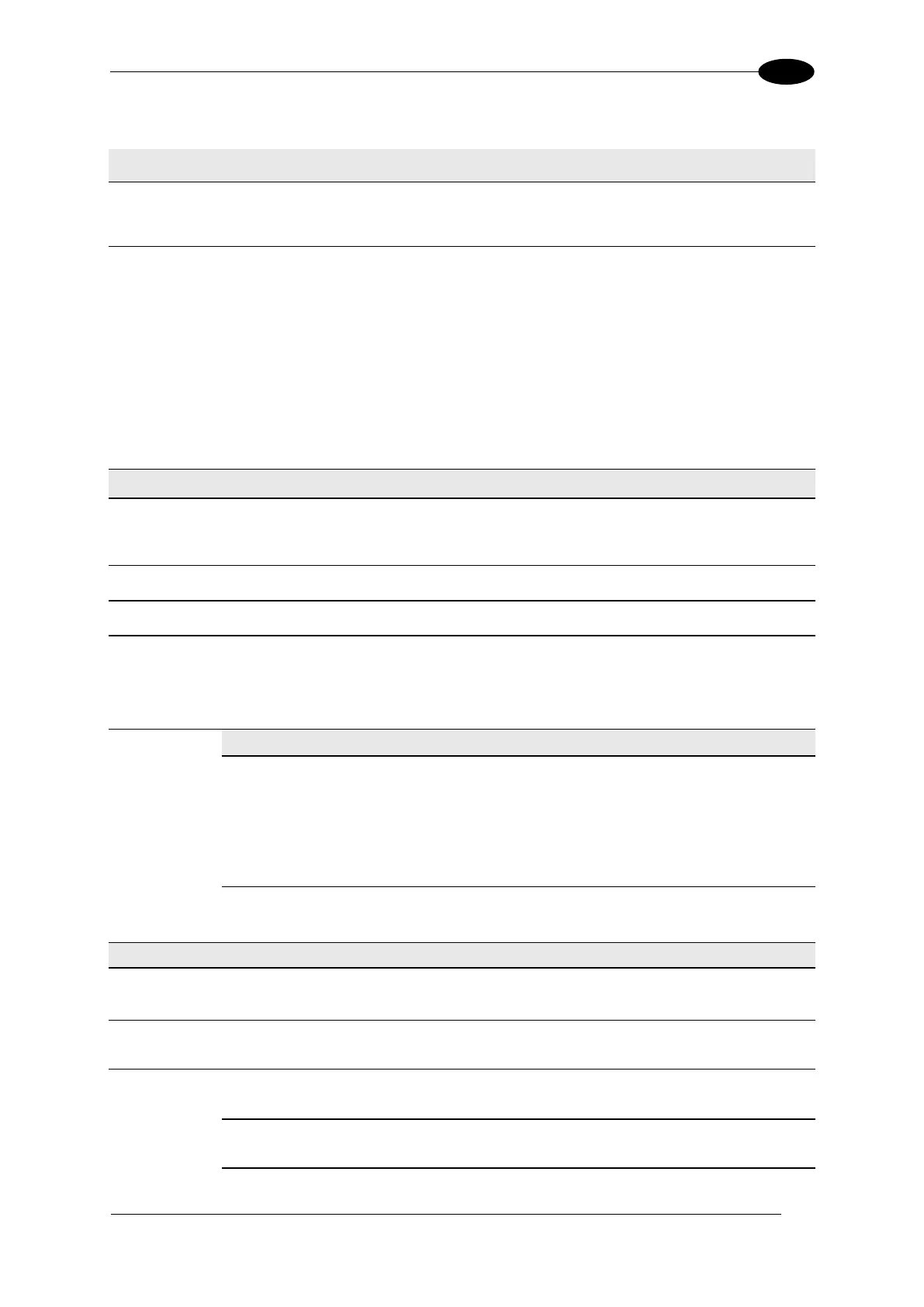E-GENIUS
2. Enter the appropriate information in the form as described below:
Select the check box(es) corresponding to the numbered image destination to enable
setup. Image Index n Destination Settings inputs will appear for the image
destinations selected.
Select File System, FTP Server, or External Viewer from the drop-down list to save
to a remote file system server.
Selections:
Network Files System: Reveals options for saving to an external file system
folder
File System: Reveals options to save to an existing file system folder
FTP Server: Reveals options to save to an FTP server
External Viewer: Provides a field for the Destination IP Address of the viewer. The
External Viewer is only used as a diagnostic and calibration tool
On Camera: Provides options to store images on the camera
Enter the file path for an existing destination directory folder.
Example: \\mymachine\dirname
Enter a user name for the server.
Enter a password for the server.
Images from
Different
Cameras
Saved to:
Select Same Directory or Different Directory.
Same Directory: All cameras will copy images into the same folder.
Different Directory: Each camera will create a sub-folder using its camera name
as its sub folder name.
Select the check box to enable directory splitting. Enabling this
parameter causes the destination directory to be split into
subdirectories containing a number of images not greater than
the defined Split Destination Max File Number (see below). The
subdirectories of the Saving Path are numbered consecutively: 1,
2, 3, etc.
Max Number
of Files per
Directory
Enter the number of files allowed in each subdirectory.
Enter the address of the FTP server.
Enter the port number of the FTP server.
Select the check box to enable an FTP username field, or deselect the check box to
enable the individual camera user name.
The User Name for logon to the FTP server. Default = anonymous.
