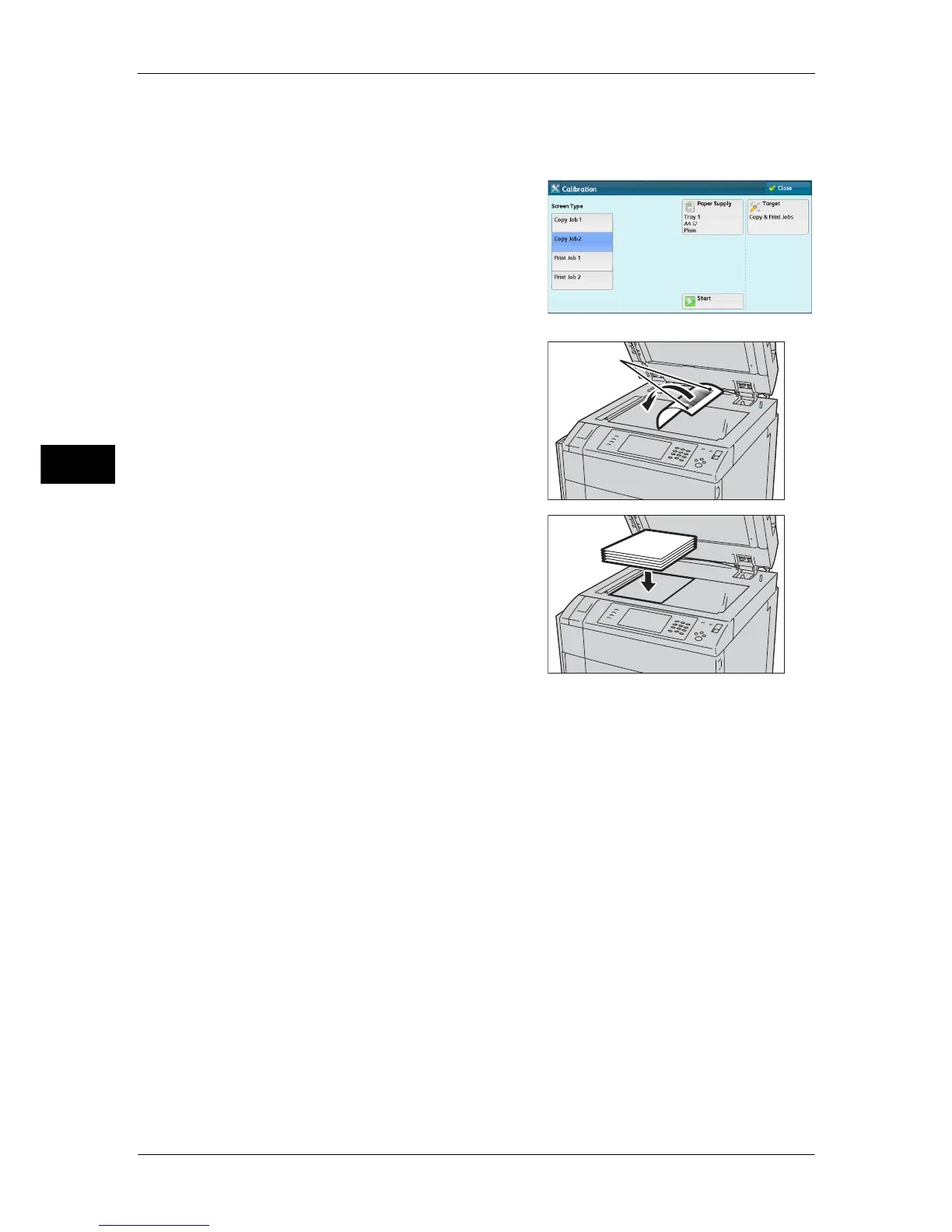3 Maintenance
100
Maintenance
3
• Make sure that [Target] is set to [Copy & Print Jobs].
• If [Copy & Print] is not selected for [Target], calibration is not valid for the mode not listed in
[Target].
4 Select [Start].
Note • The message "Outputting the Calibration
Chart... - Copy Job 2" appears and the
document for calibration (Calibration
Chart) is printed.
5 Align the magenta patch (squares printed at
the top and bottom of the Calibration Chart)
of the printed Calibration Chart against the
left side of the document glass, and load the
chart facing down on the document glass.
Note • Place the Calibration Chart on the
document glass.
6 Place at least five sheets of white paper on
the Calibration Chart to cover the Chart and
close the document cover.
7 Select [Start].
The message “Calibration in progress. - Copy Job 2” appears and the machine
automatically calibrates the colors. It takes about 30 seconds to complete calibration.
A screen showing the result appears.
8 Select [Confirm].
9 To continue calibration for other screen types, repeat steps 3 to 8.
10 Select [Close].
11 Copy or print to confirm the image quality.
Note • During auto calibration, the machine cannot receive print jobs and faxes.
Magenta
