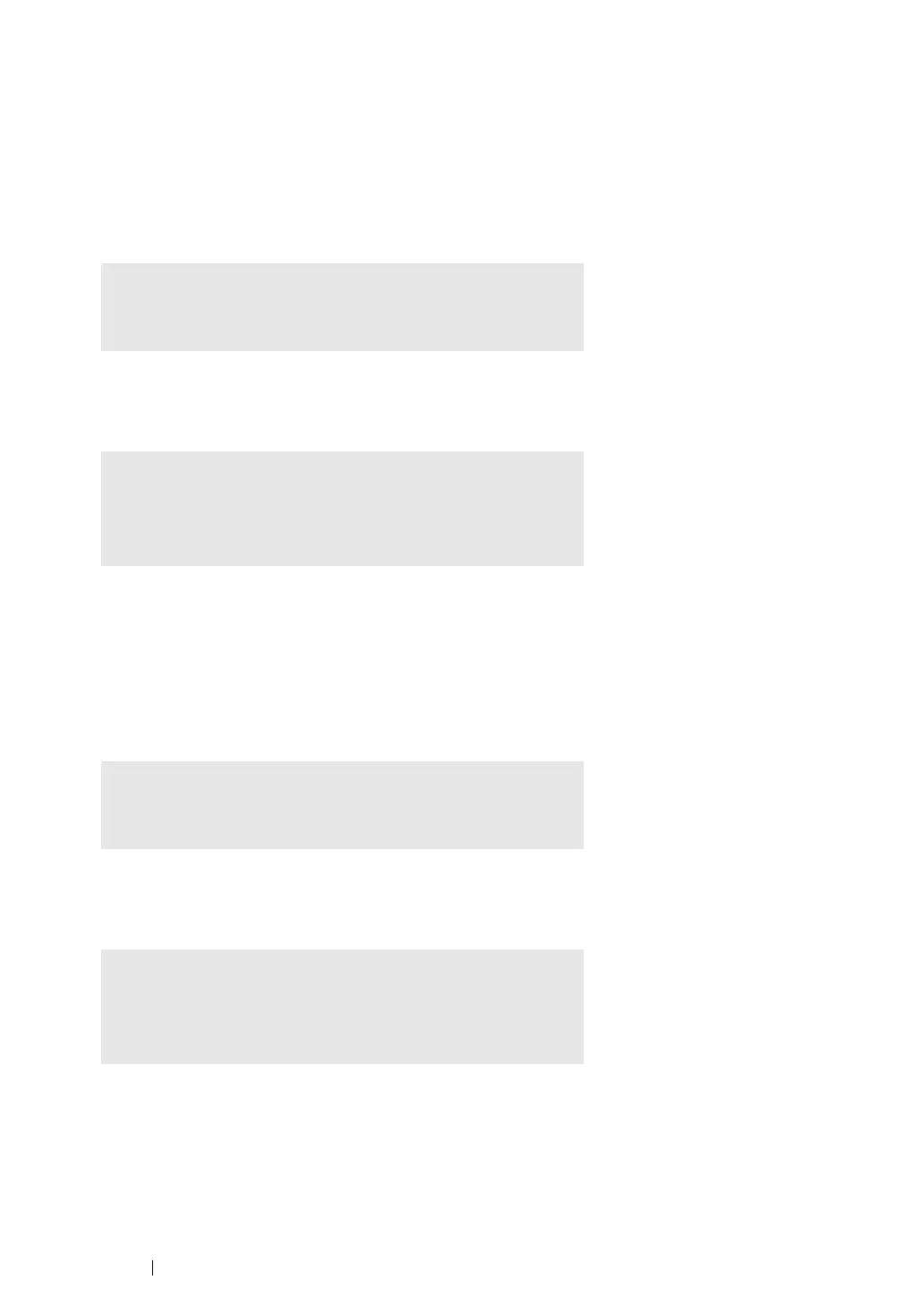107 Network Basics
Uninstalling the Print Driver
• For Red Hat Enterprise Linux 4 WS/5 Client
1 Select Applications → System Tools → Terminal.
2 Enter the following command in the terminal window to delete the print queue.
3 Repeat the command above for all queues for the same model.
4 Enter the following command in the terminal window.
The print driver is uninstalled.
• For SUSE Linux Enterprise Desktop 10
1 Select Computer → More Applications... and select Konsole on the Application Browser.
2 Enter the following command in the terminal window to delete the print queue.
3 Repeat the command above for all queues for the same model.
4 Enter the following command in the terminal window.
The print driver is uninstalled.
su
(Enter the administrator password)
/usr/sbin/lpadmin -x (Enter the print queue name)
su
(Enter the administrator password)
rpm -e Fuji_Xerox-DocuPrint_CM305_df
su
(Enter the administrator password)
/usr/sbin/lpadmin -x (Enter the print queue name)
su
(Enter the administrator password)
rpm -e Fuji_Xerox-DocuPrint_CM305_df