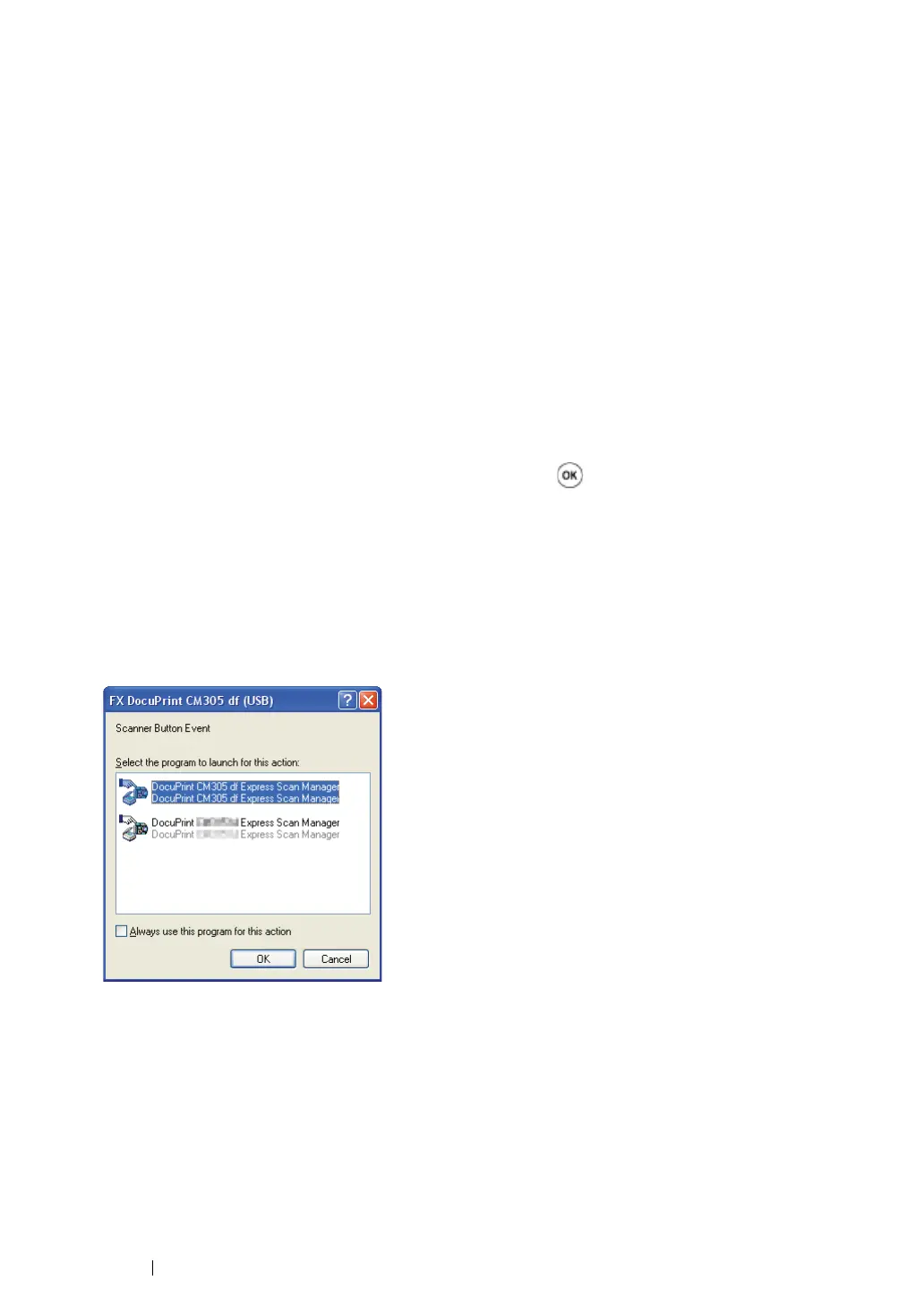197 Scanning
Scanning From the Operator Panel
The following procedure uses Windows XP as an example.
NOTE:
• This feature cannot be used when the printer is connected to a network.
• Ensure that the printer is connected to the computer via the USB cable.
1 Load the document(s) face up with top edge in first into the automatic document feeder (ADF).
OR
Place a single document face down on the document glass, and close the document cover.
See also:
• "Making Copies From the ADF" on page 164.
• "Making Copies From the Document Glass" on page 162.
2 Press the Scan button.
3 Select Scan to Computer (USB), and then press the button.
4 Configure the scanning settings as necessary.
5 Press the Start button.
The selected application window opens on your computer.
NOTE:
• If the following dialog box appears on your computer, select DocuPrint CM305 df Express Scan
Manager, and then click OK.
NOTE:
• Once you select the Always use this program for this action check box when selecting DocuPrint CM305
df Express Scan Manager, the selected application is automatically used without displaying the program
selection window.
• You must use Express Scan Manager on your computer to change the settings for scanning. For details, see
"Express Scan Manager" on page 69.