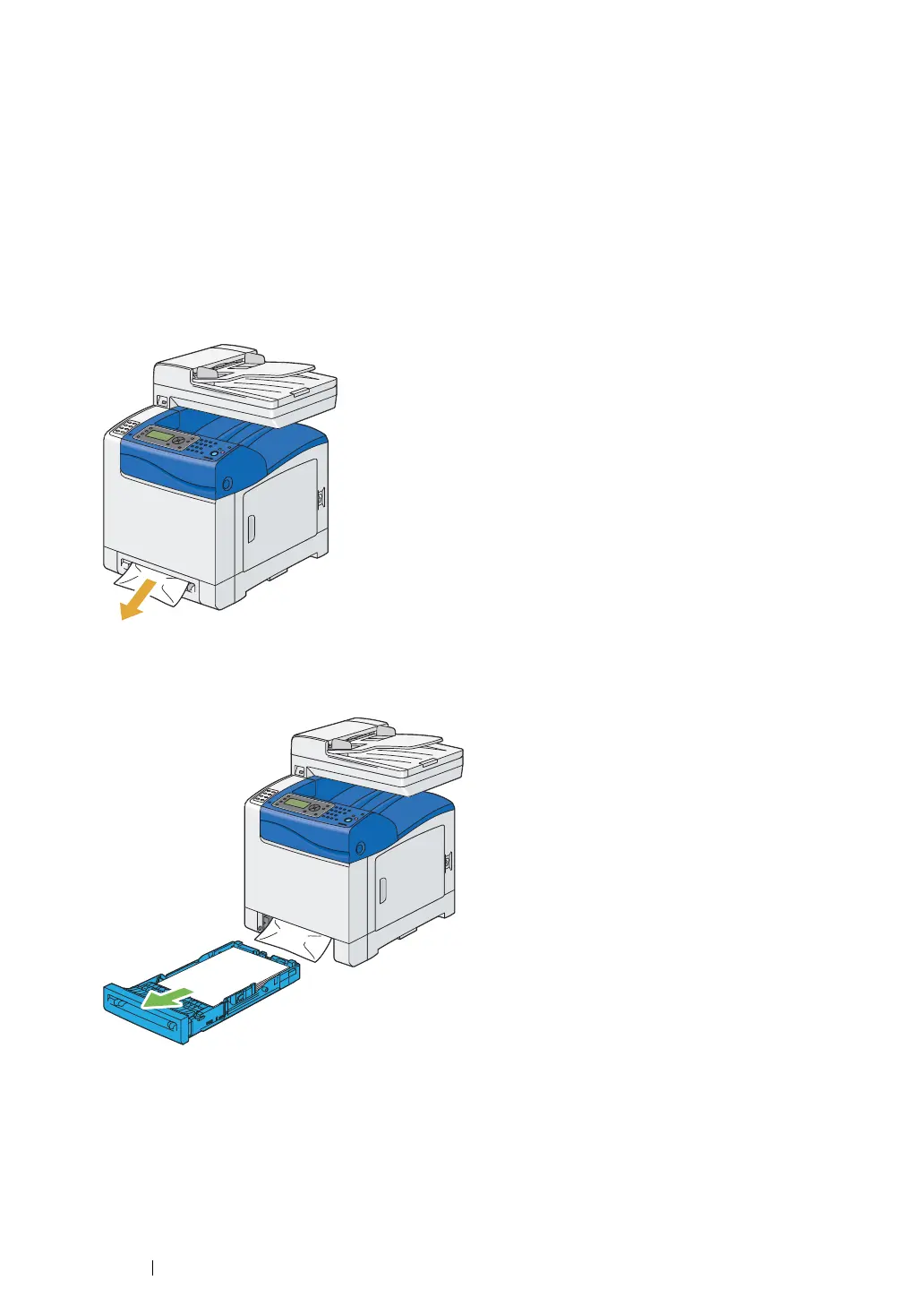379 Troubleshooting
Clearing Paper Jams From the SSF
IMPORTANT:
• Protect the drums of the drum cartridge against bright light. If the front cover remains open for more than 3
minutes, print quality may deteriorate.
NOTE:
• To resolve the error displayed on the LCD panel, you must clear all print media from the print media path.
1 Pull the jammed paper out of the SSF. If you cannot remove the jammed paper or cannot find any
jammed paper there, go to the next step to remove the jammed paper from the inside of the
printer.
2 Remove the standard 250-sheet tray from the printer, and then pull out the jammed paper
remaining inside the printer. If you cannot remove the jammed paper or cannot find any jammed
paper there, go to the next step to remove the jammed paper from the inside of the printer.