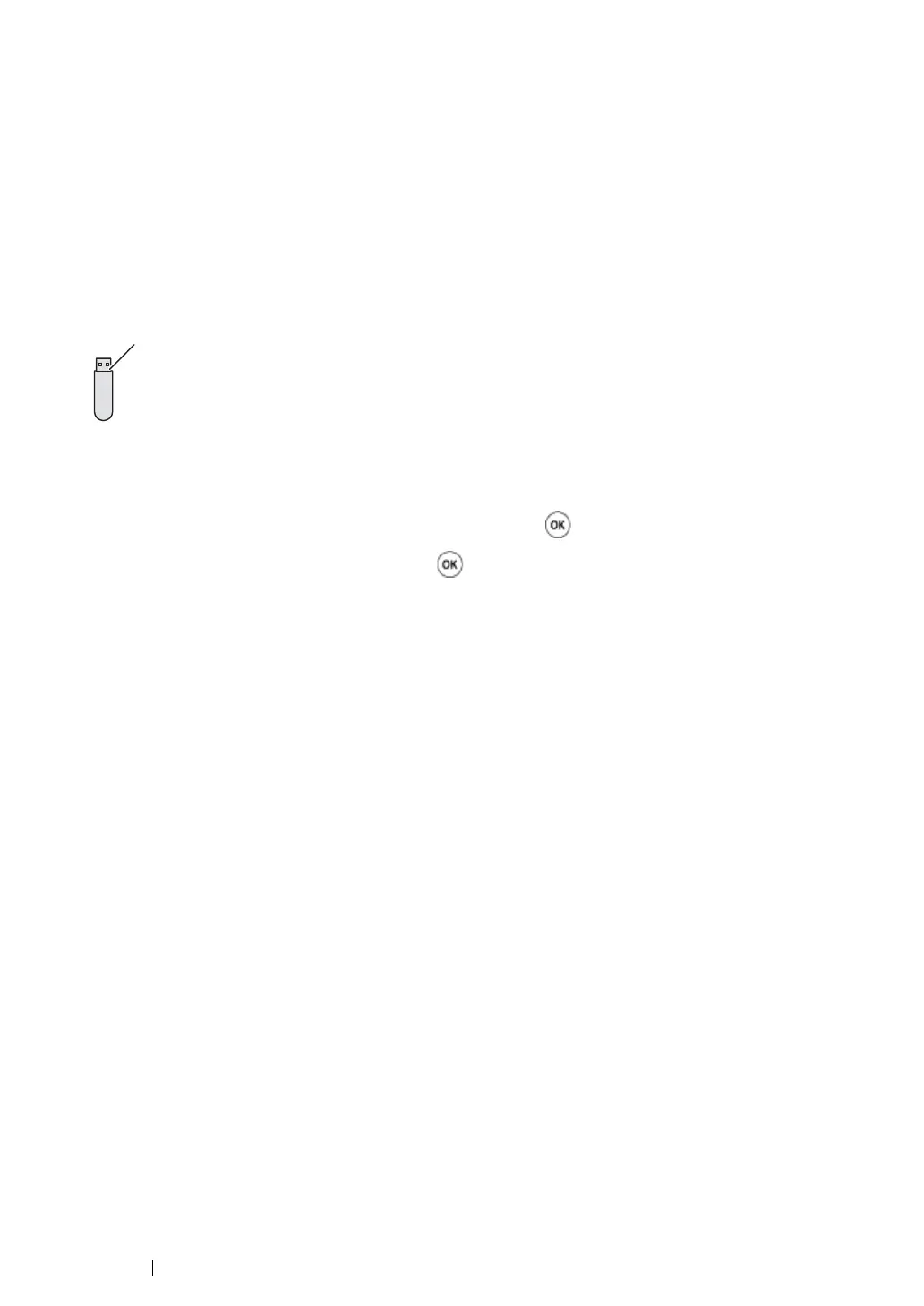137 Printing Basics
Direct Print Using the USB Storage Device
The Print from USB Memory feature allows you to print files stored in a USB storage device by
operating from the operator panel.
IMPORTANT:
• To prevent damage to your printer, DO NOT connect any device other than USB storage device to the USB
port of the printer.
• DO NOT remove the USB storage device from the USB port until the printer has finished printing.
The USB port of the printer is designed for USB 2.0 devices. You must use only an authorised USB
storage device with an A plug type connector. Use only a metal shielded USB storage device.
To print a file in a USB storage device:
1 Insert a USB storage device to the USB port of the printer.
2 Select Print from USB Memory, and then press the button.
3 Select the desired file, and then press the button.
NOTE:
• Only the following characters are displayed on the operator panel:
A B C D E F G H I J K L M N O P Q R S T U V W X Y Z 0 1 2 3 4 5 6 7 8 9 $ % ’ ‘ - @ {} ~ ! # ( ) & _ ^
4 Select printing options as required.
NOTE:
• You can print files scanned and stored using the Scan to USB Memory feature. Files saved without using
the feature such as files created by user may not be printed properly.
Supported File Formats
Files in the following file formats can be printed directly from a USB storage device.
• PDF
• TIFF
• JPEG
