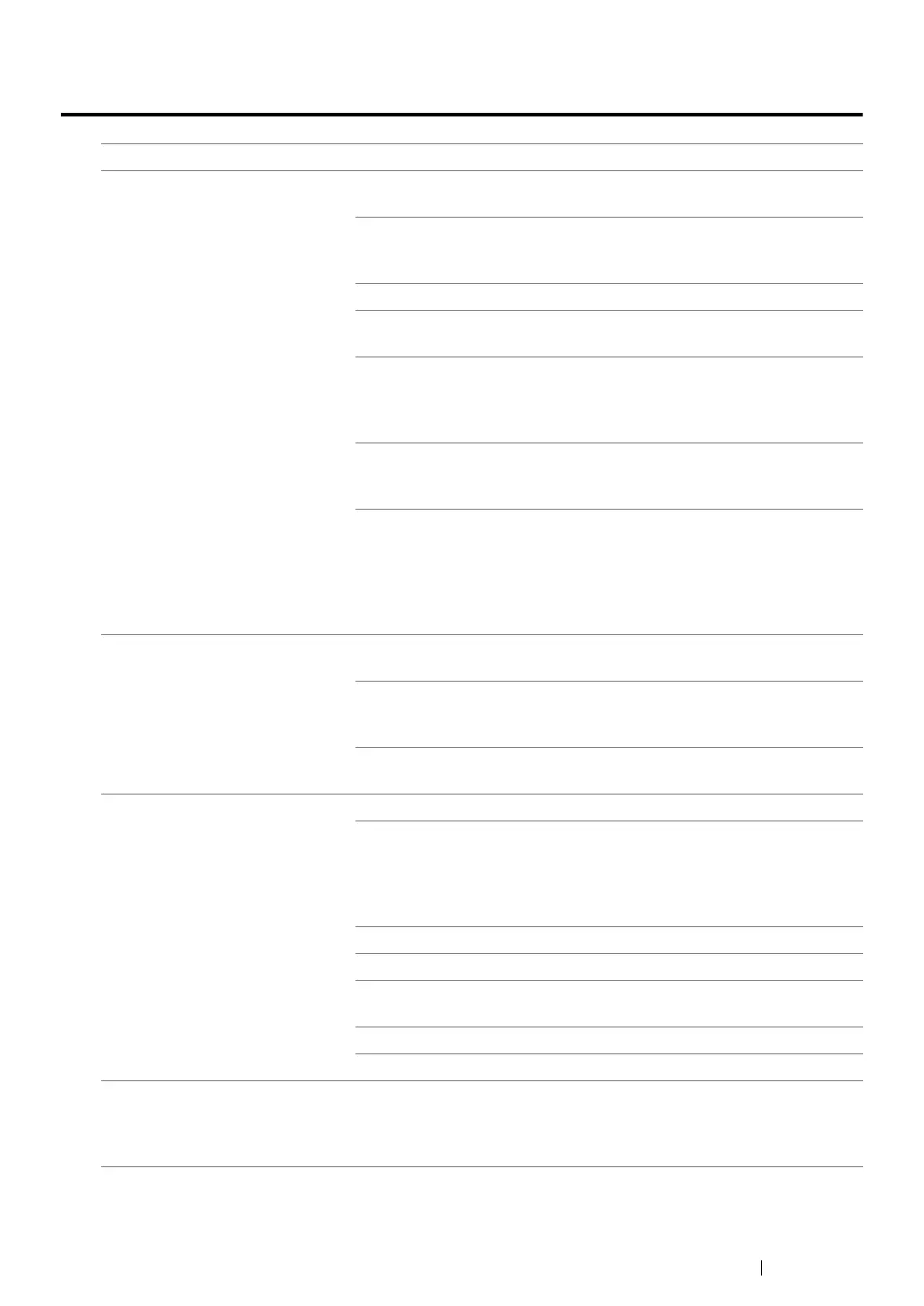Troubleshooting 436
Scanning Problems
Problem Action
The scanner does not work. Ensure that you place the document to be scanned facing down from
the document glass, or facing up in the ADF.
There may not be enough available memory to hold the document
you want to scan. Try the Prescan function to see if that works. Try
lowering the scan resolution rate.
Check that the USB or Ethernet cable is connected properly.
Ensure that the USB or Ethernet cable is not defective. Switch the
cable with a known good cable. If necessary, replace the cable.
If using the network TWAIN (WIA) driver, check that the Ethernet
cable is connected properly and the IP address of the printer is set
correctly. To check the IP address, see "Verifying the IP Settings" on
page 85.
Check that the scanner is configured correctly. Check the application
you want to use to make certain that the scanner job is being sent to
the correct port.
Ensure that the scanner sharing feature is disabled when you use
Mac OS X before you scan documents via an ICA compatible
application such as Image Capture. The printer does not support the
scanner sharing feature of Mac OS X. Select a printer which is
directly connected to the computer via USB or wired LAN and scan
documents.
The printer scans very slowly. Graphics are scanned more slowly than text when you use the Scan
to E-mail or Scan to Network feature.
Communication speed becomes slow in scan mode because of the
large amount of memory required to analyze and reproduce the
scanned image.
Scanning images at a high resolution takes more time than scanning
at a low resolution.
Document misfeeds or multiple
feeds occur in the ADF.
Check whether the ADF Pickup Module is installed properly.
Ensure the document’s paper type meets the specifications for the
printer.
See also:
• "Usable Print Media" on page 116
Check whether the document is properly loaded in the ADF.
Ensure that the document guides are adjusted properly.
Ensure that the number of document sheets do not exceed the
maximum capacity of the ADF.
Ensure that the document is not curled.
Fan the document well before loading it in the ADF.
Vertical stripes appear on the
output when scanned using the
ADF.
Clean the ADF glass.
See also:
• "Cleaning the Scanner" on page 457