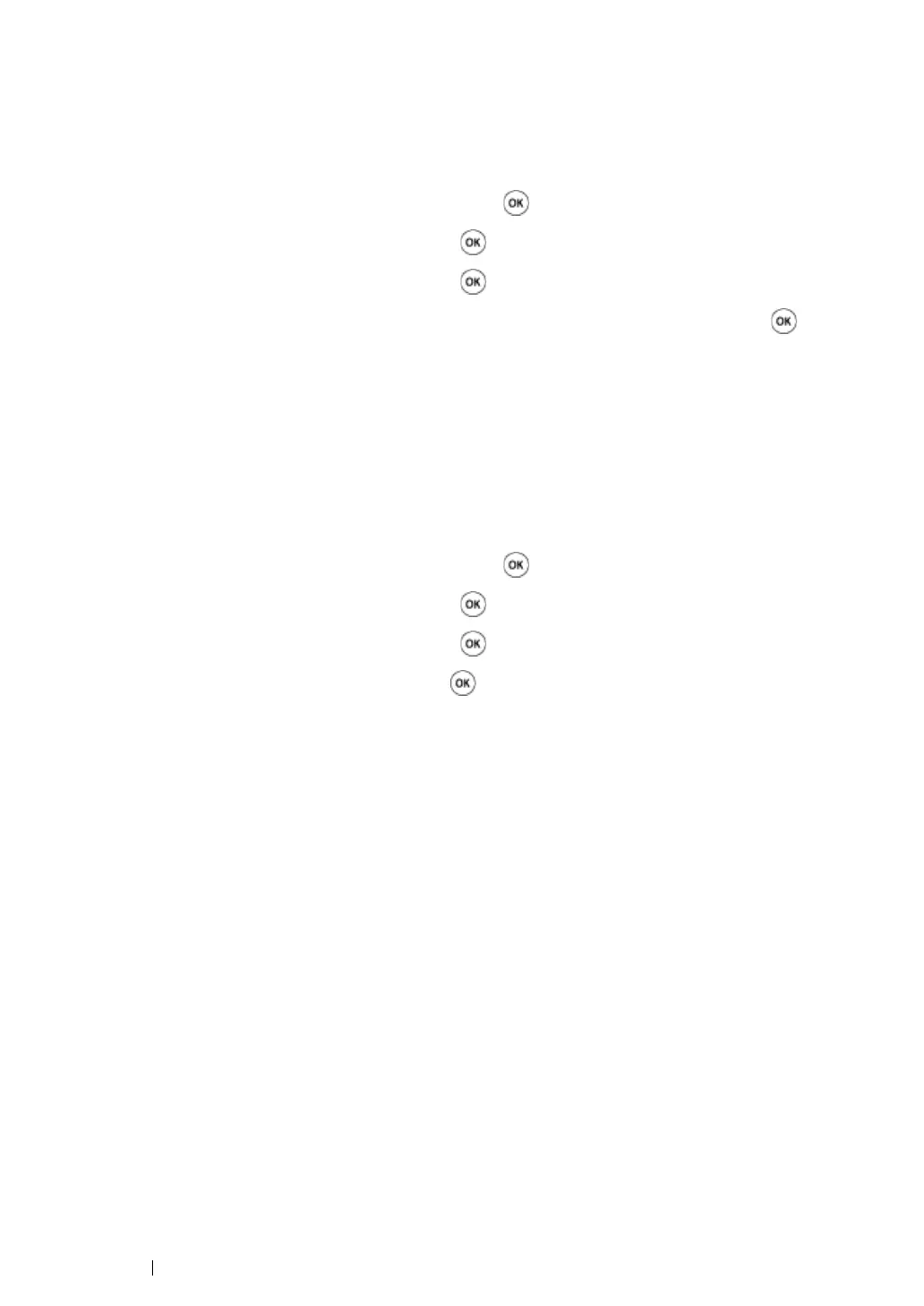235 Scanning
Setting the Document Size
To specify the size of the original:
1 Press the System button.
2 Select Defaults Settings, and then press the button.
3 Select Scan Defaults, and then press the button.
4 Select Document Size, and then press the button.
5 Select a specific paper size to determine the area to be scanned, and then press the button.
The factory default setting is A4 - 210x297 mm.
Automatically Suppressing Background Variations
When scanning documents with a dark background such as newspapers, the printer automatically can
detect the background and whiten it when outputting the image.
To turn on/off automatic suppression:
1 Press the System button.
2 Select Defaults Settings, and then press the button.
3 Select Scan Defaults, and then press the button.
4 Select Auto Exposure, and then press the button.
5 Select either On or Off, and then press the button.
The factory default setting is On.
