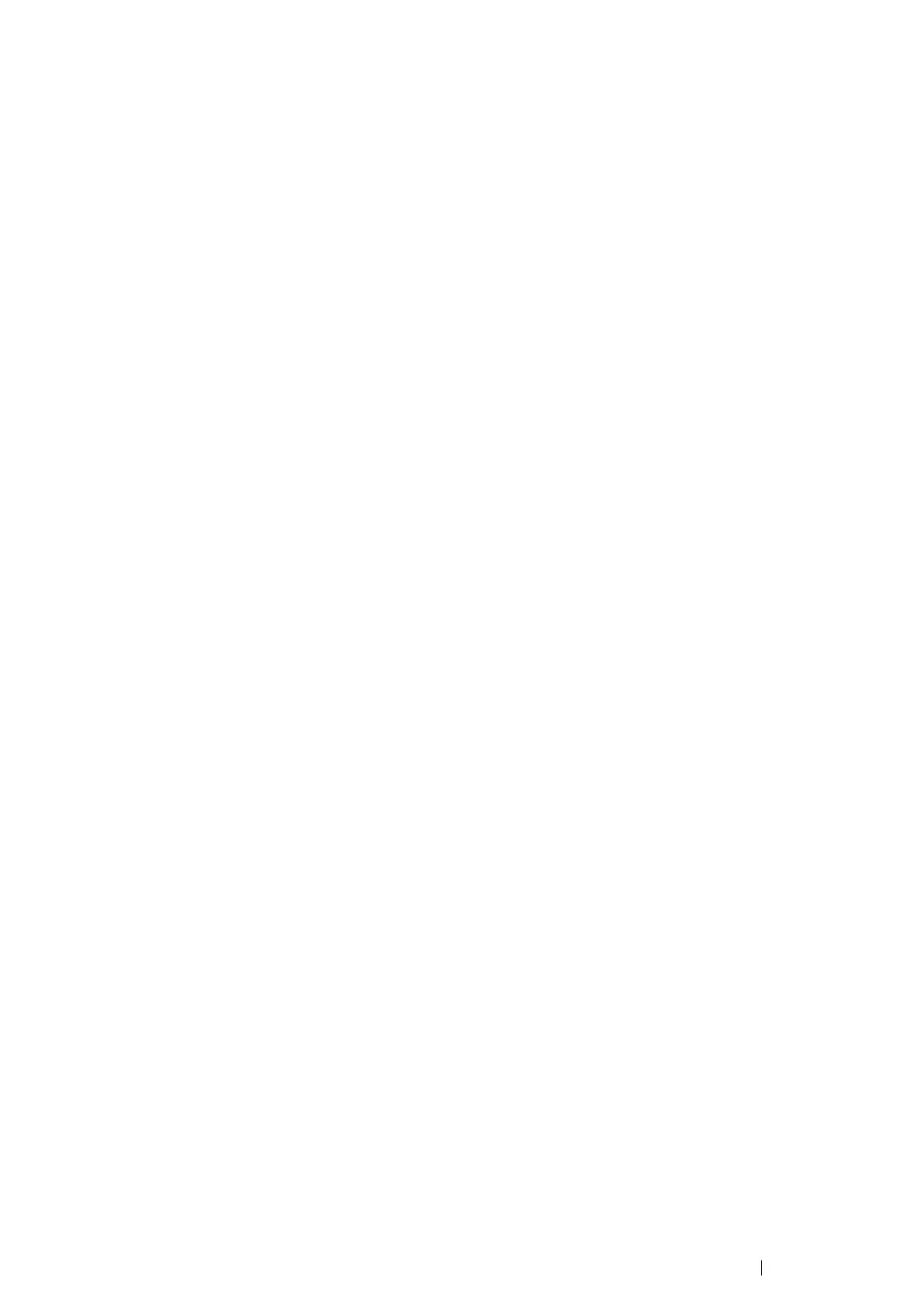Scanning 198
Scanning Using the TWAIN Driver
Your printer supports the Tool Without An Interesting Name (TWAIN) driver for scanning images.
TWAIN is one of the standard components provided by Windows XP, Windows Server 2003, Windows
Server 2008, Windows Server 2008 R2, Windows Vista, and Windows 7, and works with various
scanners. The following procedure uses Windows XP as an example.
NOTE:
• Ensure that the printer is connected to the computer via the USB cable or to a network.
The following procedure to scan an image uses Microsoft Clip Organizer as an example.
1 Load the document(s) face up with top edge in first into the ADF.
OR
Place a single document face down on the document glass, and close the document cover.
See also:
• "Making Copies From the ADF" on page 164.
• "Making Copies From the Document Glass" on page 162.
2 Click start → All Programs → Microsoft Office → Microsoft Office 2010 Tools → Microsoft
Clip Organizer.
3 Click File → Add Clips to Organizer → From Scanner or Camera.
4 In the Insert Picture from Scanner or Camera dialog box, under Device, select your device.
5 Click Custom Insert.
6 Select your scanning preferences and click Preview to display the preview image.
NOTE:
• Preview is grayed out and disabled when you select Document Feeder from Scan from.
• The illustration may vary for different operating systems.