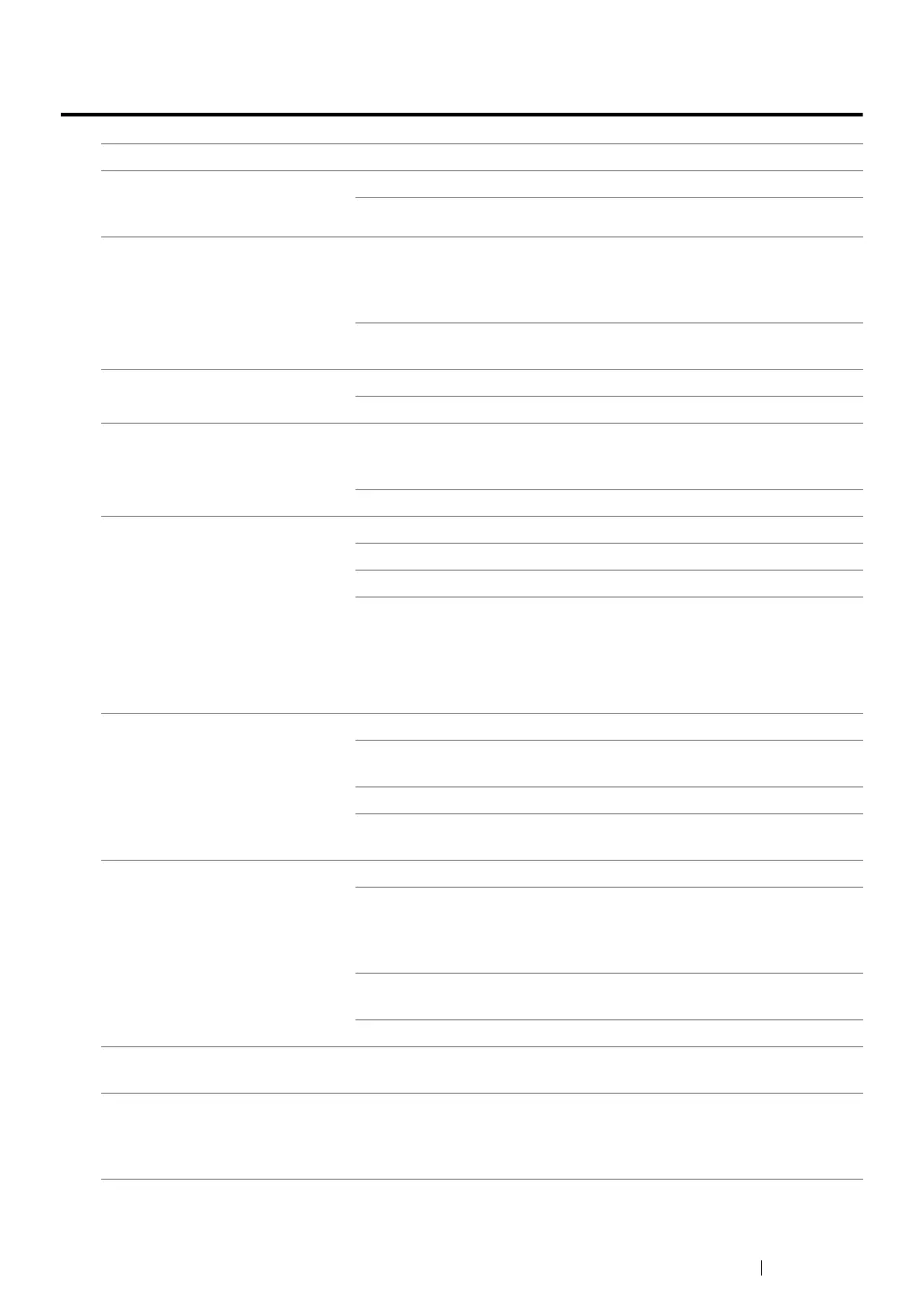Troubleshooting 434
Fax Problems
Problem Action
The printer is not working, there
is no display and the buttons are
not working.
Unplug the power cord and plug it in again.
Ensure that there is power to the electrical receptacle.
No dial tone sounds. Check that the phone line is connected properly.
See also:
• "Connecting the Telephone Line" on page 242
Check that the phone socket in the wall is working by plugging in
another phone.
The numbers stored in the
memory do not dial correctly.
Ensure that the numbers are stored in the memory correctly.
Print an Address Book list.
The document does not feed into
the printer.
Ensure that the document is not wrinkled and you are putting it in
correctly. Check that the document is of the right size, not too thick or
thin.
Ensure that the ADF cover is firmly closed.
Faxes are not received
automatically.
The Fax mode should be selected.
Ensure that there is paper in the paper tray.
Check to see if the display shows Memory Full.
If the time interval specified for the following features is too long,
change the time interval shorter such as 30 seconds.
• Auto Answer Fax
• Auto Ans. TEL/FAX
• Auto Ans. Ans/FAX
The printer does not send faxes. Sending should show up on the display.
Check the other fax machine you are sending to, to see if it can
receive your fax.
Check the dialing type for Tone or Pulse.
Ensure that the document is loaded in the ADF or on the document
glass.
The incoming fax has blank
spaces or is received in poor
quality.
Check your printer by making a copy.
The toner cartridge may be empty. Replace the toner cartridge.
See also:
• "Replacing Toner Cartridges" on page 468
A noisy phone line can cause line errors. Set the fax modem speed to
a slower speed.
The fax machine sending you the fax may be faulty.
Some of the words on an
incoming fax are stretched.
The fax machine sending you the fax had a temporary document jam.
There are lines on the documents
you send.
Check your scan glass for marks and clean it.
See also:
• "Cleaning the Scanner" on page 457