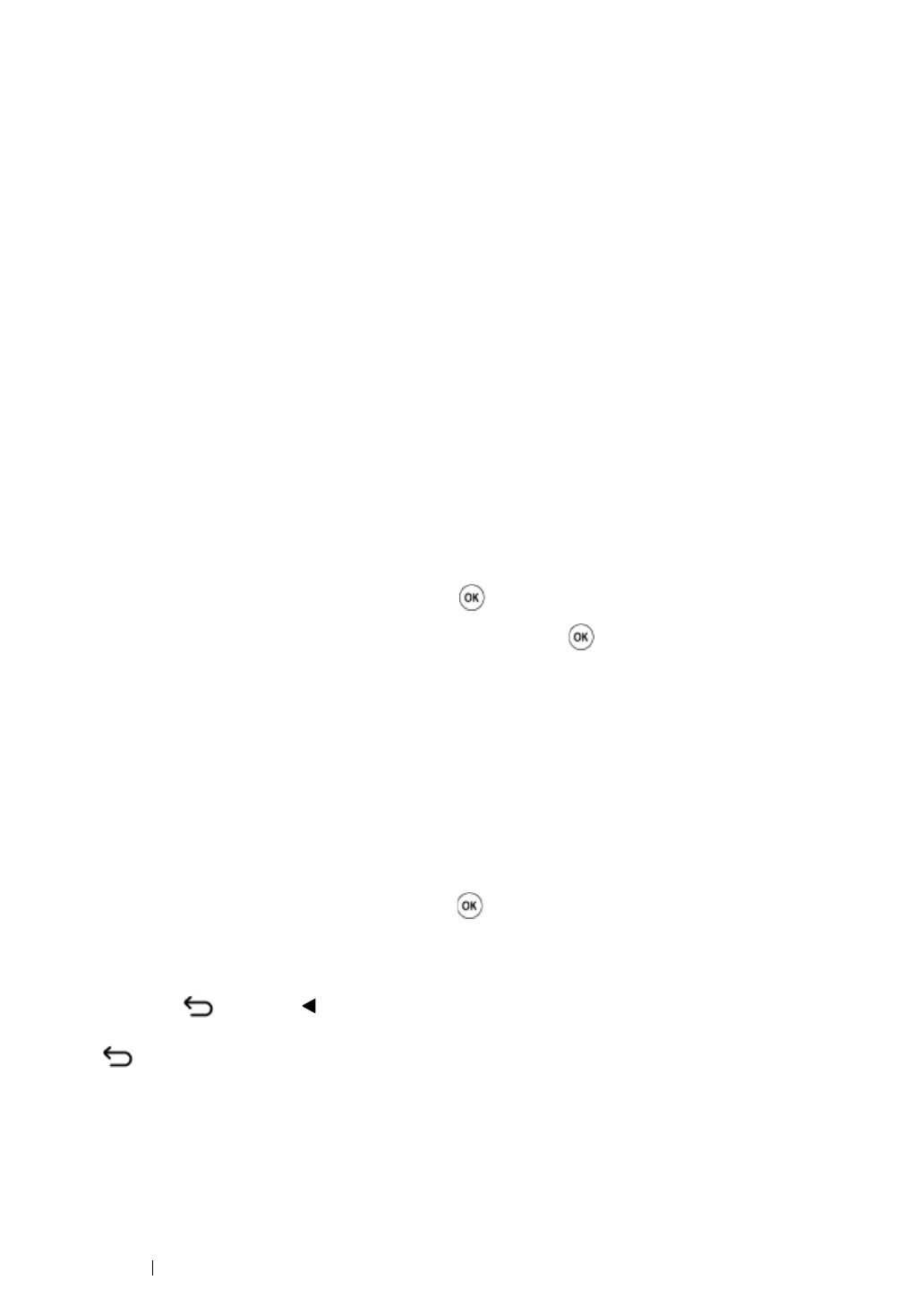153 Printing Basics
Printer Settings
This section includes:
• "Using the Operator Panel to Change the Printer Settings" on page 153
• "Using the Operator Panel to Adjust the Language" on page 154
Using the Operator Panel to Change the Printer Settings
You can select menu items and corresponding values from the operator panel.
When you first browse through the menus from the operator panel, you see some menu items are
highlighted.
These highlighted items are the factory default and original system settings.
NOTE:
• Factory defaults may vary for different countries.
When you select a new setting from the operator panel, the item selected is highlighted to identify it as
the current user default menu setting.
These settings are active until new ones are selected or the factory defaults are restored.
To select a new value as a setting:
1 Press the System button.
2 Select the desired menu, and then press the button.
3 Select the desired menu or menu item, and then press the button.
• If the selection is a menu, the menu is opened and the first system setting in the menu
appears.
• If the selection is a menu item, the default menu setting for the menu item appears. (The
current user default menu setting is highlighted.)
Each menu item has a list of values for the menu item. A value can be:
• A phrase or word to describe a setting
• A numerical value that can be changed
• An On or Off setting
4 Select the desired value, and then press the button.
NOTE:
• Some menu items require you to use the numeric key pad
to enter the value.
5 Press the (Back) or button to return to the previous menu.
To continue setting other items, select the desired menu. To quit setting new values, press the
(Back) button.
Driver settings may override changes previously made and may require you to change the operator
panel defaults.